Note: If your criteria yield more than 100 merchants, this message box opens: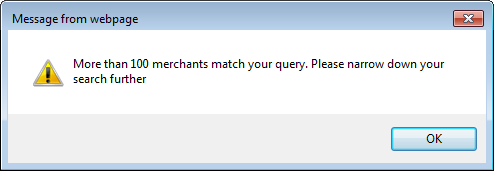
Click OK, adjust your criteria accordingly, and click Create Custom Hierarchy again.
Similarly, if your criteria do not yield any additional merchants, this message box opens: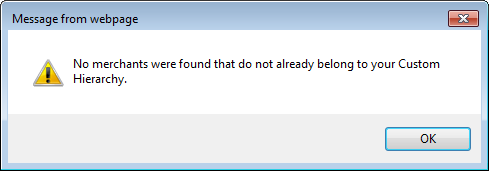
Click OK, adjust your criteria accordingly, and click Create Custom Hierarchy again.
Providing you have entered sufficient criteria, the page refreshes to list the merchants meeting your criteria.
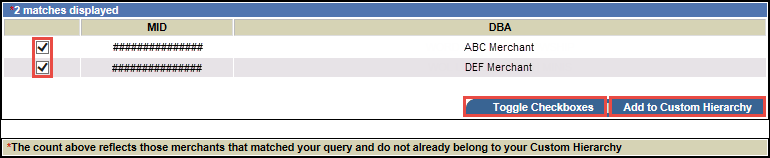
Tip: Click Toggle Checkboxes to clear or select the check boxes for all the merchants listed.