The Custom Report Generator in Authorization & Capture enables you to define the parameters for generating reports. To generate a custom report:
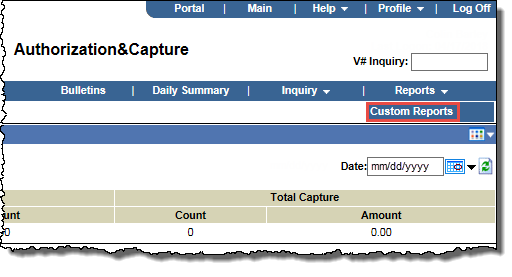
The Custom Reports page opens.
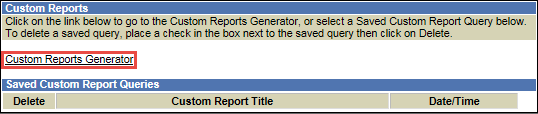
The Custom Reports Generator page opens.
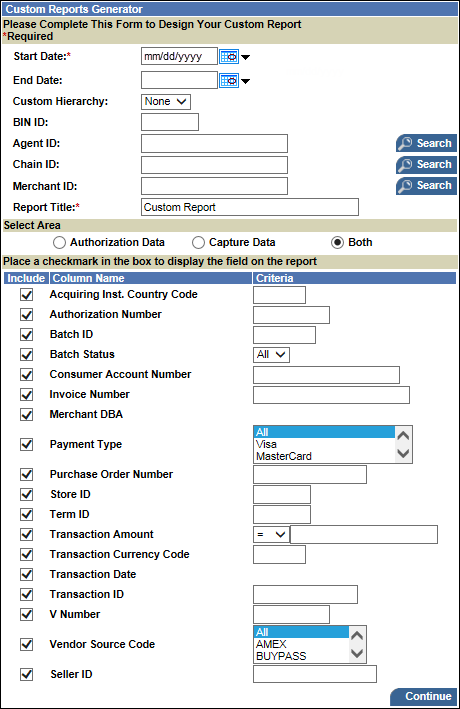
 and then select a date from the pop-up calendar.
and then select a date from the pop-up calendar.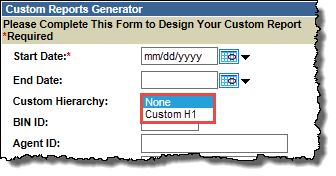
The fields for reporting (in the lower half of the frame) change to reflect your selection.
Note: If you select Authorization Data or Both, you can report a 7-day time frame. Additionally, you can report on captured batch data up to 31 days.
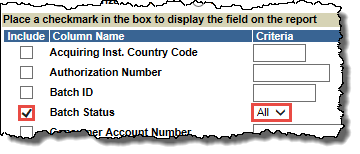
The Sort Options page opens.
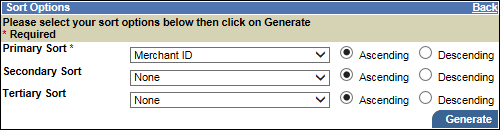
Note: The sort options available depend on the Column Names you selected.
The page for your report opens, once the report has run.
 download or print the data.
download or print the data.