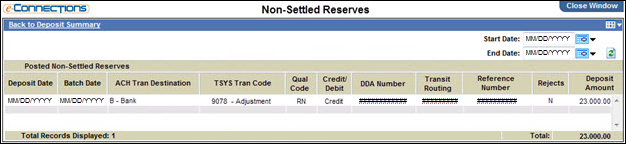Deposit Summary
This report enables you to view the deposit summary for a merchant over a specified date range.
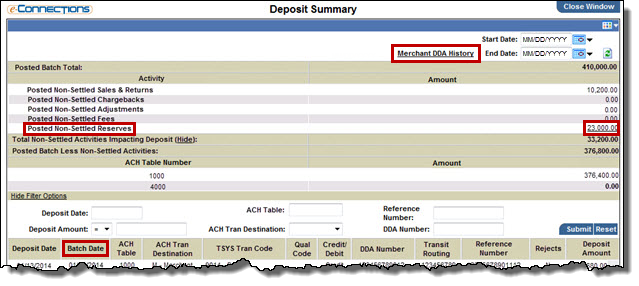
You can  filter the report based on specific values in any of these fields:
filter the report based on specific values in any of these fields:
If a report has a Show Filter Options link, it means you can filter the report based on specific field values.
To filter a report:
- Select Show Filter Options.
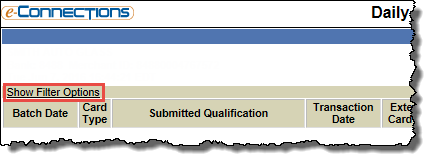
The page refreshes to show the filter options fields and buttons; for example:
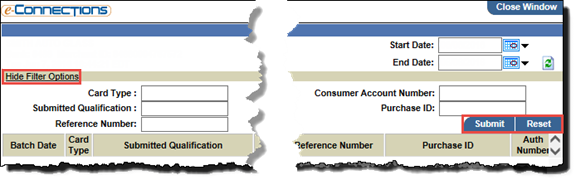
- Enter information in any of the filter options fields to report on those specific criteria.
- Select Submit.
The report refreshes to show the filtered results.
- Select Reset to return to the original, unfiltered list.
Tip: To hide the filter options, select Hide Filter Options.
- Deposit Date
 Reference Number
Reference NumberIf the card plan is full-service and accepted at the association level, this field indicates the Discover reference number. This field is for full-service merchants only and does not display for front-end only merchants.
- Deposit Amount
For example, enter a Deposit Amount and select the > operator from the adjacent drop-down list to view transactions for deposit amounts greater than that amount.
To display more detailed information:
- To view batch details, in the Batch Date column, select a date link.
The Deposit Detail report opens.
- To view reject details, scroll right and, in the Rejects column, select the Y link.
The Merchant Rejects report opens.
- To view the sum of all Non-Settled Reserves not included in the Deposit, select the amount link for the Posted Non-Settled Reserves (in the Amount column).
The Non Settled-Reserves report for the merchant opens. Reserves are summed and itemized by Deposit Date.
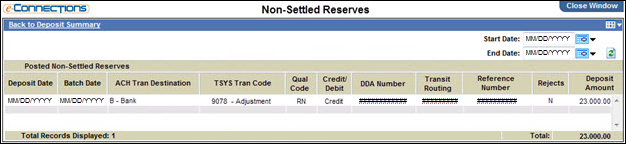
- Depending on your system setup and user permissions, and providing the merchant in context is set up in the TSYS Portfolio Pricing ManagerSM (PPM) application, you can select the Merchant DDA History link to open the Merchant DDA Setup History page.
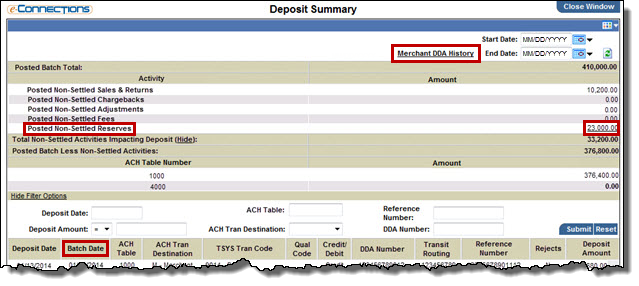
 filter the report based on specific values in any of these fields:
filter the report based on specific values in any of these fields: Reference Number
Reference Number