Select this link to run the Association Clearing & Settlement Summary report.
This report enables you to view a daily summary of incoming batches and ACH activity generated by all merchants under the specific Association number. On the Association Clearing and Settlement Summary report, you can view daily transaction counts and amounts for batches, chargebacks, adjustments, rejects, fees, and ACH deposit entries. You can also view the net deposit for each day of activity, transaction totals by payment types, and reserve funding indicators. You can view a breakdown of the merchants within this report by selecting one of the hyperlink options.
The Posted Payment Type Summary section shows a summary of settled and non-settled posted payments by card type and transaction type. The Non-Posted Payment Type Summary section shows a summary of non-posted payments by card type and transaction type.
The report page is divided into sections to show Batch, ACH Deposit Entries, and Payment Type (Posted and Non-Posted) information:
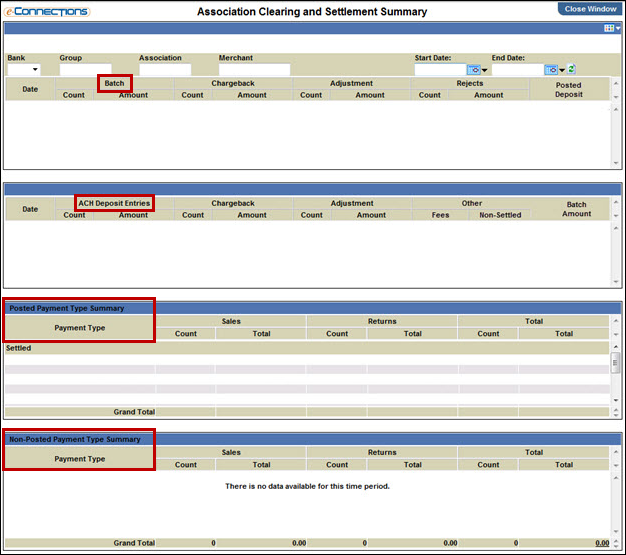
Follow these steps to view more detailed information:
Note: Depending upon system setup, it may be necessary to enter the appropriate Group and Association. If you enter a Group ID, you must also enter an Association ID or a Merchant ID, or both.
-or-
Select the amount link in the Batch / Amount column to open the Association Batch Summary page to view the batch details.
The Group Reject Details report opens.