Select this link to run the Group Clearing & Settlement Summary report.
This report enables you to view a summary of incoming batches and ACH activity generated by all merchants under the specific Group number. On the Group Clearing and Settlement Summary report, you can view daily transaction counts and amounts for batches, chargebacks, adjustments, rejects, fees, and ACH deposit entries. You can also view the net deposit for each day of activity, transaction totals by payment types, and reserve funding indicators. You can view additional Association and Merchant information by selecting one of the hyperlinks.
The Posted Payment Type Summary section shows a summary of settled and non-settled posted payments by card type and transaction type. The Non-Posted Payment Type Summary section shows a summary of non-posted payments by card type and transaction type.
The Clearing & Settlement Summary page is divided into sections to show Batch, ACH Deposit Entries, and Payment Type (Posted and Non-Posted) information:
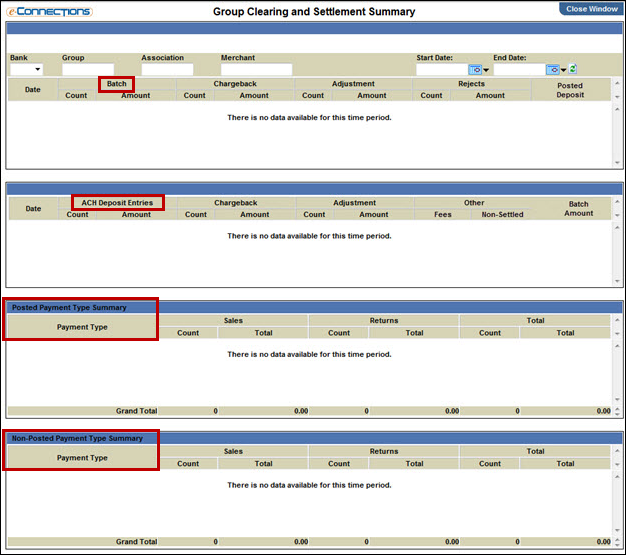
Follow these steps to view more detailed information:
-or-
Select the amount link in the Batch / Amount column to open the Group Batch Summary page to view the batch details.
Tip: To return to the previous report windows, select Back to Association Deposit Summary, Back to Group Deposit Summary, and then Back to Group Clearing & Settlement.
Tip: To return to the previous report pages, select Back to Settlement Summary, Back to Association Batch Summary, Back to Group Batch Summary, and then Back to Group Clearing & Settlement Summary.
Note: At any of the report pages, select a Consumer Account Number to open the Transaction Detail report for that consumer account. To return to the previous report page, select Back to Settlement Summary.
The Group Reject Details report opens.