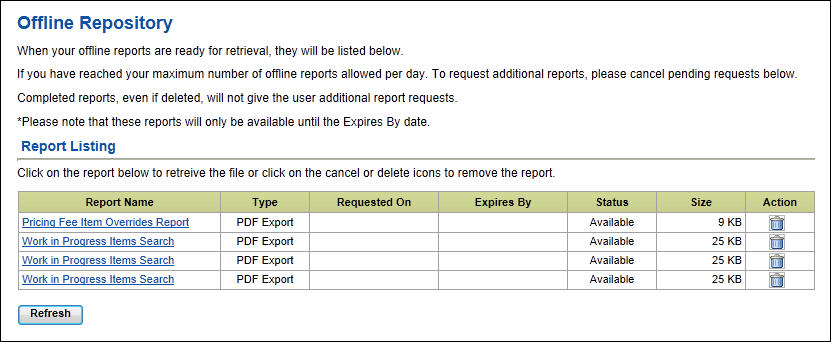To search for a Relationship Profitability Expense Rate Group (RP ERG):

The page refreshes to display the Relationship Profitability Expense Rate Group Search Criteria.
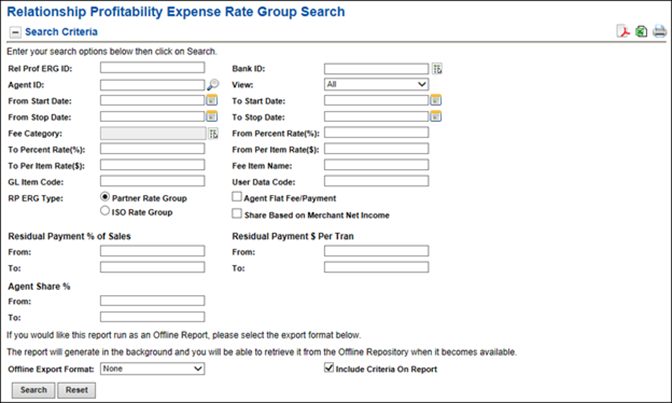
 search criteria, select an Offline Export Format, and then select Search.
search criteria, select an Offline Export Format, and then select Search. View
ViewFrom the drop-down list, select the hierarchy level you want to search on:
 Fee Category
Fee CategoryThese fee categories are available for selection:
 Authorization Other
Authorization OtherFees associated with the authorization of a transaction not captured under the Authorization Transaction category.
 Authorization Transactions
Authorization TransactionsFees associated with the authorization of a transaction.
 Card Brand Fees
Card Brand FeesAcquirer type fees established by the major card brands, such as MC, NABU, VS TIF, and DS Data Usage.
 Data Capture Other
Data Capture OtherOther capture related fees. For example, Level 3.
 Data Capture Transactions
Data Capture TransactionsFees associated with closing out terminal, sending batches, or settling online transactions (not funded).
 Debit Network
Debit NetworkFees for the network association or issuing bank. The surcharge for calling into the network for processing, PIN based debit only (online debit).
 Discount
DiscountBase discount fee based on sales activity or card type.
 EBT
EBTFees associated with Electronic Benefits Transfer.
 Exceptions
ExceptionsFees for exception-type of activity, such as chargebacks, adjustments, and retrievals.
 Interchange
InterchangeFees as defined by major card brands.
 Individual Plan
Individual PlanFees based on card type and/or transaction type, such as sales, cash and credit (returns).
 MISC Fixed Fees
MISC Fixed FeesMiscellaneous fixed fees, typically for non-transactional time-frame related services, such as training, residency, profile builds, and terminal downloads.
 MISC Per Item Fees
MISC Per Item FeesMiscellaneous per item fees, typically for front-end products and services, such as call center help, training, residency, profile builds, and terminal downloads.
 Buy Rate (%)
Buy Rate (%)The percentage of the dollar volume from the activity associated with the fee item to be applied as expense to the agent.
 Buy Rate Per Item ($)
Buy Rate Per Item ($)The per item expense rate for the agent. If this is a positive value, the amount is charged to the agent. If this is a negative value, the amount is paid to the agent.
 RP ERG Type
RP ERG TypeThe Relationship Profitability Expense Rate Group (RP ERG) type. The available options are:
 Share Based on Merchant Net Income option selected.
Share Based on Merchant Net Income option selected.When this option is selected for a fee item, the system will apply the Agent Share % value against the net income collected from the merchants.
 Residual Payment % of Sales values.
Residual Payment % of Sales values.The percentage of the dollar volume from activity associated with the fee item to be applied as a residual payment to the agent.
 Residual Payment $ Per Tran values.
Residual Payment $ Per Tran values.The per transaction rate from the activity associated with the fee item to be applied as a residual payment to the agent.
 Agent Share % values.
Agent Share % values.The percentage of the eligible net income allocated to the agent. Eligible net income is the income from merchant fees minus the expense specified for the agent.
 Agent Flat Fee/Payment
Agent Flat Fee/PaymentWhen this option is selected for a fee item, it indicates that the Buy Rate Per Item ($) expense amount for the fee item is charged (if it is a positive value) or paid (if it is a negative value) to the agent.
This option is only available for fee items with a Fee Category of  MISC Fixed Fees.
MISC Fixed Fees.
Miscellaneous fixed fees, typically for non-transactional time-frame related services, such as training, residency, profile builds, and terminal downloads.
 Share Based on Merchant Net Income
Share Based on Merchant Net IncomeWhen this option is selected for a fee item, the system will apply the Agent Share % value against the net income collected from the merchants.
 Residual Payment % of Sales (From / To)
Residual Payment % of Sales (From / To)The percentage of the dollar volume from activity associated with the fee item to be applied as a residual payment to the agent.
 Residual Payment $ Per Tran (From / To)
Residual Payment $ Per Tran (From / To)The per transaction rate from the activity associated with the fee item to be applied as a residual payment to the agent.
 Agent Share % (From / To)
Agent Share % (From / To)The percentage of the eligible net income allocated to the agent. Eligible net income is the income from merchant fees minus the expense specified for the agent.
If you select an Offline Export Format of None, the page refreshes to list the Results Summary, and the Search Criteria panel collapses.
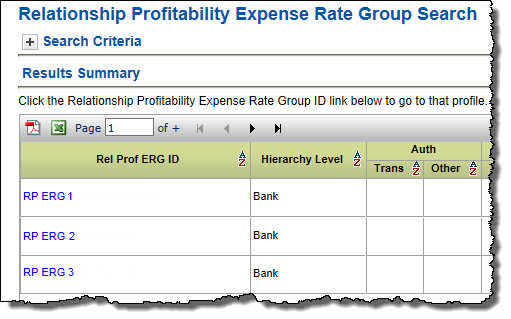
Tip: If you want to enter new search criteria, you can expand the Search Criteria panel by selecting the plus icon.
-or-
If you select an Offline Export Format of PDF or Excel, the  Offline Repository page opens and the search runs as an Offline Report, which you can retrieve when it becomes available.
Offline Repository page opens and the search runs as an Offline Report, which you can retrieve when it becomes available.
Report results and search results can be generated while you continue to work. These results will be located in the Offline Repository. Once the report is finished running, the Report Name will become a link which the user can select in order to access the report output and an email notification is sent to the user.
To access the Offline Repository,
![]()
The screen displays a list of available reports.
-or-
Select the delete icon ![]() for a report you want to delete.
for a report you want to delete.
-or-
Select Refresh to update the status of the offline report listing.