Enter the  search criteria, select an Offline Export Format, and then select Search.
search criteria, select an Offline Export Format, and then select Search. Criteria Notes
Criteria Notes
- Where a list icon
 or lookup icon
or lookup icon  is provided, click it to open a box where you can search for and select the criterion you want to search or report on.
is provided, click it to open a box where you can search for and select the criterion you want to search or report on. - In the Group ID and Association ID fields, you can specify a range of values by using a dash (-) between the low and high end values, and search on multiple values by using a comma (,) between each value.
- These special characters cannot be used: : ` ^ = " < > [ ] |
- Do not enter spaces before or after text entires.
- Bank ID
- Agent ID
- Rel Prof ERG ID
- Overall Agent Income Rate From (%)
- Overall Agent Income Rate To (%)
 Agent Type
Agent TypeThere are two agent types you can set up for Relationship Profitability:
 Referral Partner/Sales Agent
Referral Partner/Sales Agent
You can set up this agent type with unique buy rates and a specified share percentage, or a share percentage based on net income, as well as other pricing options.
 ISO/Sub-ISO
ISO/Sub-ISO
All pricing for this agent type is treated as expense. Only buy rates can be designated in the agent’s Relationship Profitability Expense Rate Group.
If you select an Offline Export Format of None, the page refreshes to list the Results Summary, and the Search Criteria panel collapses.
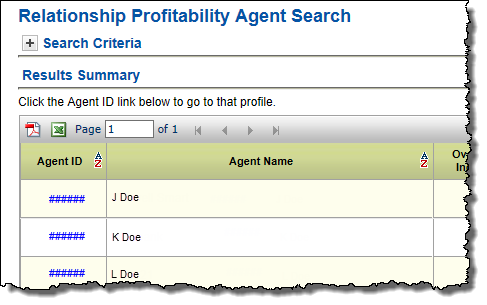
Tip: If you want to enter new search criteria, you can expand the Search Criteria panel by selecting the plus icon.
-or-
If you select an Offline Export Format of PDF or Excel, the  Offline Repository page opens and the search runs as an Offline Report, which you can retrieve when it becomes available.
Offline Repository page opens and the search runs as an Offline Report, which you can retrieve when it becomes available.
Report results and search results can be generated while you continue to work. These results will be located in the Offline Repository. Once the report is finished running, the Report Name will become a link which the user can select in order to access the report output and an email notification is sent to the user.
- Each user will have their own Offline Repository.
- Users may generate up to 40 offline reports per day.
- The offline reports will be assigned one of the following statuses:
- Pending: The user has launched the report and it is waiting to run.
- In Progress: The system is currently running the report.
- Available: The system has finished running the report and it is available to view.
- Deleted: The user has deleted the report.
- The Expires By column is the date the report expires, after which the report is no longer accessible by the user.
- Reports are set to expire after 4 calendar days.
- Reports are available up through end of day on the Expiration Date.
To access the Offline Repository,
- Select Offline Repository.

The screen displays a list of available reports.
- Select a Report Name to open or save that report.
-or-
Select the delete icon  for a report you want to delete.
for a report you want to delete.
-or-
Select Refresh to update the status of the offline report listing.
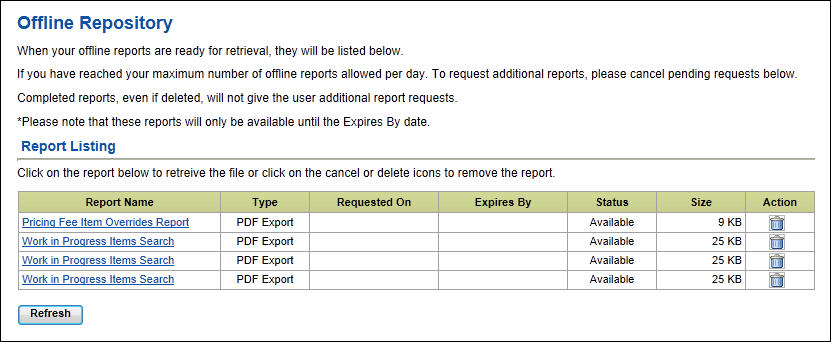
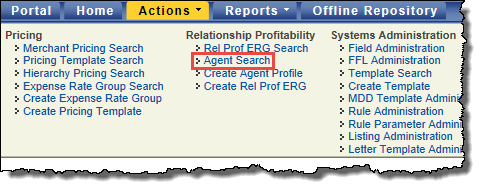
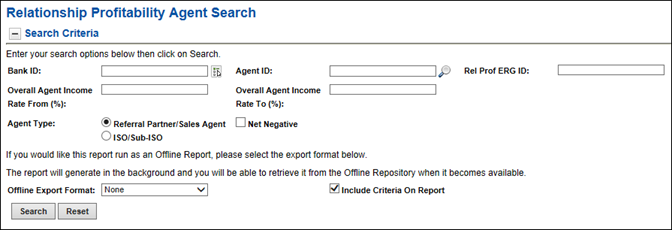
 search criteria, select an Offline Export Format, and then select Search.
search criteria, select an Offline Export Format, and then select Search.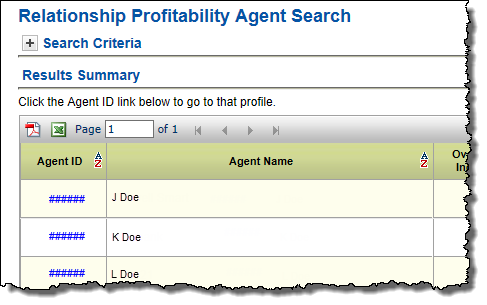
 Offline Repository page opens and the search runs as an Offline Report, which you can retrieve when it becomes available.
Offline Repository page opens and the search runs as an Offline Report, which you can retrieve when it becomes available.