From the Offline Report Format drop-down list, select None (this is the default), and then select Search.The page refreshes to include the Results Summary section, and provides icons you can select to export the report to PDF  or Excel
or Excel  .
.
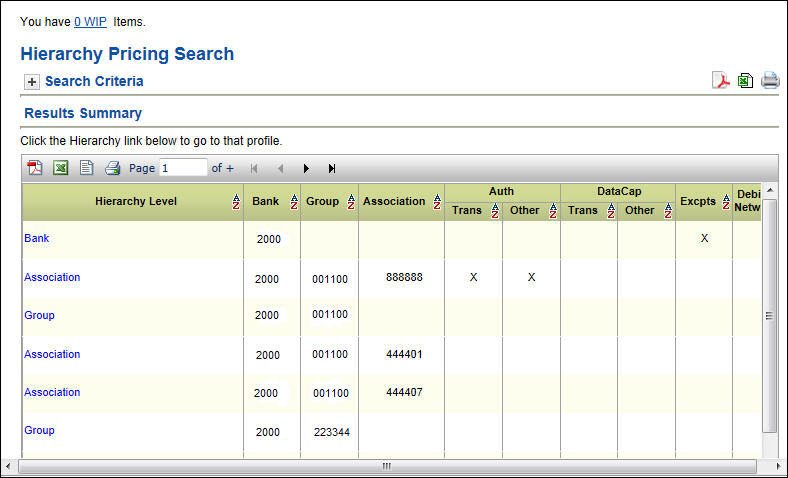
-or-
From the Offline Report Format drop-down list, select PDF or Excel, enter the Offline Report Name (or accept the default) to help you identify the report later in the Offline Repository, select the Include Criteria On Report check box if required, and then select Generate.
The  Offline Repository page opens, and once your report has run and its Status appears as Available (select Refresh as required), you can select its Report Name to open or save it.
Offline Repository page opens, and once your report has run and its Status appears as Available (select Refresh as required), you can select its Report Name to open or save it.
Report results and search results can be generated while you continue to work. These results will be located in the Offline Repository. Once the report is finished running, the Report Name will become a link which the user can select in order to access the report output and an email notification is sent to the user.
- Each user will have their own Offline Repository.
- Users may generate up to 40 offline reports per day.
- The offline reports will be assigned one of the following statuses:
- Pending: The user has launched the report and it is waiting to run.
- In Progress: The system is currently running the report.
- Available: The system has finished running the report and it is available to view.
- Deleted: The user has deleted the report.
- The Expires By column is the date the report expires, after which the report is no longer accessible by the user.
- Reports are set to expire after 4 calendar days.
- Reports are available up through end of day on the Expiration Date.
To access the Offline Repository,
- Select Offline Repository.

The screen displays a list of available reports.
- Select a Report Name to open or save that report.
-or-
Select the delete icon  for a report you want to delete.
for a report you want to delete.
-or-
Select Refresh to update the status of the offline report listing.
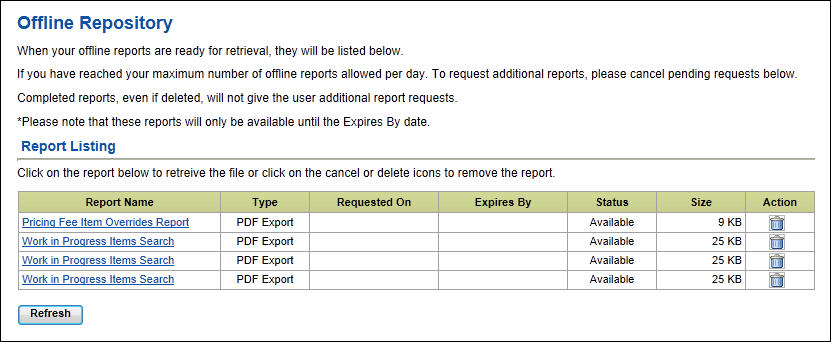
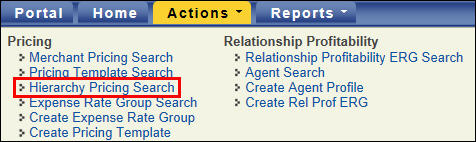
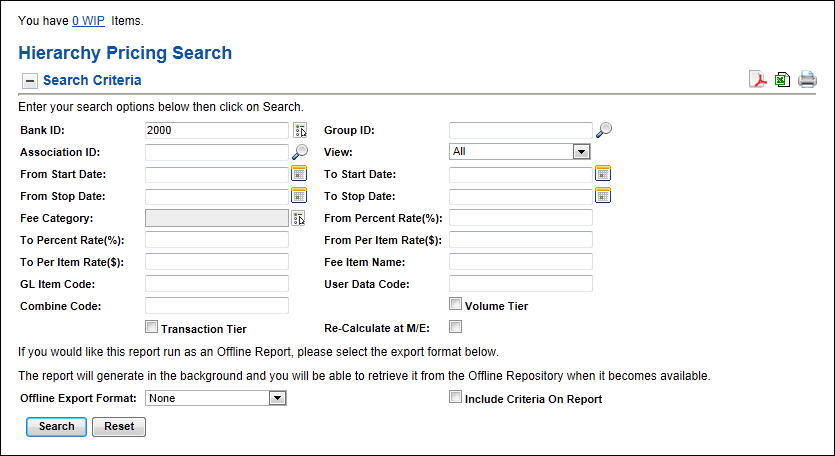
![]() or Excel
or Excel ![]() .
.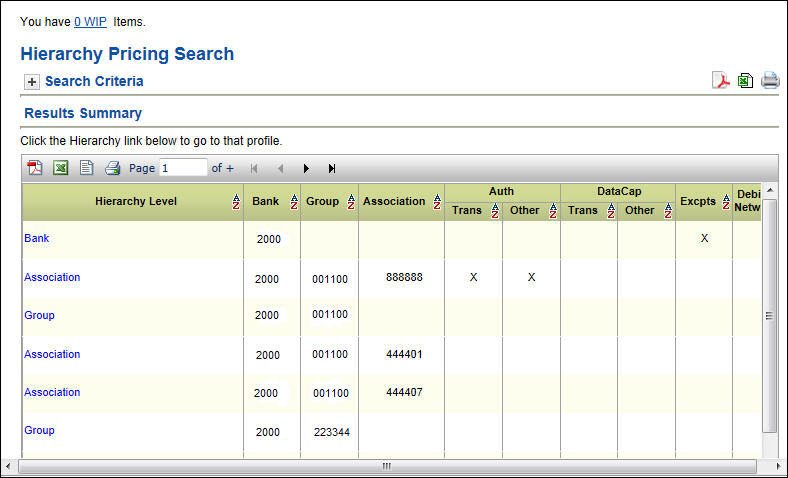
 Offline Repository page opens, and once your report has run and its Status appears as Available (select Refresh as required), you can select its Report Name to open or save it.
Offline Repository page opens, and once your report has run and its Status appears as Available (select Refresh as required), you can select its Report Name to open or save it.