- Select Actions, and then under Pricing, select Create Expense Rate Group.
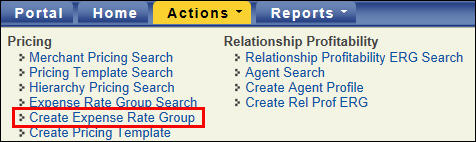
The Create Expense Rate Group Profile page opens.
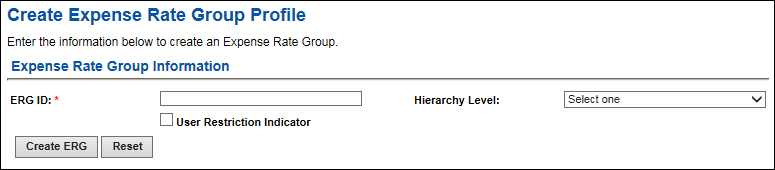
- Enter the ERG ID.
- From the Hierarchy Level drop-down list, select the required hierarchy for the ERG; this will allow the ERG to be only available for the hierarchy entities specified:
- Client: ERG will be available across all banks.
- Bank: ERG is available for one or more designated banks.
- Group: ERG is available for one or more designated groups within a bank.
- Association: ERG is available for one or more designated associations within a bank.
The page refreshes to list additional fields according to the Hierarchy Level you selected.
- Select a Bank ID; the method available depends upon the Hierarchy Level you selected:
From the Bank ID drop-down list, select required bank.

-or-
Select the List icon.

The Bank Select box opens, where you can select the check box for the bank you want, and then select Apply Selected.
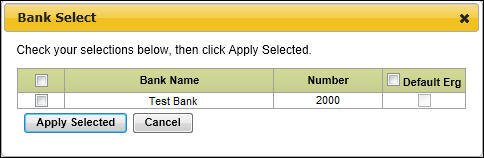
- If either Group or Association is selected as the Hierarchy level, select a group or association by using the List icon
 .
.
-or-

- Select Create ERG.
 Add a fee item to the ERG.
Add a fee item to the ERG.- Hover over the Action icon
 , then select Add New Fee Item.
, then select Add New Fee Item. - In the Add New Fee Item window, type in the Fee Item Name, select a Fee Category from the drop down menu, then select Next.
Fee Categories:
- Authorization Other
- Authorization Transactions
- Card Brand Fees
- Data Capture Other
- Data Capture Transactions
- Debit Network
- Discount
- EBT
- Exceptions
- Interchange
- Individual Plan
- Miscellaneous Fixed Fees
- Miscellaneous Per Item Fees
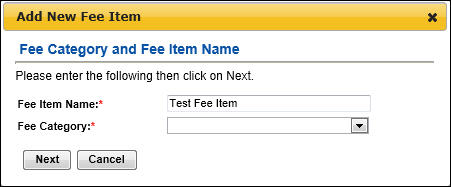
- Select the desired structure items, move them using the arrows, then choose Next. The selected items will determine your next options. If multiple selections are available, you can use the Control or Shift keys to select multiple items. At least one item must be selected. Repeat this step as needed.
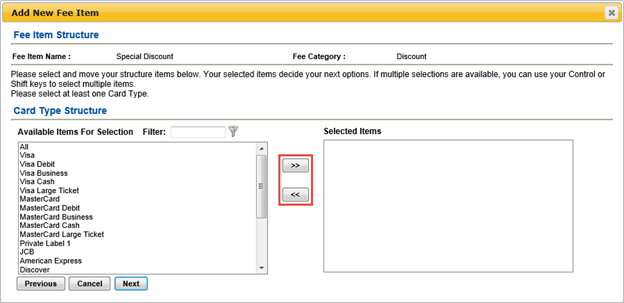
- Enter the Fee Item details, then select Save As Complete. Once the information has been saved, you will be returned to the summary screen.
Note: Available fields will vary, depending on the fee structure.
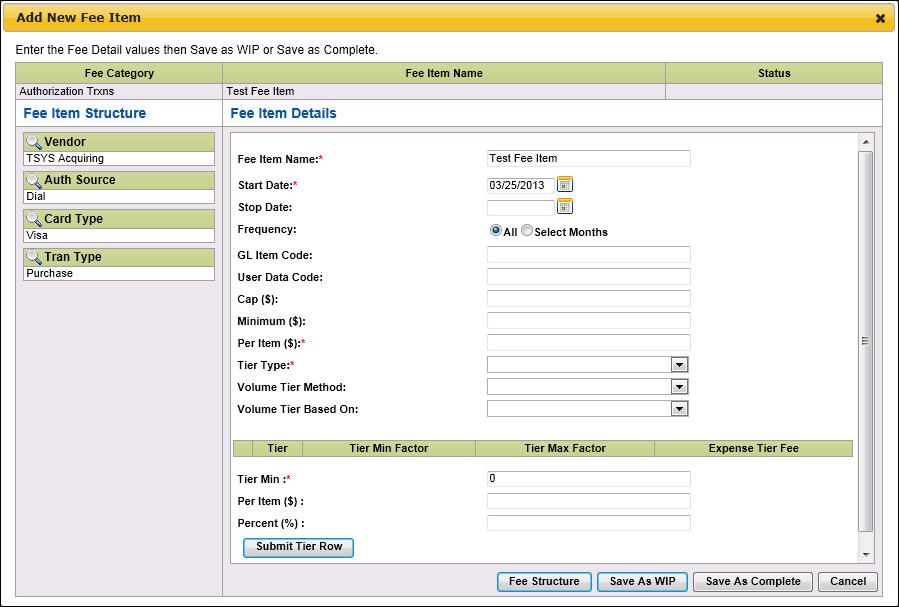
-or-
 Copy an existing ERG.
Copy an existing ERG.
- Hover over the Action icon
 , then click Copy Existing ERG.
, then click Copy Existing ERG. - Enter the ERG ID, then click Search.
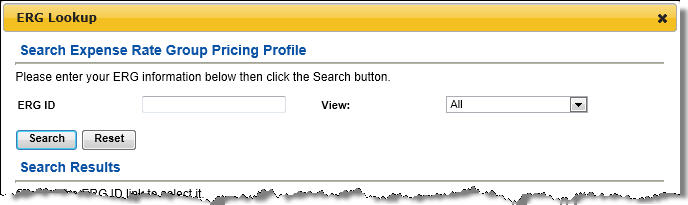
- Select the desired ERG.
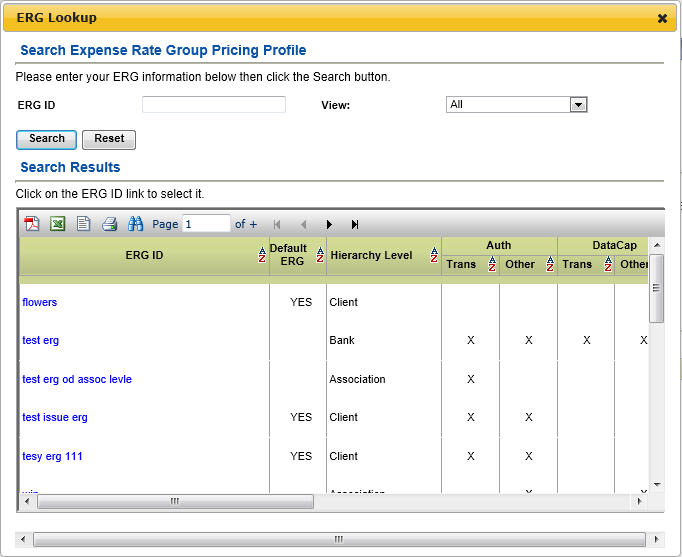
- Select the desired fee items, then click Apply Selected.
-OR-
Click Apply All to apply all fee items in the pricing template.
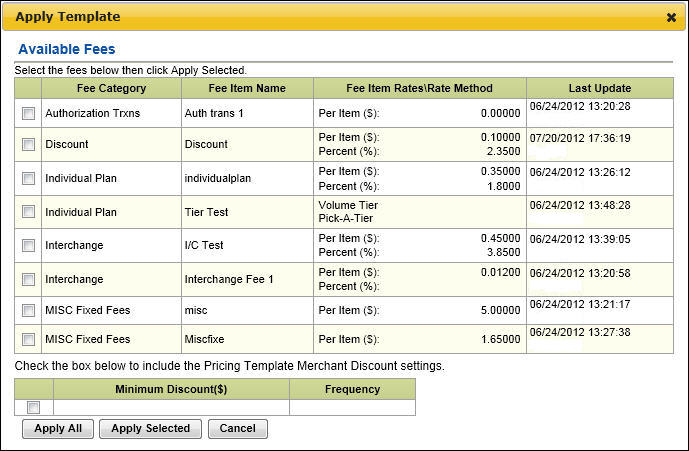
Once at least one Fee Item is added to the ERG, the ERG can be completed.
- Select Complete ERG.
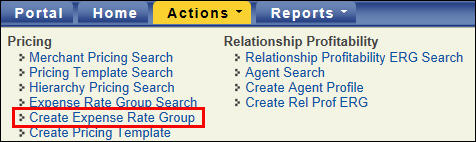
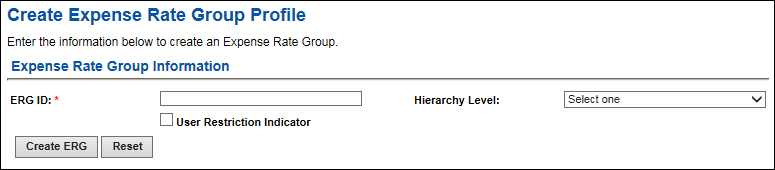
![]()
![]()
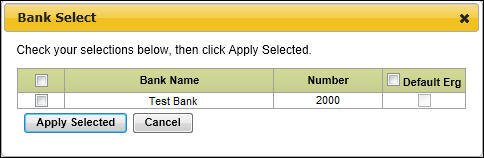
![]()
![]()
 Add a fee item to the ERG.
Add a fee item to the ERG.