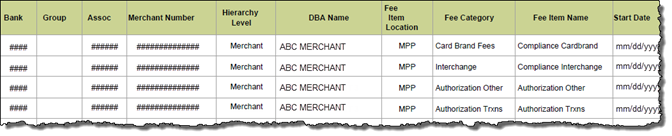The Fee Item Summary Report can be used to search and display Fee Items across the portfolio based on various characteristics or criteria. This report may be used to find Fee Items within pricing templates, merchant pricing profiles, hierarchy profiles, or expense rate groups. The report provides high-level information for each fee item that matches the report criteria.
To run the report:
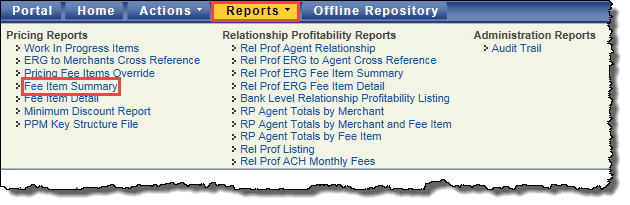
The Fee Item Summary Report page opens.
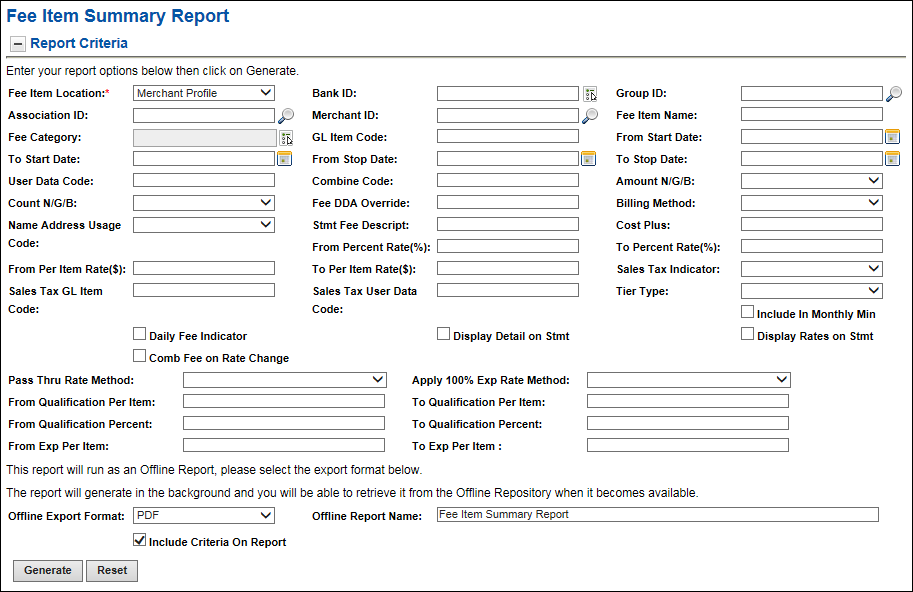
 report criteria.
report criteria. Fee Item Location
Fee Item LocationFrom the drop-down list, you can select one of these fee item locations to report on:
 Fee Category
Fee CategoryThese fee categories are available for selection:
 Authorization Other
Authorization OtherFees associated with the authorization of a transaction not captured under the Authorization Transaction category.
 Authorization Transactions
Authorization TransactionsFees associated with the authorization of a transaction.
 Card Brand Fees
Card Brand FeesAcquirer type fees established by the major card brands, such as MC, NABU, VS TIF, and DS Data Usage.
 Data Capture Other
Data Capture OtherOther capture related fees. For example, Level 3.
 Data Capture Transactions
Data Capture TransactionsFees associated with closing out terminal, sending batches, or settling online transactions (not funded).
 Debit Network
Debit NetworkFees for the network association or issuing bank. The surcharge for calling into the network for processing, PIN based debit only (online debit).
 Discount
DiscountBase discount fee based on sales activity or card type.
 EBT
EBTFees associated with Electronic Benefits Transfer.
 Exceptions
ExceptionsFees for exception-type of activity, such as chargebacks, adjustments, and retrievals.
 Interchange
InterchangeFees as defined by major card brands.
 Individual Plan
Individual PlanFees based on card type and/or transaction type, such as sales, cash and credit (returns).
 MISC Fixed Fees
MISC Fixed FeesMiscellaneous fixed fees, typically for non-transactional time-frame related services, such as training, residency, profile builds, and terminal downloads.
 MISC Per Item Fees
MISC Per Item FeesMiscellaneous per item fees, typically for front-end products and services, such as call center help, training, residency, profile builds, and terminal downloads.
 Amount N/G/B
Amount N/G/BIndicates how percentage rate fees are calculated for activity associated with the fee item. The available options are:
Note: This field is only available for fee items with a Fee Category of  Discount or
Discount or  Interchange.
Interchange.
Fees as defined by major card brands.
Base discount fee based on sales activity or card type.
 Count N/G/B
Count N/G/BIndicates how per item rate fees are calculated for activity associated with the fee item. The available options are:
Note: This field is only available for fee items with a Fee Category of  Discount or
Discount or  Interchange.
Interchange.
Fees as defined by major card brands.
Base discount fee based on sales activity or card type.
 Billing Method
Billing MethodOptions available for the billing method are:
 Name Address Usage Code
Name Address Usage CodeIndicates which name and address record is used for a particular fee. The available options are:
 Stmt Fee Descript
Stmt Fee DescriptThe Statement Fee Description.
 Sales Tax Indicator
Sales Tax IndicatorOptions available for the sales tax indicator are:
 Sales Tax GL Item Code
Sales Tax GL Item CodeThis field is only available if you are configured to utilize Sales Tax. It can be used to group or associate similar items for GL or other reporting purposes.
 Sales Tax User Data Code
Sales Tax User Data CodeThis field is only available if you are configured to utilize Sales Tax. It can be used to label groups of fee items for certain merchants with a client-defined value for reporting, searching, and possible re-pricing at a later time.
 Tier Type
Tier TypeYou can select Volume to calculate tier rates based on the overall volume (applies at month-end), select the required Volume Tier Method, and then select the Volume Tier Based On value.
 Include In Monthly Min
Include In Monthly MinIn your report criteria, select this to report on profiles/fee items that have the Include In Monthly Min indicator selected.
 Daily Fee Indicator
Daily Fee IndicatorIn your report criteria, select this to report on fee items that have the Daily Fee Indicator selected, which indicates fee items billed daily rather than assessed at month-end.
 Display Detail on Stmt
Display Detail on StmtIn your report criteria, select this to report on fee items that have the Display Detail on Stmt indicator selected, which details the activity in those fee items on the merchant’s statement.
 Display Rates on Stmt
Display Rates on StmtIn your report criteria, select this to report on fee items that have the Display Rates on Stmt indicator selected, which displays the rates for those fee items on the merchant’s statement.
 Comb Fee on Rate Change
Comb Fee on Rate ChangeIn your report criteria, select this to report on fee items that have the  Combine Fee on Rate Change option selected.
Combine Fee on Rate Change option selected.
Combine Fee on Rate Change is used if a rate changes mid-month. Normally when a rate change occurs, two line items will display on the statement, one for each set of activity that applied to each rate. The Combine Fee on Rate Change option allows the user to combine both line items into one item on the merchant’s statement. The merchant will see one line item, with a total of the calculated fees from the month, regardless of what rate was applied throughout the month.
 Pass Thru Rate Method
Pass Thru Rate MethodIn your report criteria, select the fee item pass through rate method to report on:
 Apply 100% Exp Rate Method
Apply 100% Exp Rate MethodIn your report criteria, select the type of fee item expense rate method to report on:
 Interchange
InterchangeWhen this option is selected for a fee item, 100% of the Interchange fee amount is applied as expense to the agent.
This option is only available for fee items with a Fee Category of  Interchange or
Interchange or  Debit Network.
Debit Network.
Fees for the network association or issuing bank. The surcharge for calling into the network for processing, PIN based debit only (online debit).
Fees as defined by major card brands.
 Card Brand Fees
Card Brand FeesWhen this option is selected for a fee item, 100% of the card brand fee amount is applied as expense to the agent.
This option is only available for fee items with a Fee Category of  Card Brand Fees.
Card Brand Fees.
Acquirer type fees established by the major card brands, such as MC, NABU, VS TIF, and DS Data Usage.
To Exp Per Item
The  Offline Repository page opens.
Offline Repository page opens.
Report results and search results can be generated while you continue to work. These results will be located in the Offline Repository. Once the report is finished running, the Report Name will become a link which the user can select in order to access the report output and an email notification is sent to the user.
To access the Offline Repository,
![]()
The screen displays a list of available reports.
-or-
Select the delete icon ![]() for a report you want to delete.
for a report you want to delete.
-or-
Select Refresh to update the status of the offline report listing.
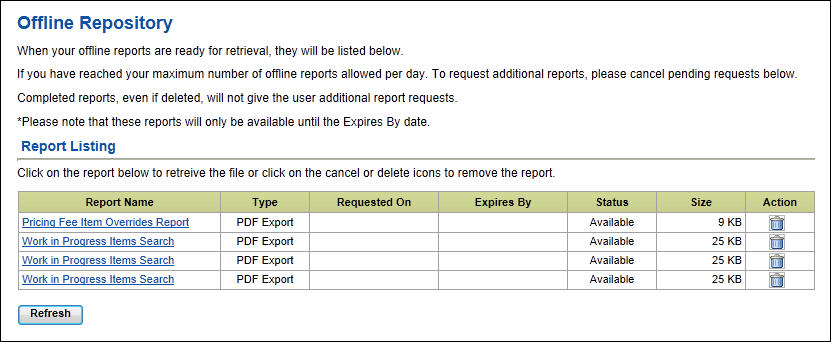
 open or save it.
open or save it.