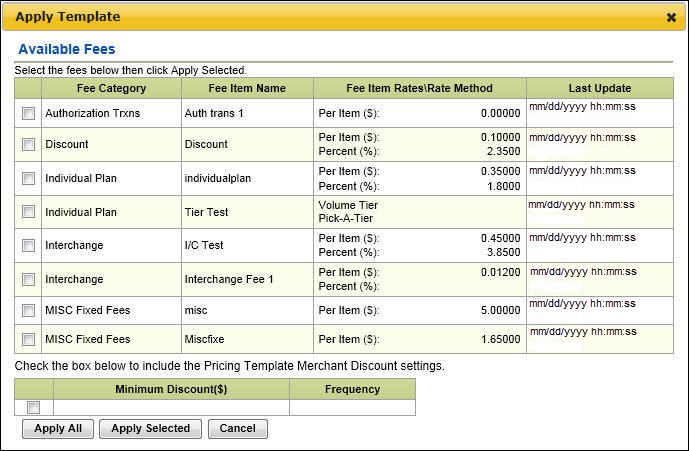To copy a pricing template:
 search for any pricing template to open it on the Pricing Template page.
search for any pricing template to open it on the Pricing Template page.The Apply Template box opens.
-or-
Select Search to view all pricing templates.
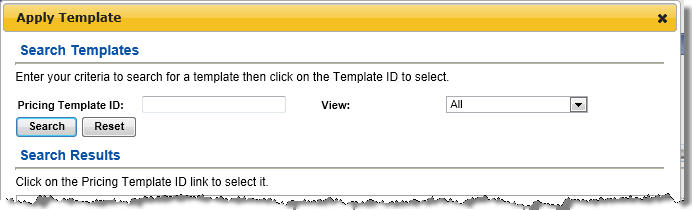
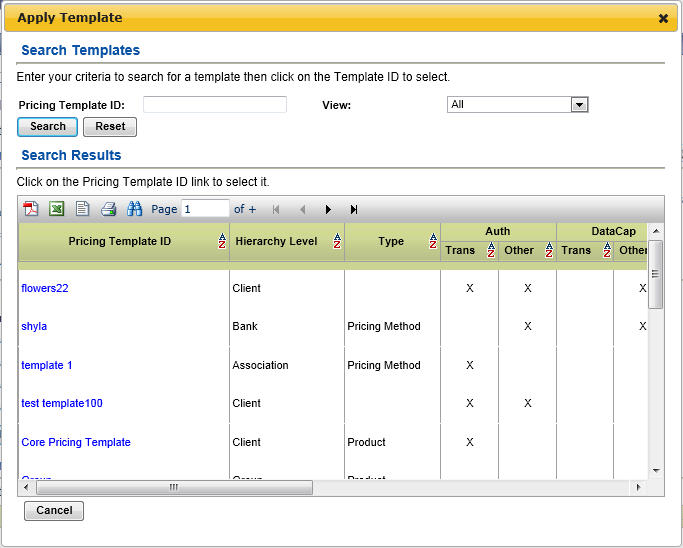
-or-
Select Apply All to apply all fee items in the pricing template.