Debit networks billing element tables are available automatically in Express and allow you to calculate billing and expenses for online debit card activity. Once the card plan has been added to the merchant you can assign a debit network BET.
The Point to BETs - List page displays the billing element tables (BETs) configured for a merchant, allowing you to modify the merchant's debit network BETs, copy a merchant level debit network BET from one merchant to another, and view debit network BET details.
Note: This page may be given a custom configuration for specific clients.
-or-
For an existing merchant, search for the merchant to display its details on the Merchant Summary page, and then:
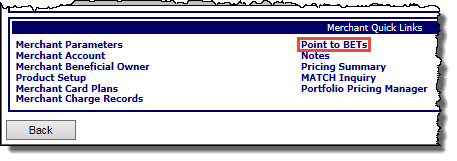
-or-
From the Merchant menu, click Point to Billing Elements.
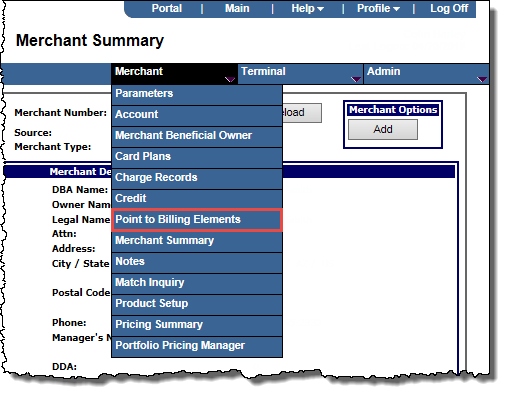
The Point to BETs Summary page displays.
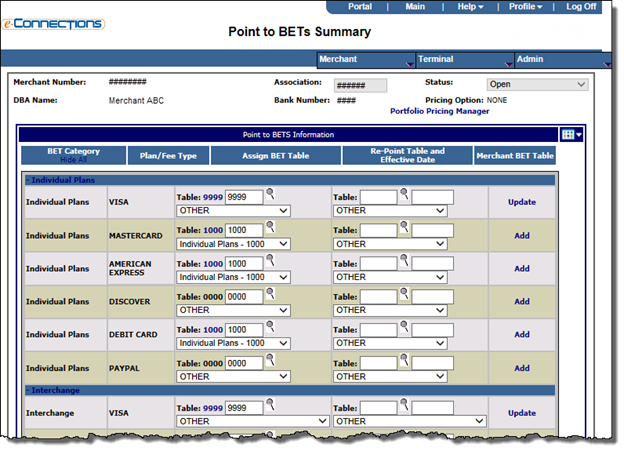
Note: The page will pre-populate with BET numbers if they are set at the association level otherwise they will be defaulted to 0000, indicating that no BET table has been pointed to. A value of 0000 indicates that then no billing will be done for that item.
Note: Some users will see a dropdown list of Bank BETs from which they may select the appropriate value. To assign a BET number that is not listed in the dropdown list, select Other from the menu in order to enable the text box, then type in the BET number.
The Point to BETs - List page will display.
You can copy a debit networks BET from one merchant to another merchant. The merchants must belong to the same bank, and the merchant being copied from must be boarded and have a Merchant Level BET for the selection criteria the user is requesting.
Note: Default values from the Discount Charge Record are shown in the Defaults row of the table for all BETs.
The Point to BETs - List page will display.
The billing items are copied from the source merchant. The Point to BETs - Details page displays.
The Point to BETs - Verification page displays.
The Point to BETs - List page displays.
In order to update a BET you must have a Valid Merchant ID boarded. This process can only modify details of merchant level BETS. If you click on the hyperlink for a bank level BET, you will only be able to view the record. You cannot make changes to a bank level BET at the merchant level.
The Point to BETs - Verification page displays.
The Point to BETs - List page displays.
Note 1: If all zeros was previously entered for the BET number it indicates that no association level BET exists. If the BET number is changed from all zeros to another valid BET number then from there on the BET number has to be maintained on the Point to BETs page at the merchant level.
Note 2: If all zeros are displayed for T/R, DDA, and Bank Officer Codes as well as blank for Billing Method it indicates that no association level BET exists for that item. If the fields are changed to a value other than all zeros (Blank for Billing Method) then going forward they have to be maintained on the Point to BETs page at the merchant level.
Note 3: If a non-zero T/R, DDA, and Bank Officer Codes as well as a non blank Billing Method was previously entered the user can set it to all zeros (blank for Billing Method) which will indicate that the Discount Charge Record values will be used going forward and therefore changes to the Discount Charge Record will propagate to the merchant.
Note 4: If Configuration Option 31 is ON for the Bank, then in addition to the text box for assigning a BET table number to each Plan/Fee Type, a dropdown list field is also displayed. The menu selections include the client-defined BET Description for every Bank BET that matches the BET category and Plan/Fee Type and that has also been flagged as Use in BET Assignment Menu. Each selection also reflects the BET table number as a "suffix" to the BET description.
To assign a BET table to a Plan/Fee Type, the user selects a value from the dropdown list. Once selected, the table number associated with the selection populates to the BET table number text box (overwriting any table number previously displayed there, including the Association default).
If the user wishes to assign a BET number that is not listed in the dropdown list, they must first select Other from the menu in order to enable the text box, then type in the BET number
As an alternative to configuring Merchant level BETs, you can point a merchant to a Bank level BET.
You can view Merchant level BETs or Bank level BETs from the Point to BETs - Summary page.
The Point to BETS Detail page displays.