To create a custom hierarchy:
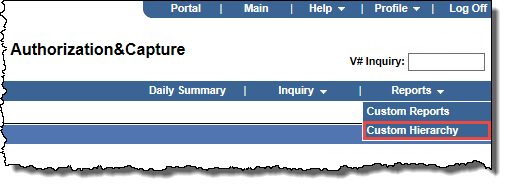
The Custom Hierarchy Administration page opens.
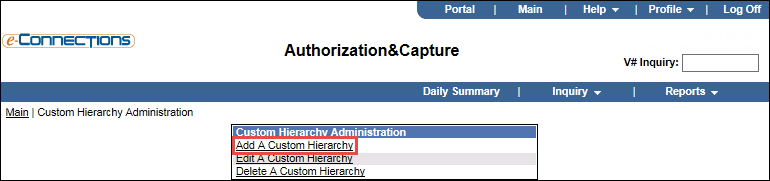
The Add Custom Hierarchy page opens.
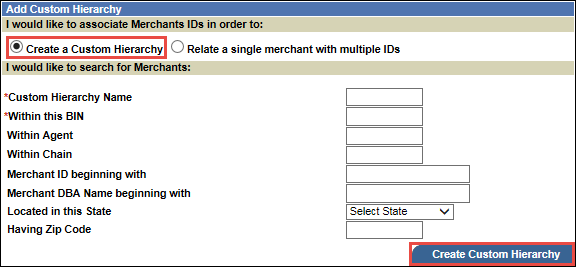
Note: If your criteria yield more than 100 merchants, this message box opens: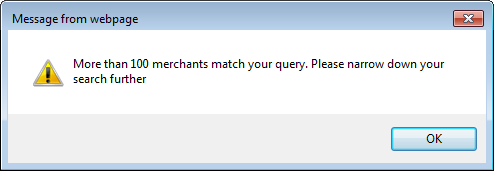
Select OK, adjust your criteria accordingly, and select Create Custom Hierarchy again.
Providing you have entered sufficient criteria, the page refreshes to list the merchants meeting your criteria.

Tip: Select Toggle Checkboxes to clear or select the check boxes for all the merchants listed.