Select this link to open the Risk Daily Summary report.
On the report page, select Next/Same Day Funding and then select refresh ![]() to list only those merchants participating in Next Day Funding or Same Day ACH processing, based on whether they have a value of NXDY or SMDY in the boarding system's User Data2 field. The report will also identify any such participating merchants with the
to list only those merchants participating in Next Day Funding or Same Day ACH processing, based on whether they have a value of NXDY or SMDY in the boarding system's User Data2 field. The report will also identify any such participating merchants with the ![]() icon.
icon.
In the MID  column, select a merchant ID number to open the Merchant Summary page for that merchant.
column, select a merchant ID number to open the Merchant Summary page for that merchant.
The following table identifies and describes the data elements in the Risk Daily Summary.
Column |
Description |
Blank (Next/Same Day Funding) |
An |
Merchant |
Identifies the name of the Merchant matching your pre-defined risk analysis criteria. |
BIN |
Displays the Bank Identification number. |
MID |
Displays the Merchant Identification number. |
SIC |
Displays the Standard Industrial Classification (SIC) code for the merchant identified in the report. |
Hits |
Displays the total number of hits the merchant has had in the past 30 days. |
WI |
An X in this column indicates the corresponding merchant has an active work item for the date in context. |
1 |
An X in this column indicates the corresponding merchant has been identified in the Batch Activity report for the current reporting day. |
2 |
An X in this column indicates the corresponding merchant has been identified in the Duplicate Card report for the current reporting day. |
3 |
An X in this column indicates the corresponding merchant has been identified in the Force Entered report for the current reporting day. |
4 |
An X in this column indicates the corresponding merchant has been identified in the Foreign Card Auth report for the current reporting day. |
5 |
An X in this column indicates the corresponding merchant has been identified in the Foreign Card Capture report for the current reporting day. |
7 |
An X in this column indicates the corresponding merchant has been identified in the Hand Entered report for the current reporting day. |
8 |
An X in this column indicates the corresponding merchant has been identified in the Large Chargeback report for the current reporting day. |
9 |
An X in this column indicates the corresponding merchant has been identified in the Large Credit report for the current reporting day. |
10 |
An X in this column indicates the corresponding merchant has been identified in the Large Sale report for the current reporting day. |
11 |
An X in this column indicates the corresponding merchant has been identified in the Large Transaction report for the current reporting day. |
12 |
An X in this column indicates the corresponding merchant has been identified in the Non Approved Auth report for the current reporting day. |
13 |
An X in this column indicates the corresponding merchant has been identified in the Same Dollar Amount report for the current reporting day. |
14 |
An X in this column indicates the corresponding merchant has been identified in the Unmatched Credit report for the current reporting day. |
15 |
An X in this column indicates the corresponding merchant has been identified in the Auth to Capture report for the current reporting day. |
16 |
An X in this column indicates the corresponding merchant has been identified in the Average Ticket report for the current reporting day. |
17 |
An X in this column indicates the corresponding merchant has been identified in the Chargeback to Sales report for the current reporting day. |
18 |
An X in this column indicates the corresponding merchant has been identified in the Credit to Sales report for the current reporting day. |
19 |
An X in this column indicates the corresponding merchant has been identified in the Watchlist Scrutiny report for the current reporting day. |
20 |
An X in this column indicates the corresponding merchant has been identified in the Zero Batch report for the current reporting day. |
21 |
An X in this column indicates the corresponding merchant has been identified in the Authorized Credit report for the current reporting day. |
Deposit Amount |
Displays the merchant's deposit amount for the current reporting day. |
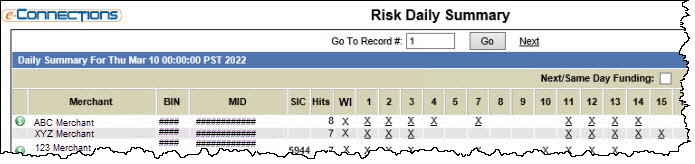
 Print or download the report as required.
Print or download the report as required.
Use the Output icon ![]() to create output from a report that you can print or download.
to create output from a report that you can print or download.
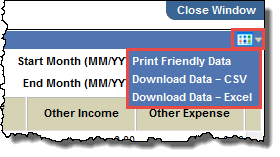
To create output from a report page containing data: