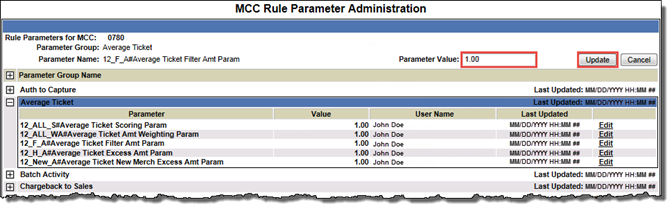To override a rule parameter at an MCC level:
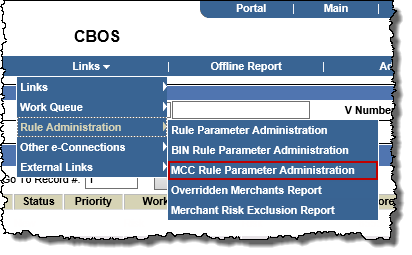
The MCC Rule Parameter Administration page opens.
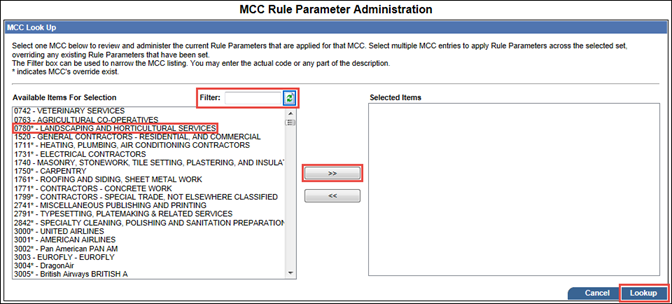
Note: An MCC marked with an asterisk (*) indicates it already has MCC level rule parameter overrides applied.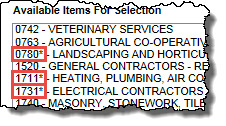
The page refreshes to list the rule parameter groups.
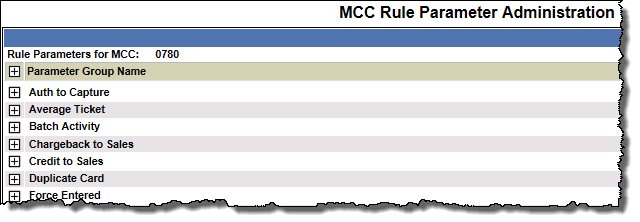
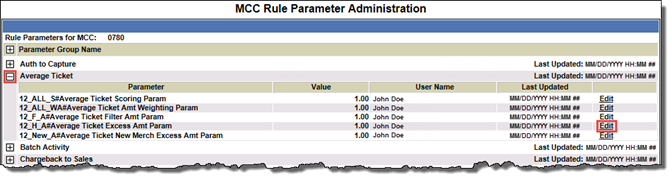
The page refreshes to display the details and editable Parameter Value field for that parameter.