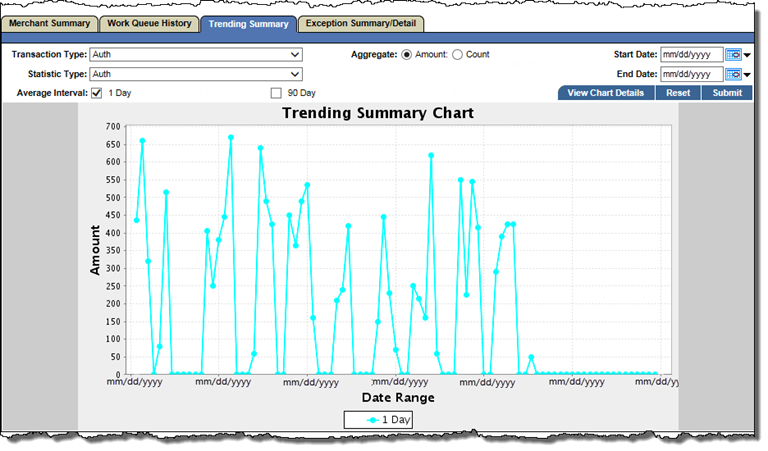Trending Summary
The Trending Summary tab provides reporting of merchant authorizations, captures, chargebacks, and retrievals. Users can filter by transaction type, date, and statistic type.
To view trending summary information for a merchant:
- Bring the merchant into context.
- Select the Trending Summary tab.
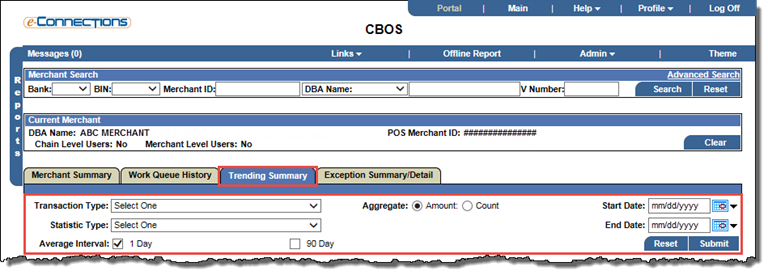
- Select a Transaction Type and then a Statistic Type from the drop-down lists.
- Select one or both Average Interval check boxes.
- From the Aggregate buttons, select Count or Amount.
 Select a Start Date and an End Date for the report range.
Select a Start Date and an End Date for the report range.You can change the date range of a report using the Start Date and End Date fields and the calendar icon  and refresh icon
and refresh icon  .
.
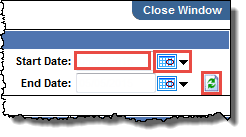
To change the date range of a report:
- Enter different dates in the Start Date and End Date fields as required.
-or-
For the Start Date or End Date field, select the adjacent calendar icon  to open the calendar tab and select the date required.
to open the calendar tab and select the date required.
- Select the refresh icon
 to update report information.
to update report information.
- Select Submit.
A Trending Summary graph displays for that merchant, based upon the parameters set:
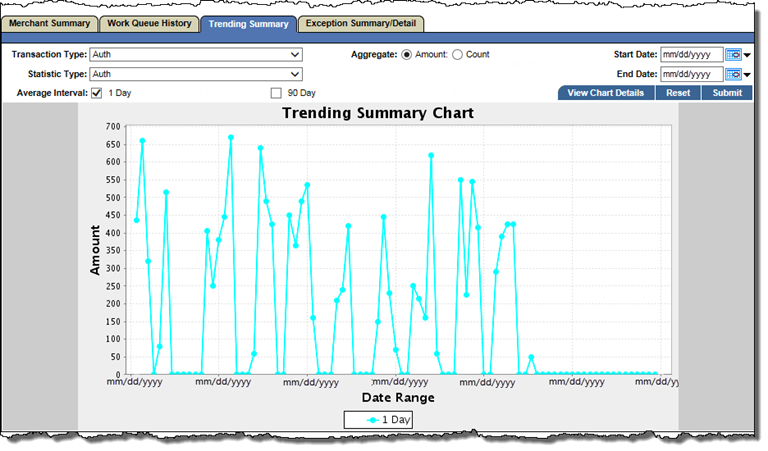
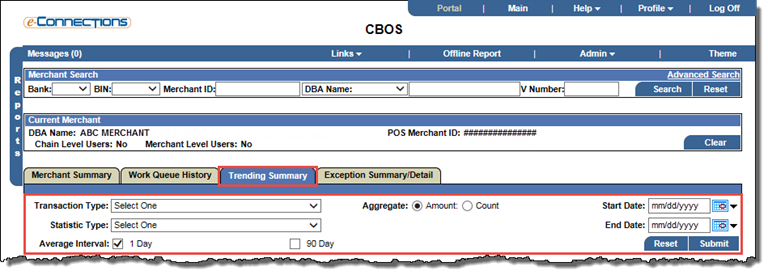
 Select a Start Date and an End Date for the report range.
Select a Start Date and an End Date for the report range.