The Summary panel provides summary information for the specified entity and date.

The panel lists count and amount totals in these columns:
Deposits sent from the terminal(s).
In the Total column, clicking the amount link will open one of these pages, depending on the type of entity (group, association, merchant) specified:
 Posted Batch Summary (by association)
Posted Batch Summary (by association)
The Posted Batch Summary displays batch data posted for the  selected reporting date. This page displays count totals and amount totals for sales, returns, and batches.
selected reporting date. This page displays count totals and amount totals for sales, returns, and batches.
To view data for a different date or date range:
 and then select a date from the pop-up calendar.
and then select a date from the pop-up calendar.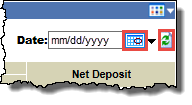
The page refreshes to display data for the selected date or date range.
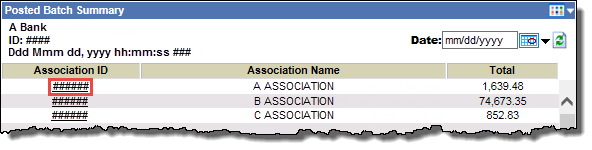
In the Association ID column, click an ID link to open the  Posted Batch Summary page for that association.
Posted Batch Summary page for that association.
The Posted Batch Summary displays batch data posted for the  selected reporting date. This page displays count totals and amount totals for sales, returns, and batches.
selected reporting date. This page displays count totals and amount totals for sales, returns, and batches.
To view data for a different date or date range:
 and then select a date from the pop-up calendar.
and then select a date from the pop-up calendar.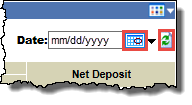
The page refreshes to display data for the selected date or date range.
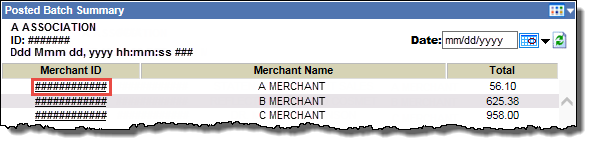
In the Merchant ID column, click an ID link to open the  Batch Summary (posted batches) page for that merchant.
Batch Summary (posted batches) page for that merchant.
Batch data posted for the specified merchant and  reporting date. The page lists count totals and amount totals for sales, returns, and batches.
reporting date. The page lists count totals and amount totals for sales, returns, and batches.
To view data for a different date or date range:
 and then select a date from the pop-up calendar.
and then select a date from the pop-up calendar.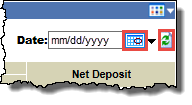
The page refreshes to display data for the selected date or date range.
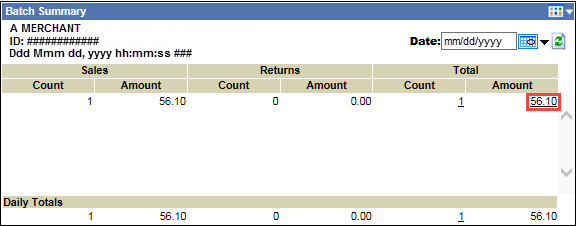
In the Total > Amount column, click the amount link to open the  Posted Batch Detail page for that amount.
Posted Batch Detail page for that amount.
This page lists the transactions in the posted batch for the selected merchant. You can sort columns to find data, view electronic transaction receipts, and access transaction details for individual transactions within the batch.
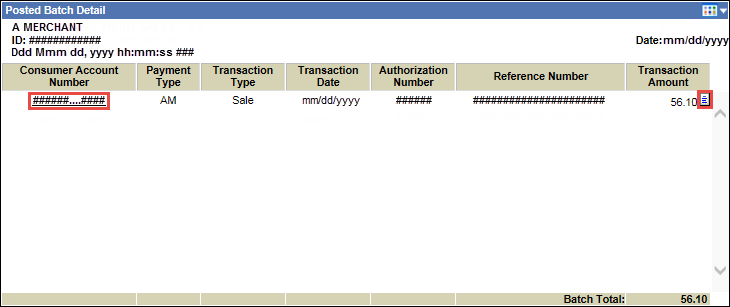
In the Consumer Account Number column, click an account number link to open the  Posted Transaction Detail page for that transaction.
Posted Transaction Detail page for that transaction.
The Posted Transaction Detail page lists detailed data for a selected transaction.
The fields that appear depend on the type of transaction being viewed; for example, electronic check transactions will display different fields than a debit card transaction.
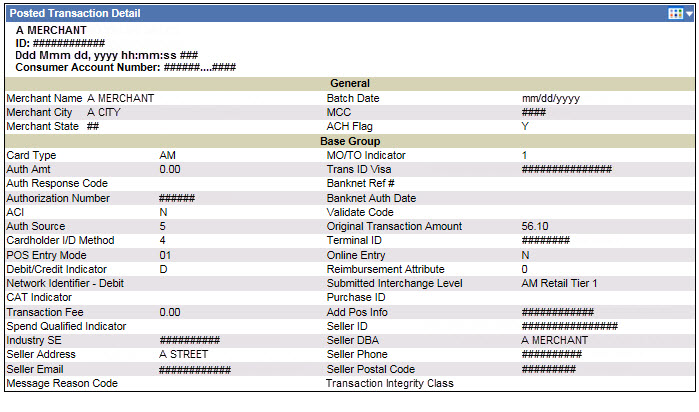
-or-
In the Transaction Amount column, click the receipt icon ![]() for a consumer account number to open an image of the receipt for that transaction.
for a consumer account number to open an image of the receipt for that transaction.
 Posted Batch Summary (by merchant)
Posted Batch Summary (by merchant)
The Posted Batch Summary displays batch data posted for the  selected reporting date. This page displays count totals and amount totals for sales, returns, and batches.
selected reporting date. This page displays count totals and amount totals for sales, returns, and batches.
To view data for a different date or date range:
 and then select a date from the pop-up calendar.
and then select a date from the pop-up calendar.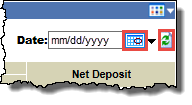
The page refreshes to display data for the selected date or date range.
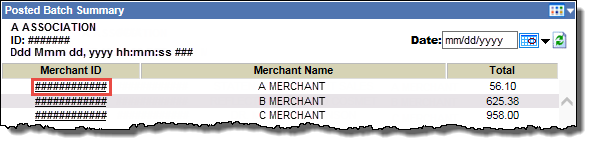
In the Merchant ID column, click an ID link to open the  Batch Summary (posted batches) page for that merchant.
Batch Summary (posted batches) page for that merchant.
Batch data posted for the specified merchant and  reporting date. The page lists count totals and amount totals for sales, returns, and batches.
reporting date. The page lists count totals and amount totals for sales, returns, and batches.
To view data for a different date or date range:
 and then select a date from the pop-up calendar.
and then select a date from the pop-up calendar.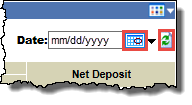
The page refreshes to display data for the selected date or date range.
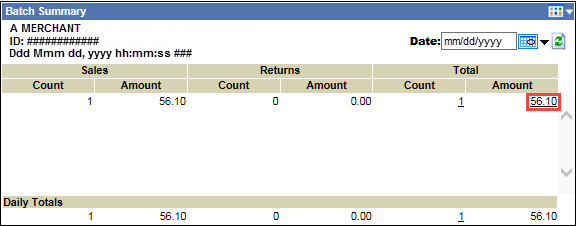
In the Total > Amount column, click the amount link to open the  Posted Batch Detail page for that amount.
Posted Batch Detail page for that amount.
This page lists the transactions in the posted batch for the selected merchant. You can sort columns to find data, view electronic transaction receipts, and access transaction details for individual transactions within the batch.
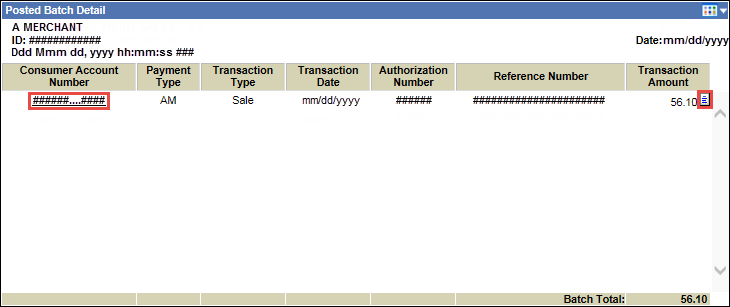
In the Consumer Account Number column, click an account number link to open the  Posted Transaction Detail page for that transaction.
Posted Transaction Detail page for that transaction.
The Posted Transaction Detail page lists detailed data for a selected transaction.
The fields that appear depend on the type of transaction being viewed; for example, electronic check transactions will display different fields than a debit card transaction.
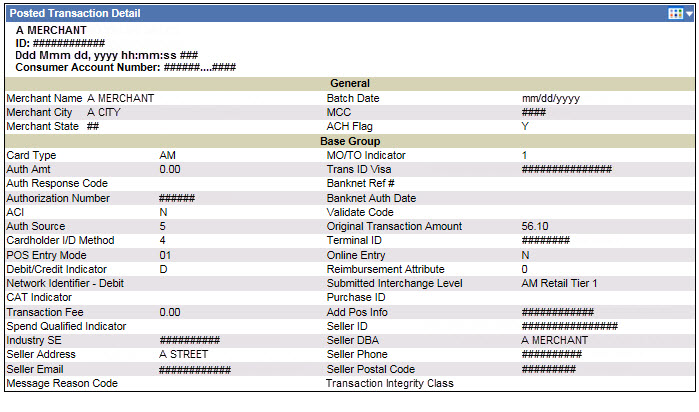
-or-
In the Transaction Amount column, click the receipt icon ![]() for a consumer account number to open an image of the receipt for that transaction.
for a consumer account number to open an image of the receipt for that transaction.
 Batch Summary (posted batches)
Batch Summary (posted batches)
Batch data posted for the specified merchant and  reporting date. The page lists count totals and amount totals for sales, returns, and batches.
reporting date. The page lists count totals and amount totals for sales, returns, and batches.
To view data for a different date or date range:
 and then select a date from the pop-up calendar.
and then select a date from the pop-up calendar.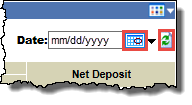
The page refreshes to display data for the selected date or date range.
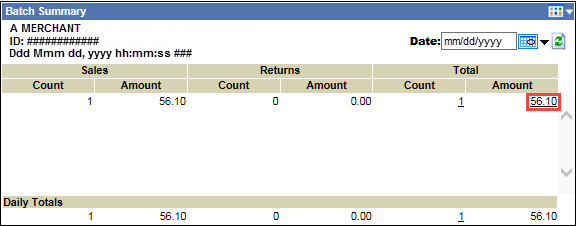
In the Total > Amount column, click the amount link to open the  Posted Batch Detail page for that amount.
Posted Batch Detail page for that amount.
This page lists the transactions in the posted batch for the selected merchant. You can sort columns to find data, view electronic transaction receipts, and access transaction details for individual transactions within the batch.
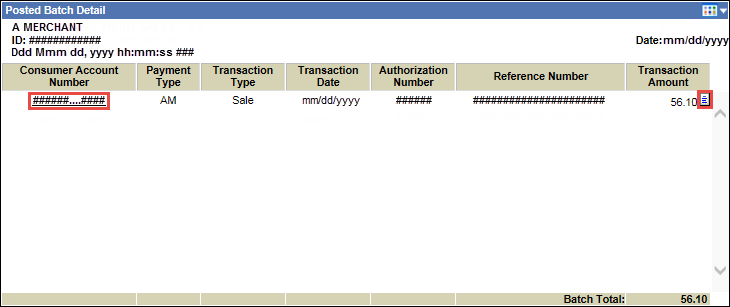
In the Consumer Account Number column, click an account number link to open the  Posted Transaction Detail page for that transaction.
Posted Transaction Detail page for that transaction.
The Posted Transaction Detail page lists detailed data for a selected transaction.
The fields that appear depend on the type of transaction being viewed; for example, electronic check transactions will display different fields than a debit card transaction.
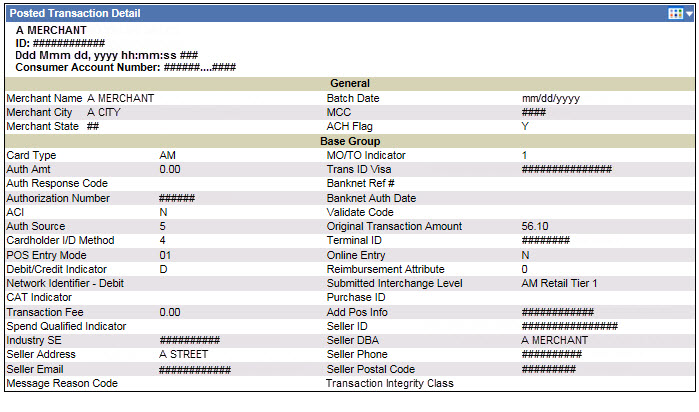
-or-
In the Transaction Amount column, click the receipt icon ![]() for a consumer account number to open an image of the receipt for that transaction.
for a consumer account number to open an image of the receipt for that transaction.
Disputed transactions that have been deducted from your account.
In the Total column, clicking the amount link will open one of these pages, depending on the type of entity (group, association, merchant) specified:
From the list of associations with chargebacks, you can view chargeback counts and amounts, as well as access merchant-specific chargeback detail.
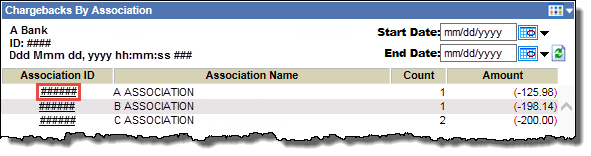
In the Association ID column, click an ID link to open the  Final Chargebacks Summary By Merchant page for that association.
Final Chargebacks Summary By Merchant page for that association.
Lists the merchants in the association with chargebacks for the  selected reporting date.
selected reporting date.
To view data for a different date or date range:
 and then select a date from the pop-up calendar.
and then select a date from the pop-up calendar.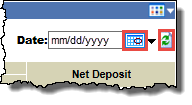
The page refreshes to display data for the selected date or date range.
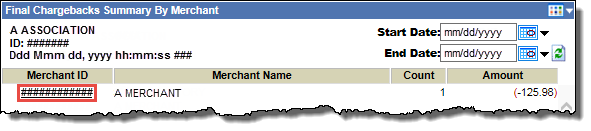
In the Merchant ID column, click an ID link to open the  Final Chargebacks page for that merchant.
Final Chargebacks page for that merchant.
Lists the individual chargeback detail for the selected merchant.
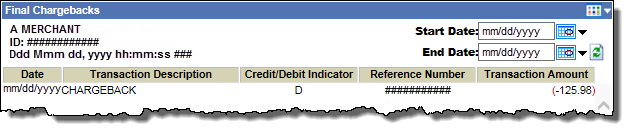
 Final Chargebacks Summary By Merchant
Final Chargebacks Summary By Merchant
Lists the merchants in the association with chargebacks for the  selected reporting date.
selected reporting date.
To view data for a different date or date range:
 and then select a date from the pop-up calendar.
and then select a date from the pop-up calendar.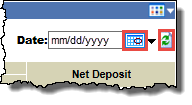
The page refreshes to display data for the selected date or date range.
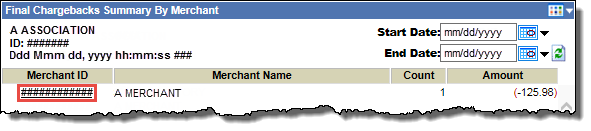
In the Merchant ID column, click an ID link to open the  Final Chargebacks page for that merchant.
Final Chargebacks page for that merchant.
Lists the individual chargeback detail for the selected merchant.
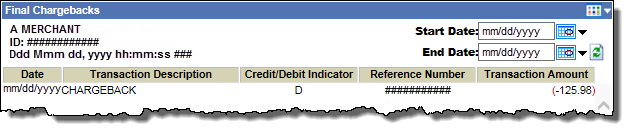
Lists the individual chargeback detail for the selected merchant.
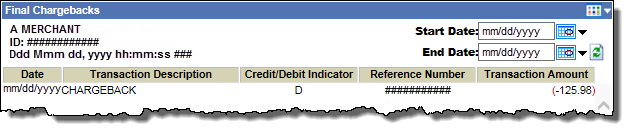
Miscellaneous debits and credits. In the Total column, clicking the amount link will open one of these pages, depending on the type of entity (group, association, merchant) specified:
From the list of associations with adjustments, you can view adjustment counts and amounts, as well as access merchant-specific adjustment detail.

In the Association ID column, click an ID link to open the  Final Adjustments Summary by Merchant page for that association.
Final Adjustments Summary by Merchant page for that association.
Lists those merchants in the association with adjustments for the  selected reporting date range.
selected reporting date range.
To view data for a different date or date range:
 and then select a date from the pop-up calendar.
and then select a date from the pop-up calendar.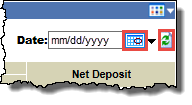
The page refreshes to display data for the selected date or date range.

In the Merchant ID column, click an ID link to open the  Final Adjustments page for that merchant.
Final Adjustments page for that merchant.
This page lists the individual adjustment detail for the specified merchant.
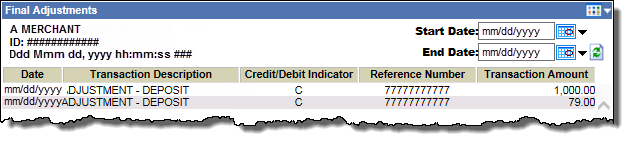
 Deposit Adjustments Summary by Merchant
Deposit Adjustments Summary by Merchant
Lists those merchants in the association with adjustments for the  selected reporting date range.
selected reporting date range.
To view data for a different date or date range:
 and then select a date from the pop-up calendar.
and then select a date from the pop-up calendar.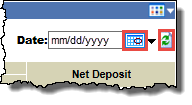
The page refreshes to display data for the selected date or date range.

In the Merchant ID column, click an ID link to open the  Final Adjustments page for that merchant.
Final Adjustments page for that merchant.
This page lists the individual adjustment detail for the specified merchant.
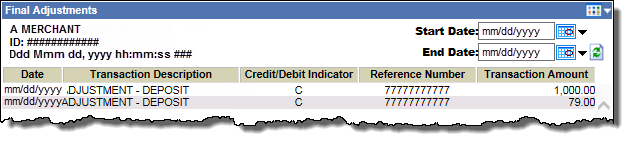
 Deposit Adjustments Detail page
Deposit Adjustments Detail page
This page lists the individual adjustment detail for the specified merchant.
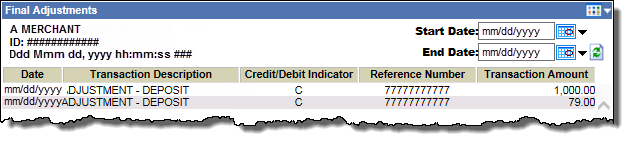
Rejected transactions. In the Total column, click the amount link to open the  Reject Detail page listing more detailed information.
Reject Detail page listing more detailed information.

From the Consumer Account Number column, click on a hyperlinked consumer account number to open the Posted Transaction Detail for that transaction.
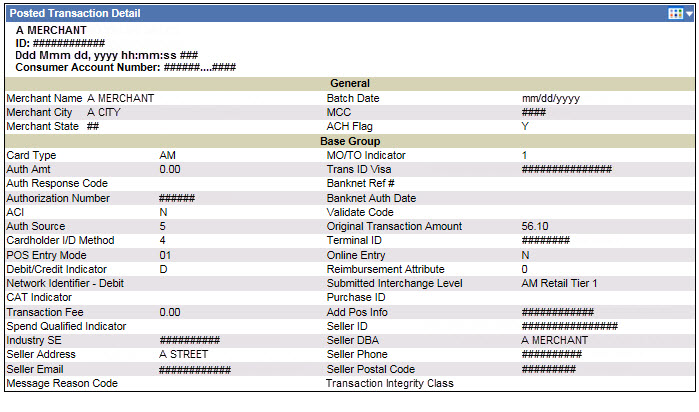
The net deposit calculated based on the impact of chargeback and adjustment activity to the batch total.