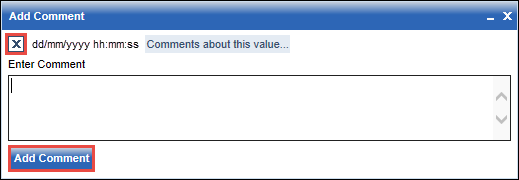Opens the Add Comment box allowing you to add a comment about the value you clicked.
To add a comment to a value in the report:
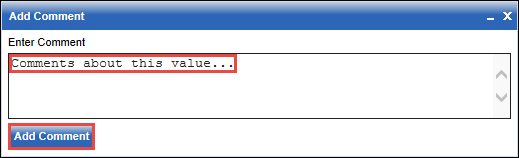
The Add Comment box closes and the value you added the comment to is identified with an asterisk (*) in the report display.
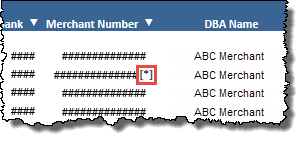
Tip: To change the way values with comments are displayed in the report, at any column heading, click the down arrow icon ![]() to open the HTML Active column feature menu, and then use the
to open the HTML Active column feature menu, and then use the  Comments sub-menu.
Comments sub-menu.