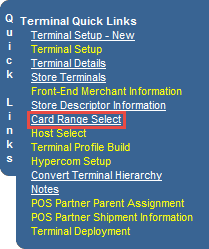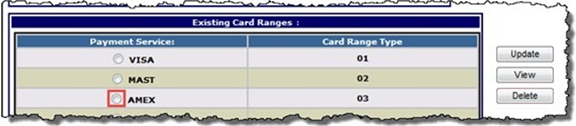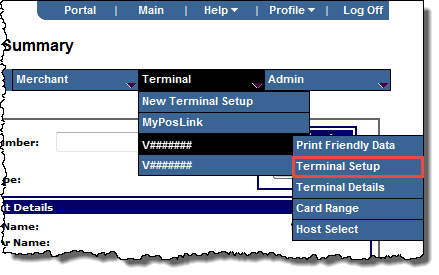
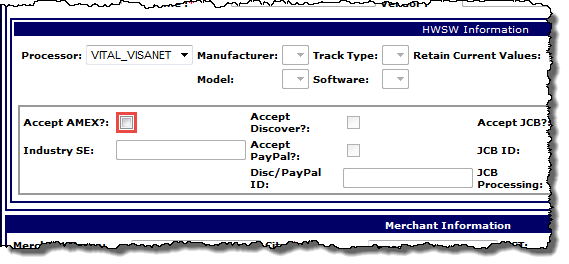
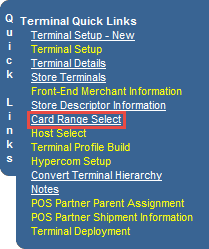
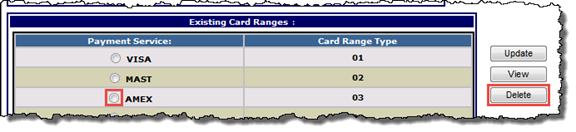
A pop-up message opens asking you to confirm the deletion.
Note: Both AMEX card ranges are linked, and are automatically deleted together.
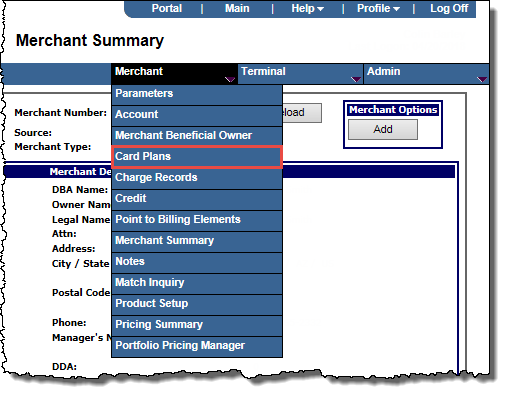
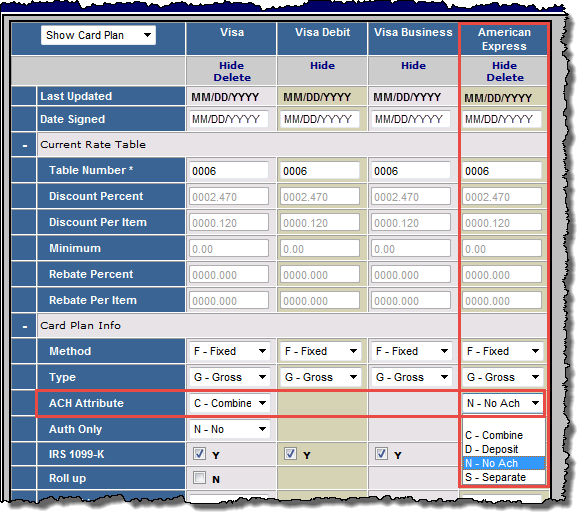
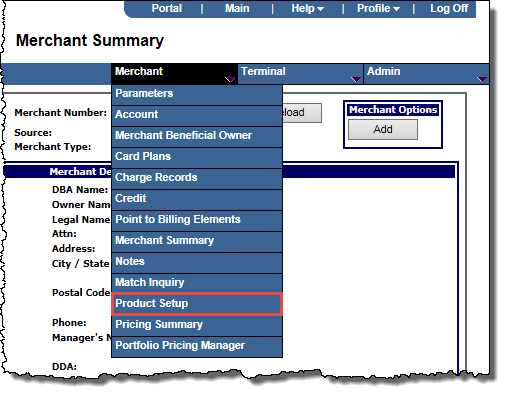
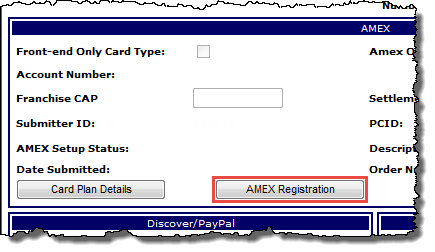
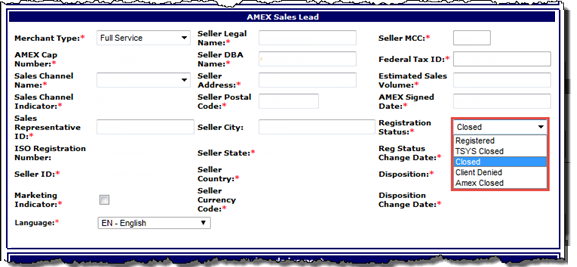
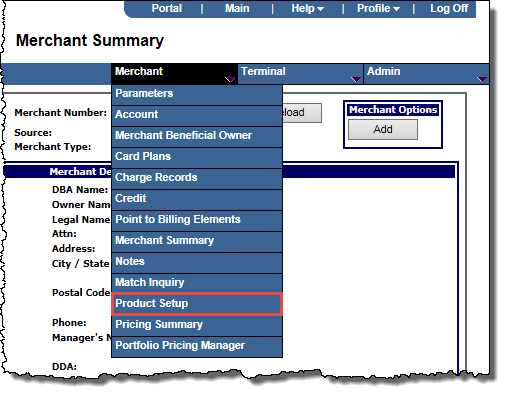
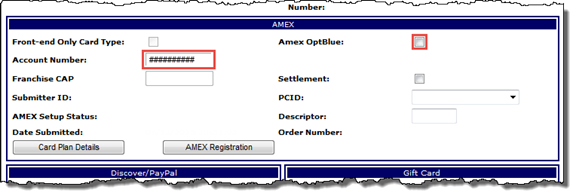
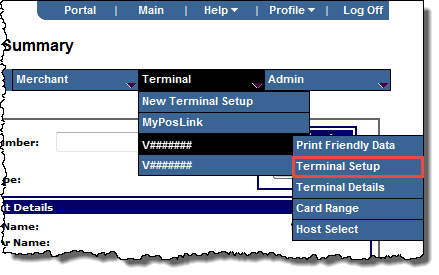
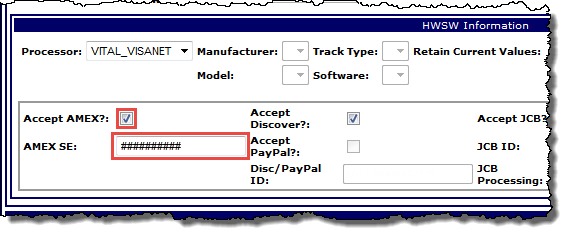
This populates the AMEX SE field with the new SE number on each Terminal Setup page for the merchant. Verify the updated number is displayed in the field.