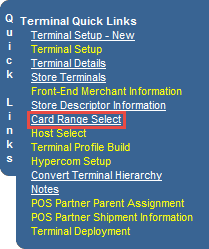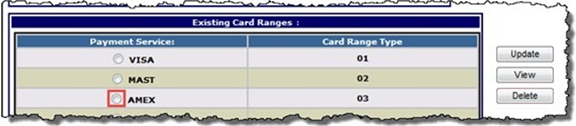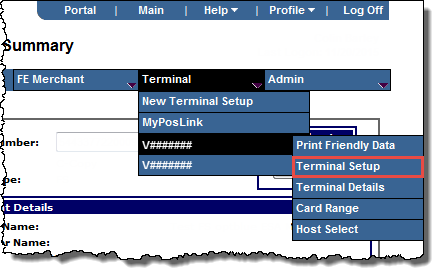
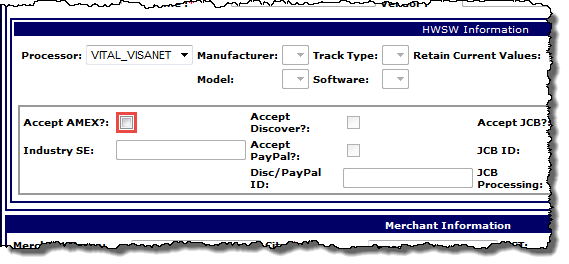
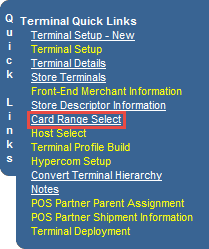
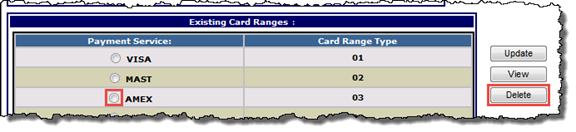
A pop-up message opens asking you to confirm the deletion.
Note: Both AMEX card ranges are linked, and are automatically deleted together.
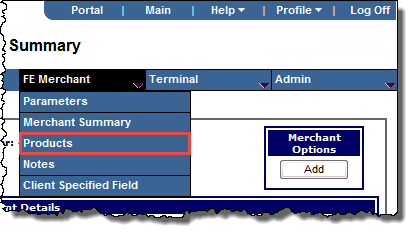
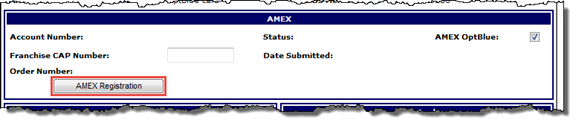
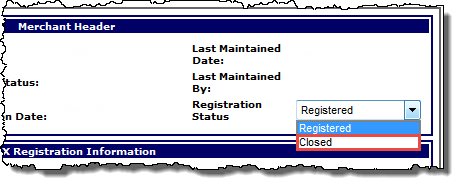
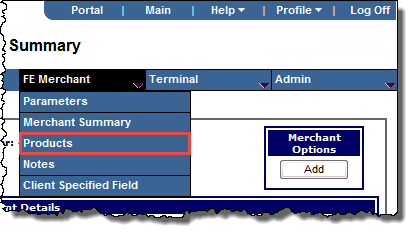
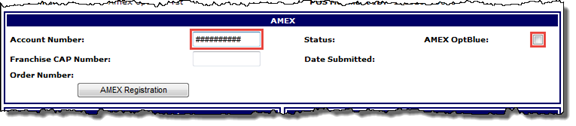
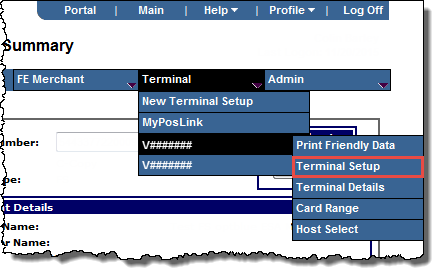
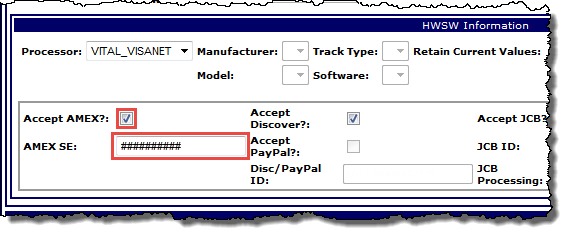
This populates the AMEX SE field with the new SE number for the terminal. Verify the number matches the new AMEX number.