Click OK and then Validate.The Merchant Account Status page opens.
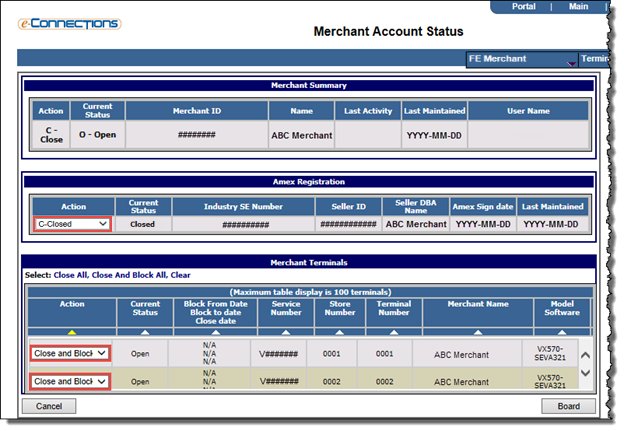
If the merchant is registered for American Express OptBlue® in AMEX Merchant Registration, you will see that in the Amex Registration panel, the Action setting is set to C-Closed, indicating that the merchant's AMEX Merchant Registration status is now closed.
Note: If the merchant account is later reopened, the merchant's AMEX Merchant Registration status will only be reopened if its  Disposition status is either 1C- AMEX OptBlue or 3E- OptBlue-New Provider.
Disposition status is either 1C- AMEX OptBlue or 3E- OptBlue-New Provider.
The disposition status of the merchant with American Express. Possible values are:
- 1B- AMEX ESA: This indicates the merchant is participating in ESA. This disposition status is intended for your internal reporting and tracking purposes only, along with the disposition status of 3F- ESA-New Provider.
- 1C- AMEX OptBlue: This indicates the merchant is participating in OptBlue. If selected, the page refreshes to include the panels Acknowledgement, AMEX Registration Information, and Additional Terminal Information. This disposition status should be used to register merchants who are accepting American Express for the first time, if known, at the time of registration.
Note: Once a merchant has been boarded with a disposition status of 1C- AMEX OptBlue or 3E- OptBlue-New Provide, its disposition status can only be changed to either of those options.
- 2F- Declined AMEX: This indicates the merchant has declined to accept American Express transactions.
- 3E- OptBlue-New Provider: This indicates the merchant was previously accepting American Express (either ESA or OptBlue) under a different PSE/processor but has now moved to a new PSE/processor. If selected, the page refreshes to include the panels Acknowledgement, AMEX Registration Information, and Additional Terminal Information.
Merchant registration records with this disposition status will be considered as registered for OptBlue, along with those having a disposition status of 1C- AMEX OptBlue, and will be reported to American Express as an OptBlue Seller. Using the disposition status of 3E- OptBlue-New Provider will help to distinguish merchants who have previously accepted American Express from those who are new to American Express card acceptance. The disposition status of 1C- AMEX OptBlue should be used to register merchants who are accepting American Express for the first time, if known, at the time of registration.
Note: Once a merchant has been boarded with a disposition status of 1C- AMEX OptBlue or 3E- OptBlue-New Provide, its disposition status can only be changed to either of those options.
- 3F- ESA-New Provider: This indicates the merchant was previously participating in ESA or AMEX-Direct under a different Service Provider but has now moved to a new Service Provider. You should use this disposition status to indicate that the merchant is being loaded as ESA or AMEX-Direct (similar to the current disposition status 1B- AMEX ESA) but is already accepting American Express.
This disposition status can provide flexibility when boarding merchants. Merchant registration records with this disposition status will not be considered as an OptBlue opportunity and will not be reported to American Express.
This disposition status is intended for your internal reporting and tracking purposes only, along with the disposition status of 1B- AMEX ESA.
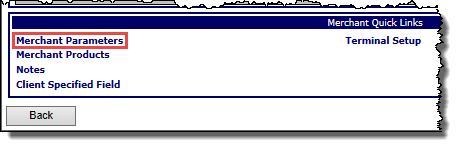
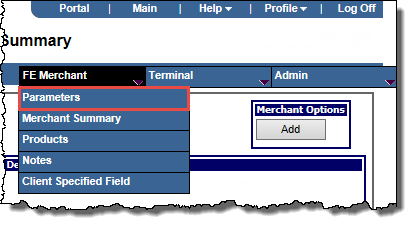
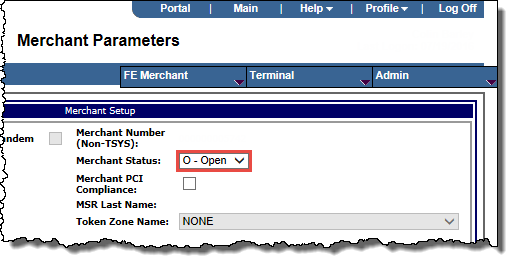
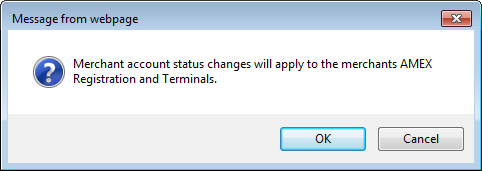
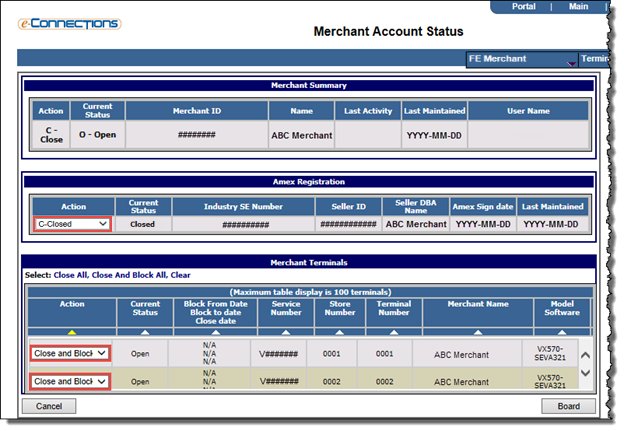
 Disposition status is either 1C- AMEX OptBlue or 3E- OptBlue-New Provider.
Disposition status is either 1C- AMEX OptBlue or 3E- OptBlue-New Provider.