To close or delete a full service merchant account and its associated terminals:
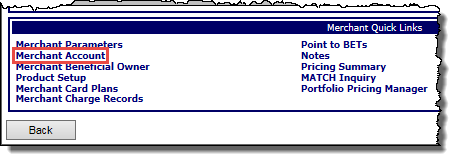
-or-
From the Merchant menu, select Account.
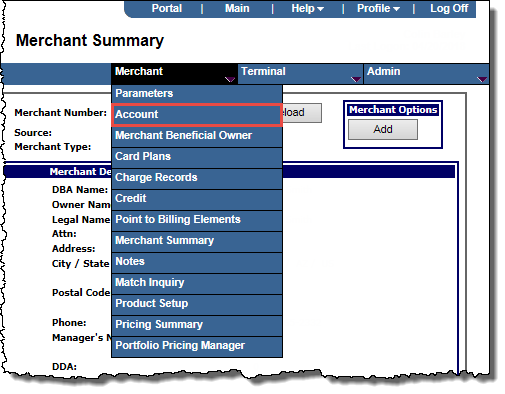
The Merchant Account page opens.
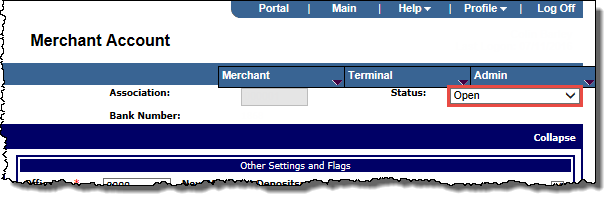
A pop-up message opens.
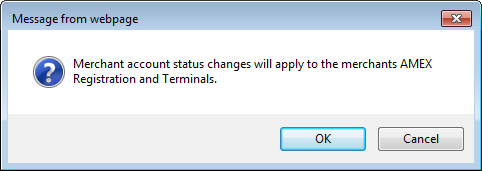
This indicates that the account status change will also impact the merchant's AMEX Merchant Registration status (if the merchant is registered for American Express OptBlue® in AMEX Merchant Registration) and any terminal records associated with the merchant account.
The Merchant Account Status page opens.
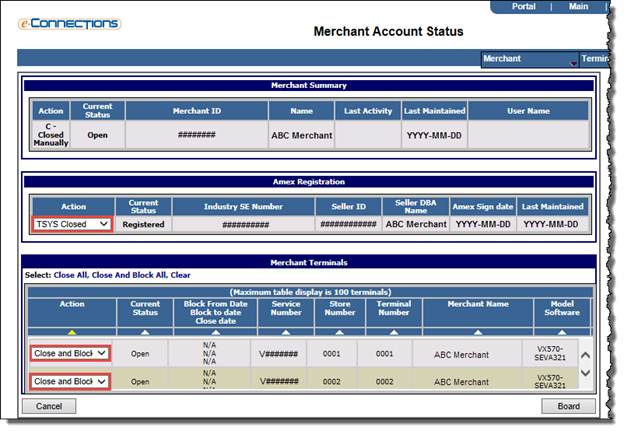
Note: Options will only be available here if the merchant is registered for American Express OptBlue® in AMEX Merchant Registration.
Available options are:
Note: If the merchant account is later reopened, the merchant's AMEX Merchant Registration status will only be reopened if its  Disposition status is either 1C- AMEX OptBlue or 3E- OptBlue-New Provider.
Disposition status is either 1C- AMEX OptBlue or 3E- OptBlue-New Provider.