The Merchant Account page allows you to configure merchant account information, owner and business classifications, user settings, and account flags.
Note: You can configure account settings for full service merchants only. The information in this topic does not apply to front end only merchants.
To configure or update a merchant's account settings:
-or-
Search for the merchant to display its details on the Merchant Summary page, and then:
In the Merchant Quick Links panel, click Merchant Account.
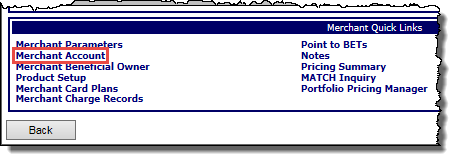
-or-
From the Merchant menu, click Account.
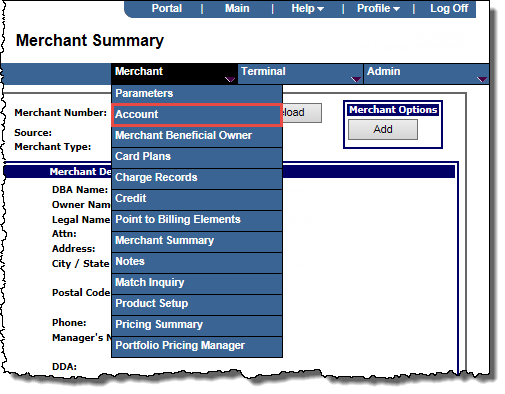
The Merchant Account page opens.
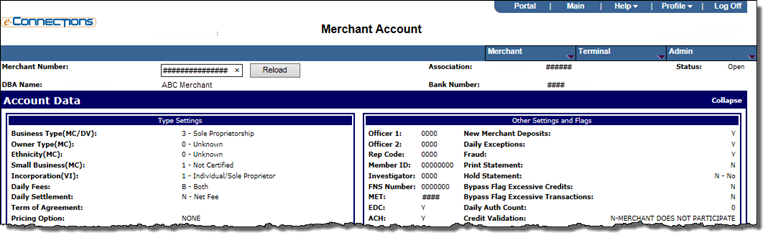
 Account Data panel, enter or edit the merchant account details in the fields provided (fields marked with a red asterisk are mandatory).
Account Data panel, enter or edit the merchant account details in the fields provided (fields marked with a red asterisk are mandatory).Select the required setting from each drop-down list for the merchant account:
The MasterCard business type designation for the account. Possible values:
The MasterCard owner type designation for the account. Possible values:
The MasterCard ethnicity designation for the account. Possible values:
The MasterCard small business designation for the account. Possible values:
The Visa incorporation designation for the account. Possible values:
Note: If you select the 1 - Individual/Sole Proprietor option, the SSN must be provided on the Merchant Parameters page.
Indicates which fees to collect on a daily basis for the account. Possible values:
Indicates how interchange fees are collected for the account. Possible values:
For example, in the case of a $100 Deposit with $10 in interchange fees due, selecting N - Net Fee will result in a $90 net deposit ($100 - $10), whereas selecting S - Separate Debit will result in a $100 deposit to account and a $10 withdrawal from account.
Indicates the term of the agreement for the account. Possible values:
Indicates the pricing option for the account. The options available here are based on the Discount Pricing Options set up at the Bank New Account Defaults page.
Indicates the American Express business type designation for the account. This field defaults to the business type specified for the merchant's American Express Registration, if created.
Possible values:
Note: This field is mandatory if the Underwriting feature is turned on.
Indicates the American Express ownership type designation for the account. This field defaults to the ownership type specified for the merchant's American Express Registration, if created.
Possible values:
Note: This field is mandatory if the Underwriting feature is turned on.
Enter or edit the details in the following user-defined fields as required (fields marked with a red asterisk are mandatory):
Valid options for savings account:
Valid options for general ledger account:
 Acquirer Merchant Master Flag Data
Acquirer Merchant Master Flag Data
Indicates whether the merchant is primarily selling through a call center (mail order / telephone order). Possible values:
Note: This field is mandatory for merchants boarded under Canadian Banks.
Indicates whether the merchant is primarily selling online. Possible values:
Note: This field is mandatory for merchants boarded under Canadian Banks.
Indicates whether the merchant is seasonal or has a major cycle (for example, a Halloween costume store). Possible values:
Note: This field is mandatory for merchants boarded under Canadian Banks.
Indicates whether the merchant location accepts Visa Debit. Possible values:
Note: This field is mandatory for merchants boarded under Canadian Banks.
Indicates whether the merchant location accepts Visa PayWave. Possible values:
Note: This field is mandatory for merchants boarded under Canadian Banks.
Note: Selecting the Print Statement check box does not affect the Online Merchant Statements (OLMS).
 Bypass Flag Excessive Deposit
Bypass Flag Excessive DepositThis indicates whether (Y) or not (N) participation in the Excessive Deposits Program is bypassed for the merchant. The selection also controls access to the Excessive Deposit Threshold Amount field for the merchant. Possible values:
 Excessive Credit Thresholds
Excessive Credit ThresholdsThese fields enable you to set excessive credit threshold values for the merchant that will override any set at the bank level:
 Negative Batch
Negative BatchThe amount by which the credits are allowed to exceed sales in a batch. This must be a valid amount between 0 and 999999999.99.
 Amount of Credits in a Batch
Amount of Credits in a BatchThe maximum dollar amount of credits allowed in a batch. This must be a valid amount between 0 and 999999999.99.
 Number of Credits in a Batch
Number of Credits in a BatchThe maximum number of credit transactions allowed in a batch. This must be a valid value between 0 and 999999999.
 Excessive Tran Amount Thresholds
Excessive Tran Amount ThresholdsThese fields enable you to set excessive transaction amount threshold values for the merchant that will override any set at the bank level:
 Sale Amount
Sale AmountThe maximum sale amount allowed per transaction. This must be a valid amount between 0 and 999999999.99.
 Credit Amount
Credit AmountThe maximum amount allowed per credit transaction. This must be a valid amount between 0 and 999999999.99.
 Excessive Deposit Amount Threshold
Excessive Deposit Amount ThresholdThis field allows you to set a threshold amount for excessive deposits for the merchant. If the dollar amount of the entire batch is over the specified threshold, the entire batch will be rejected.
Valid values are between 0.00 (the default) and 999999999.99 (999,999,999.99).
The field may be left blank, unless the Bypass Flag Excessive Debit for the merchant is not selected (N), in which case the value must be 0.00 or greater.
 Daily Auth Count
Daily Auth CountThe maximum number of authorization requests per terminal (V number) allowed in a rolling 24-hour period. This field accepts a maximum value of 999999.
The Daily Auth Count value set at the merchant level is applied by default to any subsequent terminal record created for the merchant, although you can then edit the terminal level value. If a Daily Auth Count value exists at the terminal level, that value is used to set the maximum daily auth count, otherwise the merchant level value is used.
Whether set at the merchant or the terminal level, the Daily Auth Count value indicates each individual terminal's maximum daily auth count, and not the total auth count allowed for all the merchant's terminals.
Note: When you set or update a Daily Auth Count for a merchant on the Merchant Account page, that value will populate the Daily Auth Count on the Terminal Setup page for each subsequent terminal you set up for the merchant, but it will not update the Daily Auth Count for any existing terminals for the merchant. If you update the Daily Auth Count for a terminal, it will not update the Daily Auth Count on the Merchant Account page.
 Credit Validation
Credit ValidationThis is part of the Credits Without Offsetting Sales program. It enables the merchant to choose how to utilize the new risk option. This field is maintainable if V-option VMM91B0041 is on. Valid values include:
 Bypass Force Post
Bypass Force PostThis field indicates whether force post edits must apply to the merchant’s transactions. Possible values:
 Force Post Threshold Amount
Force Post Threshold AmountThis field must contain a valid value between 0.00 and 999999999.99. The value determines the transaction amount equal to and above which offline-approved force post transactions will be rejected.
Note: This field cannot contain a negative value.
 Split Funding
Split FundingIndicates whether the bank allows merchants to participate in the Split Funding program This program enables the funding of two or more accounts for proceeds incurred from payment transactions..
 Convenience Fee
Convenience FeeIndicates whether the bank allows merchants to participate in the Convenience Fee program The program that enables merchants to add an additional during purchase..
 Interchange Data panel, enter or edit the merchant's interchange data details in the fields provided.
Interchange Data panel, enter or edit the merchant's interchange data details in the fields provided.Interchange refers to the merchant's eligibility for and participation in applicable programs for Visa, Mastercard, and Discover billing, and these fields enable you to configure the merchant's participation in these programs:

Note: You can configure interchange settings for full service merchants only. The information in this topic does not apply to front end only merchants.
Visa Eligibility
 Small Merchant: Select this check box if the merchant is eligible for this Visa program.
Small Merchant: Select this check box if the merchant is eligible for this Visa program.When selected, this indicates that the merchant is a Visa Qualified Small Merchant business. Visa allows transactions from eligible small merchants to request existing merchant segment interchange rates applicable to tokenized and non-tokenized Visa consumer purchase transactions.
 CEDP Participation: Select this check box if the merchant is eligible for this Visa program.
CEDP Participation: Select this check box if the merchant is eligible for this Visa program.From the dropdown list, select the option to indicate multiple levels of participation in the Visa Community Economic Defense Project (CEDP) program for merchants in the US only. The options available are:
Visa Programs
Mastercard Eligibility
Mastercard Programs
Discover Eligibility
Other Settings
Note: This information defaults from the Association or Bank level.
Note: This information defaults from the Association or Bank level.
 IRS Data panel, enter or edit the IRS settings for the merchant as required.
IRS Data panel, enter or edit the IRS settings for the merchant as required.These fields concern participation in Merchant Tax Reporting (MTR) and IRS Backup Withholding (BW) compliance mandate (6050W):
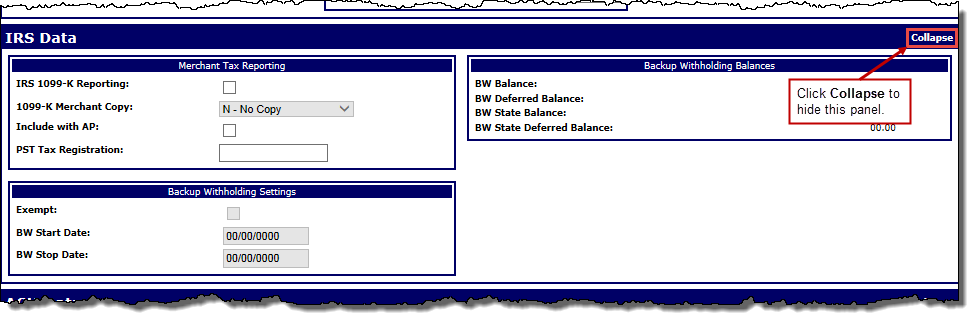
Merchant Tax Reporting
Backup Withholding Settings
Note: The following fields are only available if the Merchant's Bank is configured to participate in Backup Withholding and you have the sufficient user privileges.
Backup Withholding Balances
 ACH Data panel, enter the Automated Clearing House (ACH) settings for the merchant.
ACH Data panel, enter the Automated Clearing House (ACH) settings for the merchant.These fields govern the electronic transfer of funds, allowing the merchant's demand deposit accounts to be updated through magnetic tape or transmission, and enable you to configure transaction destinations and miscellaneous ACH settings (fields marked with a red asterisk are mandatory):
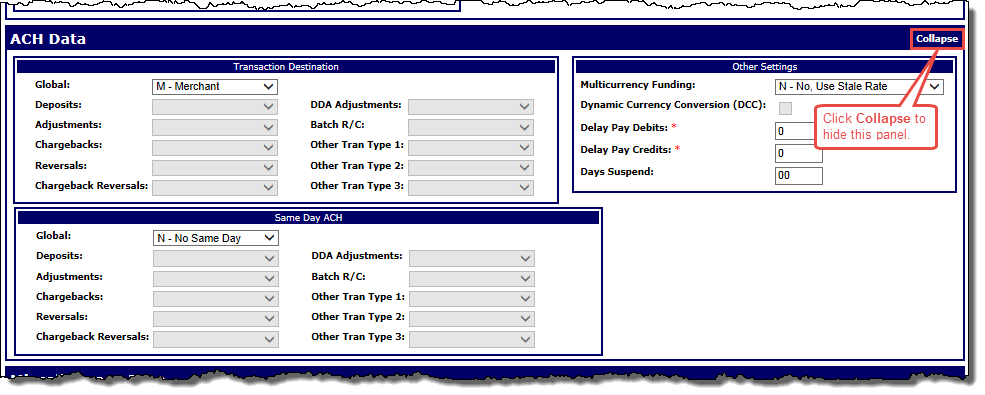
Note: You can configure ACH settings for full service merchants only; the following fields will be unavailable for front end only merchants.
Transaction Destination
Note: If you want to select the R - Rollup, B - Assoc Roll, or H - Group Roll option but find it is not available from the drop-down list, contact your TSYS relationship manager for more information about transaction destination values.
-or-
If you want to set transaction destinations for the transaction types individually, select the blank option from the Global drop-down list, and then select one of the above options for each of the following transaction type fields in this sub-panel:
Same Day ACH
Note: The Same Day ACH sub-panel will only appear if your system has been configured to enable Same Day ACH processing.
-or-
If you want to set a same day ACH setting for the transaction types individually, select the blank option from the Global drop-down list, and then select one of the above options for each of the following transaction type fields in this sub-panel:
Other Settings
 Miscellaneous Data panel, enter details to configure miscellaneous merchant information.
Miscellaneous Data panel, enter details to configure miscellaneous merchant information.Such information includes financial statement receipt tracking, fee tracking, paper draft storage settings, and report access.
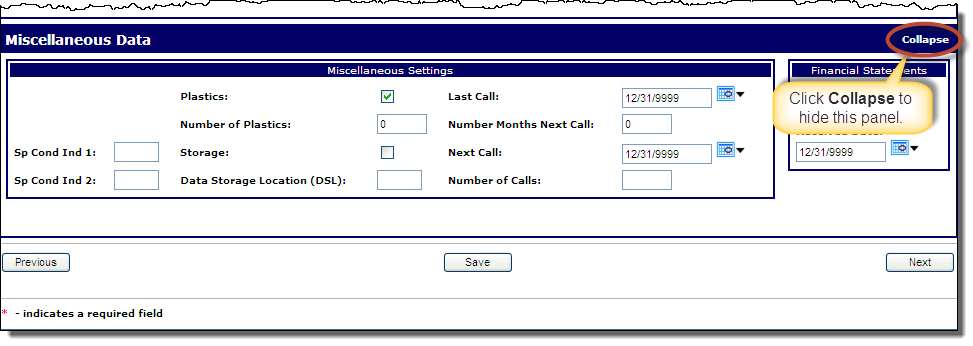
Note: You can configure these miscellaneous attributes for full service merchants only; the following fields will be unavailable for front end only merchants.
Financial Statements
-or-
If you are entering account settings for a new merchant, click Save at any time to save the information you have entered, and then to proceed to the next page in the merchant boarding process, click Next.