A MATCH inquiry allows you to request a match for a merchant name in the MasterCard terminated merchant system, or to terminate a merchant in that system. The availability of fields and features on the MATCH inquiry page is dependent upon your user permissions.
Note: You can perform a MATCH inquiry for full-service merchants only. The information in this topic does not apply to front-end only merchants.
To perform a MATCH inquiry for a merchant:
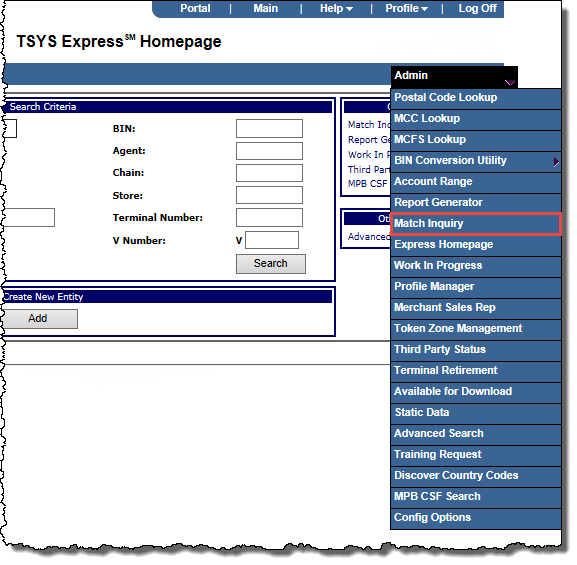
-or-
Search for the merchant to display its details on the Merchant Summary page, and then:
In the Merchant Quick Links panel, click MATCH Inquiry.
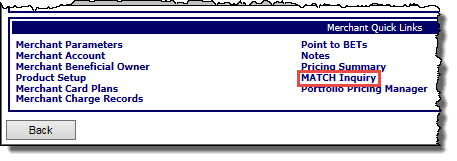
-or-
From the Merchant menu, click Match Inquiry.
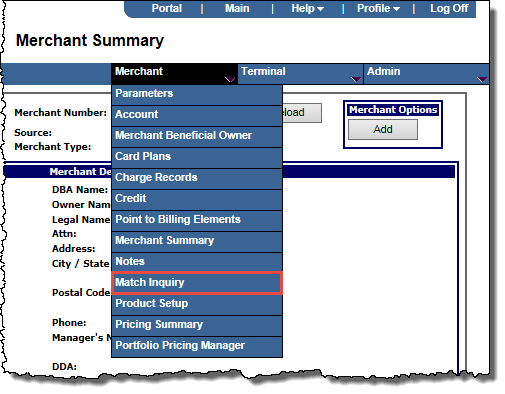
The MATCH Inquiry page opens.
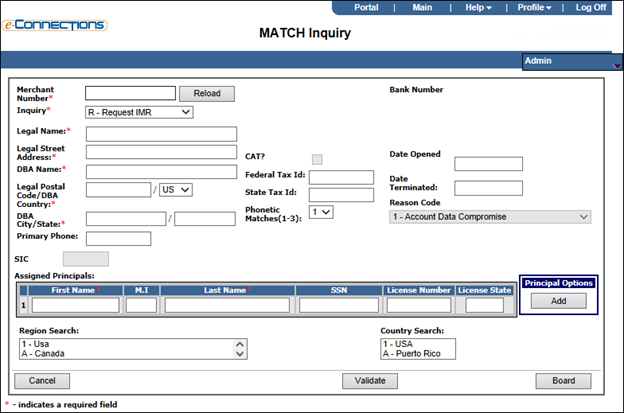
Note: If no merchant is in context (and from the Admin menu, you selected Match Inquiry), you will need to enter the Merchant Number and click Reload for the merchant on whom you want perform a MATCH inquiry.
Note: You must include at least one and you can add up to five assigned principals for the MATCH inquiry for the merchant.