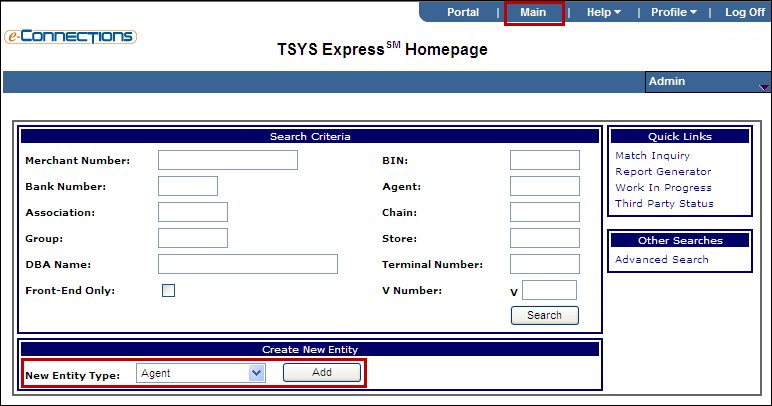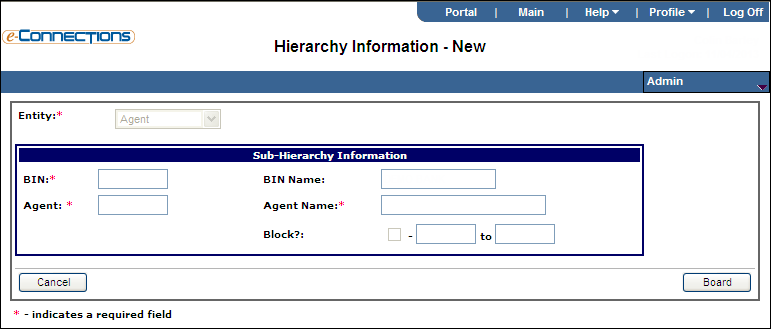Configure agents
Agents are the second level of the front-end hierarchy. They represent a collection of chains that are grouped together by a common attribute (industry sector or geographic location, for example). Agents that do not exist in Express are created automatically when you enter the front-end hierarchy on a terminal setup. These automatically created agents have an initial description of "unknown" in the database. You can replace this description with a description of your choice at any time.
To configure an agent:
- On the global navigation bar, click the Main button.
The Express Homepage opens.
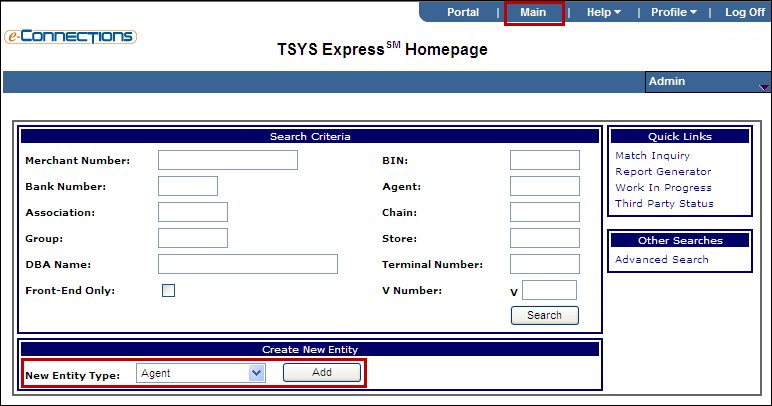
- In the Merchant Number field, enter a back-end merchant number.
-or-
In the Merchant Number field, enter a front-end merchant number (POS Merchant ID), and then in the BIN field, enter a BIN number.
- From the New Entity Type field, select Agent.
- Click the adjacent Add button.
The Hierarchy Information - New page opens.
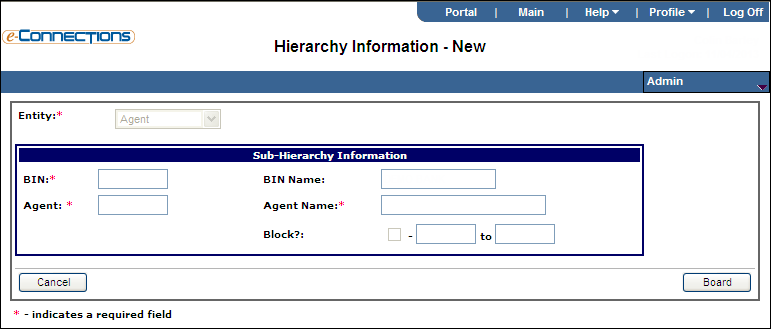
- Enter or edit values in the fields provided as follows:
- BIN: A six-digit number that identifies the client bank. A BIN is assigned by Global Payments and is the highest level of the front-end hierarchy. The front-end hierarchy is used by Global Payments to route an authorization or batch to the correct Acquirer. BINS contain Agents, the second level of the front-end hierarchy.
- BIN Name: The name assigned to the BIN; usually the merchant's business or bank name.
- Agent: A six-digit number that the client bank uses to identify a smaller bank (or ISO) that processes credit card transactions through the client bank. Agents are the second level of the front-end hierarchy. They contain Chains and roll up into BINs. If a merchant does not process transactions using the Agent level of the front-end hierarchy, enter 000000 as a value for this field.
- Agent Name: The full name of the merchant's agent.
- Block?: If you select this check box, it blocks all terminal activity for the entity in context, and you can specify a time range for the block by entering "from" and "to" dates in the adjacent fields.
- Click Board.
Note: In order to obtain a Service Number, the values that you enter for the front-end hierarchy members must be valid and the Inquiry Code must equal a "New Installation Request". If you are updating a boarded agent, you do not need to request a new Service Number.