Add a merchant address
You can enter multiple names and addresses for a merchant at the Merchant Parameters page, and assign usage codes to each of these name and address records.
Multiple addresses for a merchant are listed using Indicator numbers. When you first create a merchant on the Merchant Add page, Express logs the legal information that you enter as name and address indicator 00 and assigns all available usage codes to it. The 00 address indicator cannot be deleted.
Each name and address combination that you add for a merchant must have at least one assigned usage code.
Each usage code must be assigned to at least one name and address combination, except for BIL and SHP, which can remain unassigned. When you assign a usage code to a new name and address combination, that usage code is automatically unassigned from its previous name and address combination by Express.
Note: You can configure the name and address for full-service or back-end only merchants. The information in this topic does not apply to front-end only merchants.
To add an address to a merchant record:
- Search for the merchant to display its details on the Merchant Summary page, and then:
- In the Merchant Quick Links panel, click Merchant Parameters.
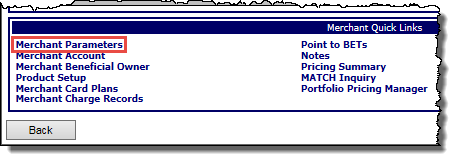
-or-
From the Merchant menu, click Parameters.
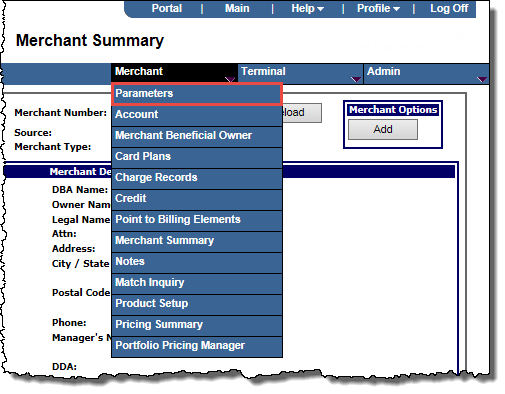
The Merchant Parameters page opens.
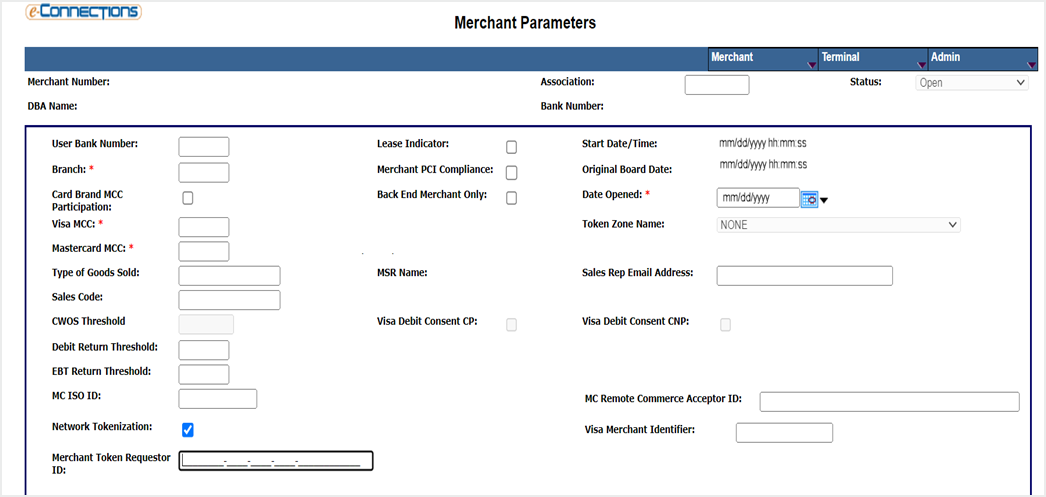
- If the merchant is already boarded, click Edit.
- In the Add A New Address panel, click the Add button.
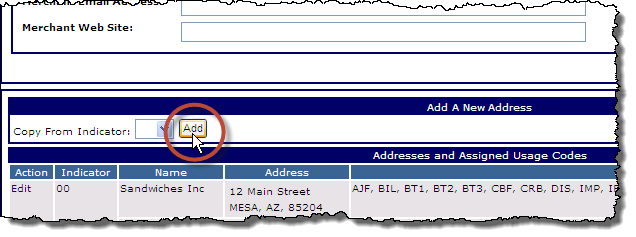
-or-
To add a new address to the merchant record by copying an existing address set up for the merchant, in the Add A New Address panel, from the Copy From Indicator drop-down list, select the Indicator code for the address you want to copy, and then click the Add button.
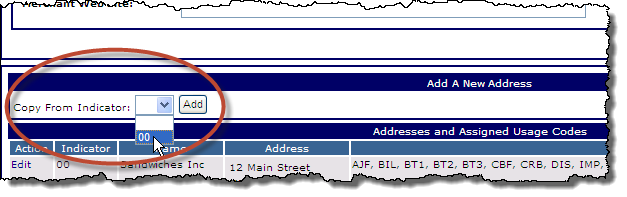
The Address Detail panel opens; if you selected an existing address's Indicator code from the Copy From Indicator drop-down list, the fields in the panel are auto-filled with that address's details, which you can edit as required.
- Enter the address details in the fields provided as follows (fields marked with a red asterisk are mandatory):
- Indicator: This field auto-fills with the next available indicator number for this new address, which you can edit if required.
- Name: The name of the merchant for this location.
- Attn: The name of the receiving person for this location. Currently, this is a required field for major shipping companies.
- Address: The merchant's legal street address for this location.
- Postal Code: The 5-digit ZIP code for this location.
- City: This field auto-fills when the postal code is entered and is editable.
- State/Province: This field auto-fills when the postal code is entered.
- Country: This field auto-fills when the postal code is entered.
- Email Address: The email address for this location. This must be in the standard email format (example@example.com).
- In the Usage Code Selection panel, select the check box for each
 Usage Code you want to apply to this location, or select the All check box to select all usage codes.
Usage Code you want to apply to this location, or select the All check box to select all usage codes.Three-character usage codes are assigned to each name and address record, and determine how the record is used. All usage codes can be assigned to one address, or they can be individually assigned to different records. The usage codes cannot be assigned to more than one name and address record. This table lists the available usage codes:
Usage Codes
|
Description
|
AJF
|
Adjustment Fee
|
BIL
|
Merchant Billing
|
BT1
|
Billing Element Table 1 (Confirmation Letter)
|
BT2
|
Billing Element Table 2 (Merlin Chargeback Notification)
|
BT3
|
Billing Element Table 3 (Retrievals)
|
CBF
|
Chargeback Fee
|
CRB
|
Card Recovery Bulletin
|
DIS
|
Discount and Deposit Summary (used for the address where the statement is mailed)
|
IMP
|
Imprinter Fee
|
IRS
|
Internal Revenue Service
|
MEM
|
Membership Fee
|
MIS
|
Miscellaneous Fee
|
MLR
|
Mailer
|
MSG
|
Unique Message
|
POS
|
Point of Sale Terminal Fee
|
RCL
|
Restricted Card Listing
|
SHP
|
Shipping Address
|
Each name and address combination that you add for a merchant must have at least one assigned usage code.
Each usage code must be assigned to at least one name and address combination, except for BIL and SHP, which can remain unassigned. When you assign a usage code to a new name and address combination, that usage code is automatically unassigned from its previous name and address combination by Express.
Note: You can configure the name and address for full-service or back-end only merchants. The information in this topic does not apply to front-end only merchants.
- If you select the BIL (Merchant Billing)
 Usage Code from the Usage Code Selection panel for this address, the following fields become available; enter the information as required:
Usage Code from the Usage Code Selection panel for this address, the following fields become available; enter the information as required:Three-character usage codes are assigned to each name and address record, and determine how the record is used. All usage codes can be assigned to one address, or they can be individually assigned to different records. The usage codes cannot be assigned to more than one name and address record. This table lists the available usage codes:
Usage Codes
|
Description
|
AJF
|
Adjustment Fee
|
BIL
|
Merchant Billing
|
BT1
|
Billing Element Table 1 (Confirmation Letter)
|
BT2
|
Billing Element Table 2 (Merlin Chargeback Notification)
|
BT3
|
Billing Element Table 3 (Retrievals)
|
CBF
|
Chargeback Fee
|
CRB
|
Card Recovery Bulletin
|
DIS
|
Discount and Deposit Summary (used for the address where the statement is mailed)
|
IMP
|
Imprinter Fee
|
IRS
|
Internal Revenue Service
|
MEM
|
Membership Fee
|
MIS
|
Miscellaneous Fee
|
MLR
|
Mailer
|
MSG
|
Unique Message
|
POS
|
Point of Sale Terminal Fee
|
RCL
|
Restricted Card Listing
|
SHP
|
Shipping Address
|
- Phone: The merchant's contact phone number for this location.
- Fax: The merchant's contact FAX number for this location.
- If you select the SHP (Shipping Address)
 Usage Code from the Usage Code Selection panel for this address, the following fields become available; enter the information as required:
Usage Code from the Usage Code Selection panel for this address, the following fields become available; enter the information as required:Three-character usage codes are assigned to each name and address record, and determine how the record is used. All usage codes can be assigned to one address, or they can be individually assigned to different records. The usage codes cannot be assigned to more than one name and address record. This table lists the available usage codes:
Usage Codes
|
Description
|
AJF
|
Adjustment Fee
|
BIL
|
Merchant Billing
|
BT1
|
Billing Element Table 1 (Confirmation Letter)
|
BT2
|
Billing Element Table 2 (Merlin Chargeback Notification)
|
BT3
|
Billing Element Table 3 (Retrievals)
|
CBF
|
Chargeback Fee
|
CRB
|
Card Recovery Bulletin
|
DIS
|
Discount and Deposit Summary (used for the address where the statement is mailed)
|
IMP
|
Imprinter Fee
|
IRS
|
Internal Revenue Service
|
MEM
|
Membership Fee
|
MIS
|
Miscellaneous Fee
|
MLR
|
Mailer
|
MSG
|
Unique Message
|
POS
|
Point of Sale Terminal Fee
|
RCL
|
Restricted Card Listing
|
SHP
|
Shipping Address
|
- Ship To: The Contact/Attention line for Ship To address for this location.
- Ship Method: Select the appropriate shipping method from the drop-down list for this location:
- 1 - Overnight
- 2 - Second Day
- A - Air
- E - Express
- G - Ground
- P - Priority Next Day
- S - Saturday
- Special Handling: Enter any special handling method required for shipping to this location.
- Click Apply to add the address to the merchant record.
The new address record appears in the  Addresses and Assigned Usage Codes table.
Addresses and Assigned Usage Codes table.
Three-character usage codes are assigned to each name and address record, and determine how the record is used. All usage codes can be assigned to one address, or they can be individually assigned to different records. The usage codes cannot be assigned to more than one name and address record. This table lists the available usage codes:
Usage Codes
|
Description
|
AJF
|
Adjustment Fee
|
BIL
|
Merchant Billing
|
BT1
|
Billing Element Table 1 (Confirmation Letter)
|
BT2
|
Billing Element Table 2 (Merlin Chargeback Notification)
|
BT3
|
Billing Element Table 3 (Retrievals)
|
CBF
|
Chargeback Fee
|
CRB
|
Card Recovery Bulletin
|
DIS
|
Discount and Deposit Summary (used for the address where the statement is mailed)
|
IMP
|
Imprinter Fee
|
IRS
|
Internal Revenue Service
|
MEM
|
Membership Fee
|
MIS
|
Miscellaneous Fee
|
MLR
|
Mailer
|
MSG
|
Unique Message
|
POS
|
Point of Sale Terminal Fee
|
RCL
|
Restricted Card Listing
|
SHP
|
Shipping Address
|
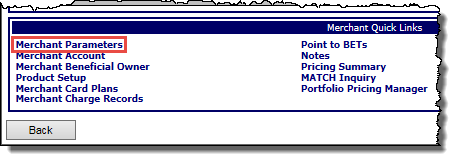
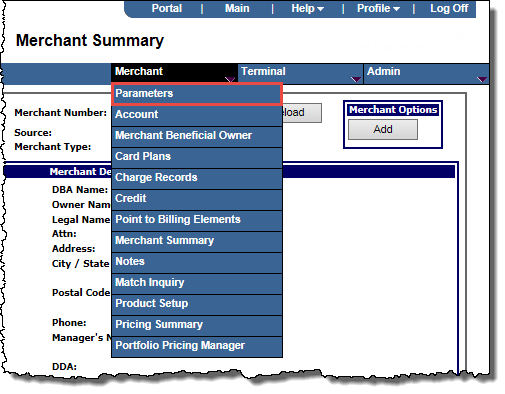
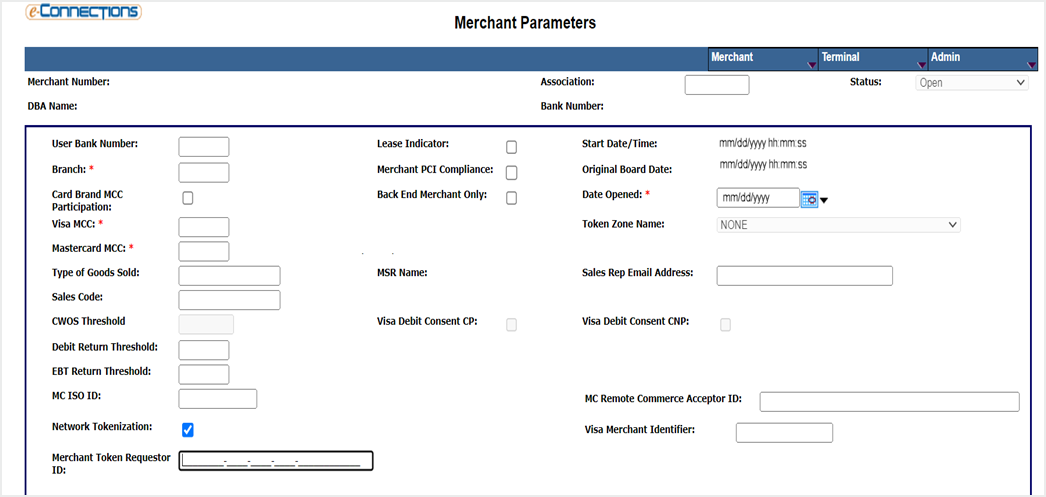
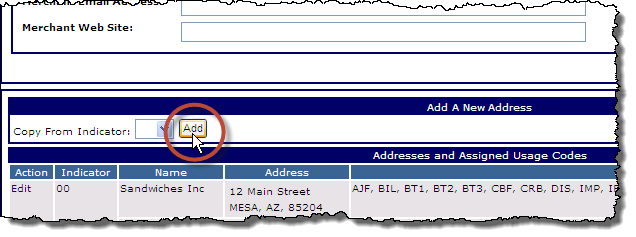
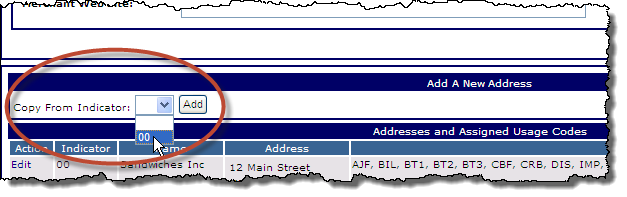
 Usage Code you want to apply to this location, or select the All check box to select all usage codes.
Usage Code you want to apply to this location, or select the All check box to select all usage codes. Usage Code from the Usage Code Selection panel for this address, the following fields become available; enter the information as required:
Usage Code from the Usage Code Selection panel for this address, the following fields become available; enter the information as required: Usage Code from the Usage Code Selection panel for this address, the following fields become available; enter the information as required:
Usage Code from the Usage Code Selection panel for this address, the following fields become available; enter the information as required: Addresses and Assigned Usage Codes table.
Addresses and Assigned Usage Codes table.