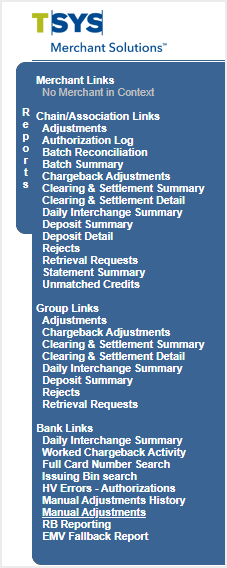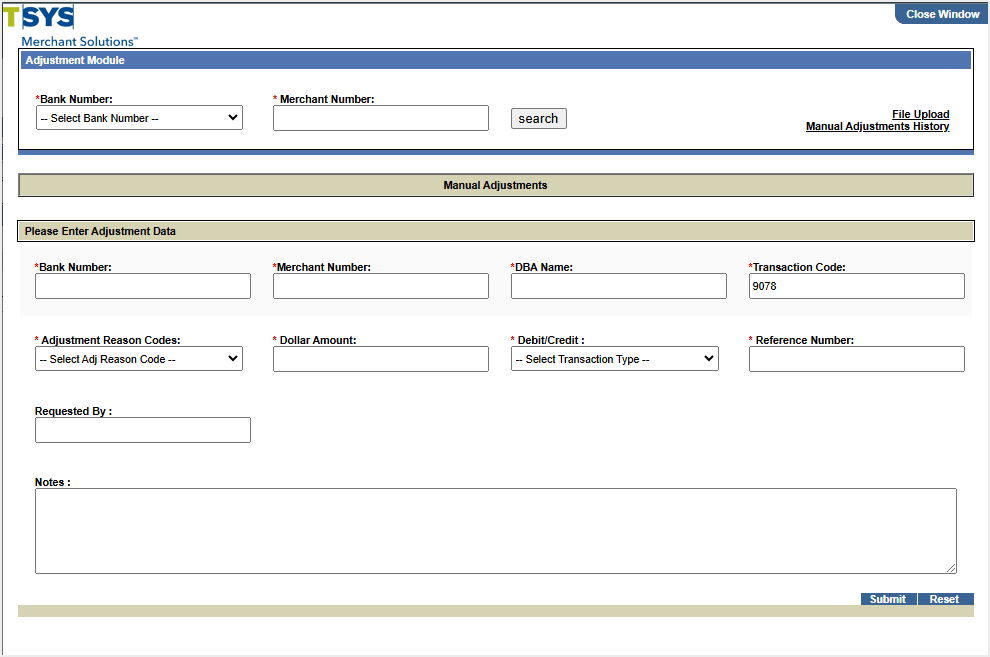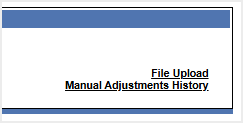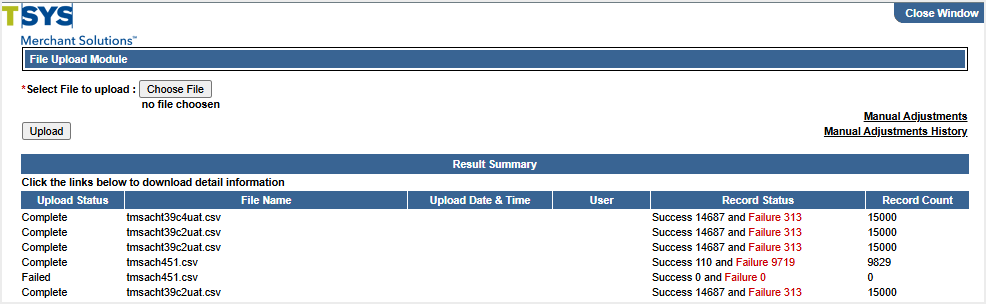Review the Uploaded File for Errors
After the file has been uploaded, users can verify whether all requests have been successfully processed in the Result Summary in CBOS. If the upload indicates errors, users can format the file to identify the errors and create a new upload.
To review a file:
- From a web browser, log on to CBOS.
- From the Reports menu, under Bank Links, select Manual Adjustments.
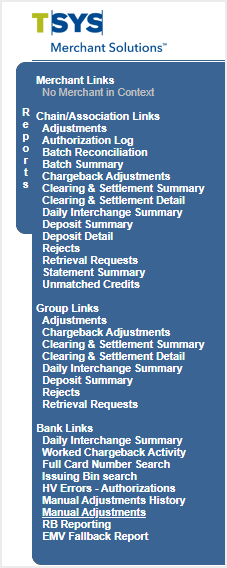
The Manual Adjustments window opens.
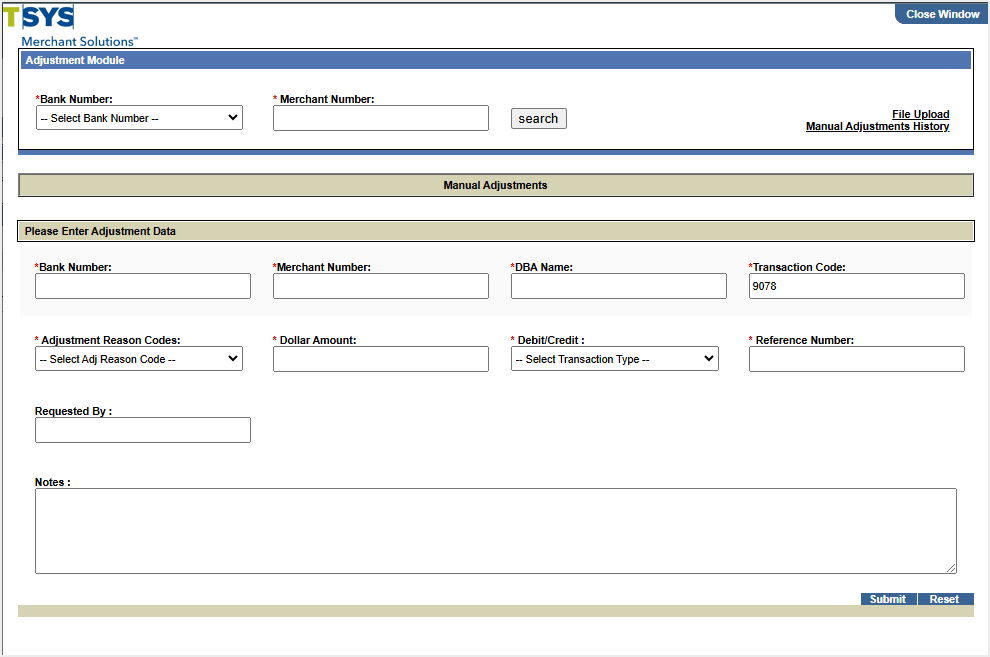
- In the Adjustment Module section, select File Upload.
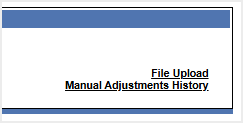
The File Upload window opens.
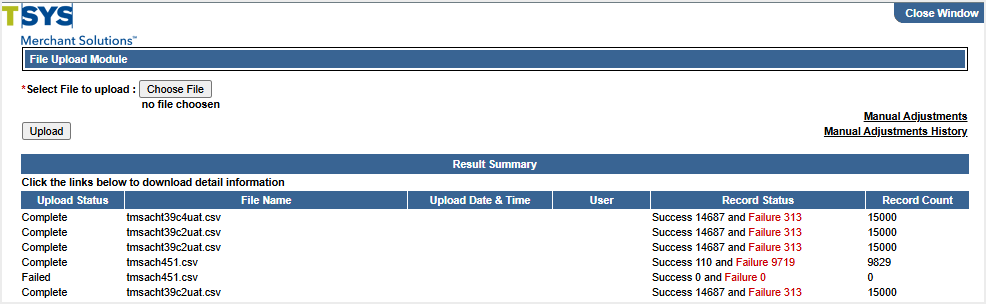
- In the Result Summary list, locate the uploaded file, and its Record Status.
- If the Record Status column indicates any errors, select the entry link to automatically download the .csv file for only the adjustments that have errors.
Tip: For example, 0 Successful, 2 Errors indicates that no records in the file were successfully processed and the file upload has identified two errors.
- Address the errors and reformat as needed to create a new upload file.