Batch Maintenance Report
This report is only available if you use the Reserve Funding Batch File process, which enables you to submit new records or updates for Reserve Funding merchants, using standard file transfer processes.
The report enables you to view information on submitted batch file records. You can report on either accepted or rejected files.
Note: Access to this report depends on your user entitlements.
To run the Batch Maintenance Report:
- From the Reports menu, click Batch Maintenance.
The Batch Maintenance Report criteria selection box opens.
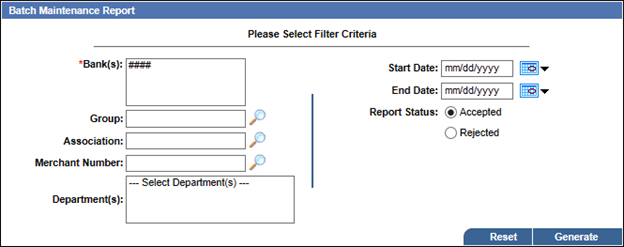
- Under Please Select Filter Criteria, enter your report criteria in the following fields:
- Bank(s): Select the required Bank ID The 4-digit unique Bank ID. from the drop-down list.
- Group: Enter the required Group ID The 6-digit unique Group ID., or click the
 icon to open the Group Search dialog box, where you can select a Group from a searchable list.
icon to open the Group Search dialog box, where you can select a Group from a searchable list. - Association: Enter the required Association ID The 6-digit unique Association ID., or click the
 icon to open the Association Search dialog box, where you can select an Association from a searchable list.
icon to open the Association Search dialog box, where you can select an Association from a searchable list. - Merchant Number: Enter the required Merchant Number The 16-digit unique Merchant ID., or click the
 icon to open the Merchant Search dialog box, where you can select a Merchant from a searchable list.
icon to open the Merchant Search dialog box, where you can select a Merchant from a searchable list. - Department(s): Select any
 Departments to report on.
Departments to report on.An entity that can Reserve and Release Funds from a merchant.
- Start Date: Enter the start date to report on, or click the calendar icon
 and select the date from the pop-up calendar. The default is the current date.
and select the date from the pop-up calendar. The default is the current date. - End Date: Enter the end date to report on, or click the calendar icon
 and select the date from the pop-up calendar. The default is the current date.
and select the date from the pop-up calendar. The default is the current date. - Report Status: Select one of these options to report on either accepted or rejected batch files:
- Accepted: Select this option to report on batch files that were successfully received, processed, and loaded into the Reserve Funding system.
- Rejected: Select this option to report on any batch files that were rejected and not successfully loaded into the Reserve Funding system.
- Click Generate.
The report opens in a new window.
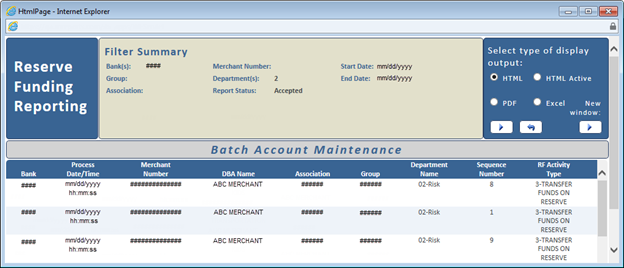
- Use the HTML Active report functionality to access a wide range of highlighting, sorting, filtering, calculation, charting, visualizing, column hiding or freezing, record listing, commenting, export, and print options for the report.
 Download, save, and print the report as required.
Download, save, and print the report as required.You can download a report in portable document format (PDF) or Microsoft Excel format. You can then save or print the information as required.
Tip: As well as the method described here, you can also use the HTML Active column report functionality to print a report.
- From the report window's Select type of display output panel, select the PDF or Excel option button as required, and then click the New window refresh button
 .
.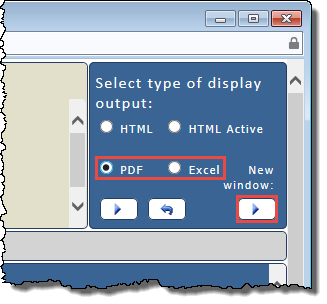
The PDF or Excel version of the report opens in a new window.
- Save or print the report as required.
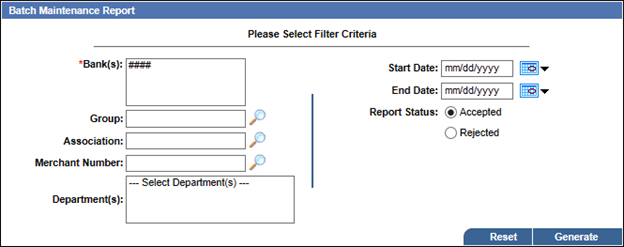
 Departments to report on.
Departments to report on.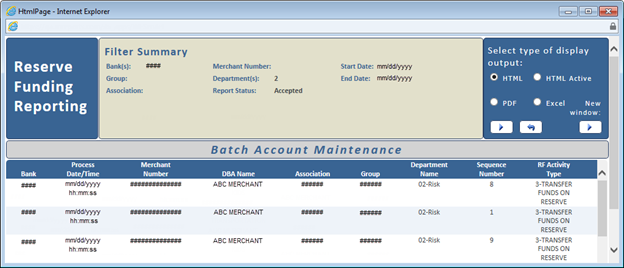
 Download, save, and print the report as required.
Download, save, and print the report as required.