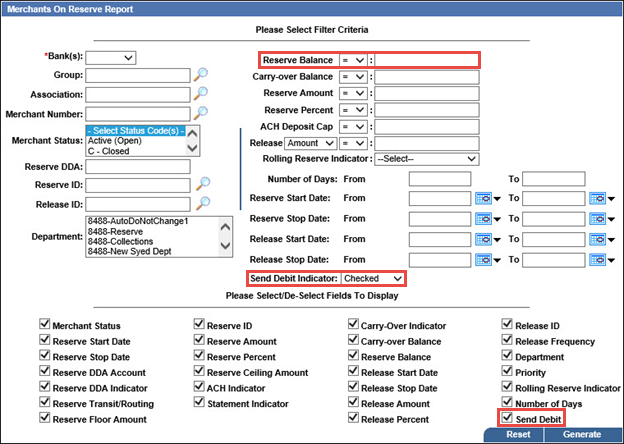When using the  Daily ACH Activity report to monitor negative reserve activity:
Daily ACH Activity report to monitor negative reserve activity:
This report displays all daily reserve and release ACH activity over a given time period by a given entity (Bank, Merchant, Association, Group, etc.).
Note: Access to this report depends on your user entitlements.
To run the Daily ACH Activity Report:
The Daily ACH Activity Report criteria selection box opens.
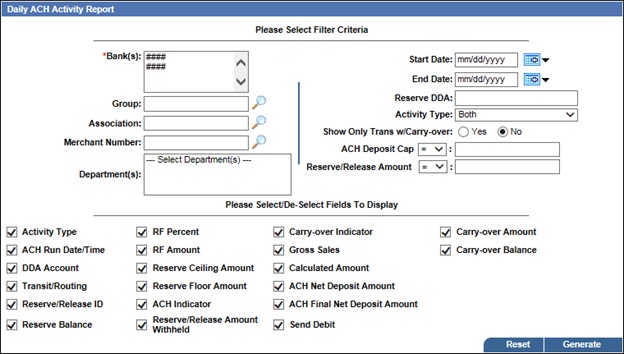
 Departments to report on.
Departments to report on.An entity that can Reserve and Release Funds from a merchant.
 Reserve DDA
Reserve DDAThe bank's Reserve DDA number where funds are held on reserve, to which a merchant is associated.
 Activity Type
Activity TypeSelect one of the following activity types to report on from the drop-down list:
 ACH Deposit Cap
ACH Deposit CapThis field and its adjacent drop-down list enable you to search for merchants based on an ACH deposit cap The maximum deposit to fund to the merchant. Any amount over the deposit cap is placed into reserve., that is, the maximum deposit to fund to the merchant. Select the required operator (>, =, or <) from the drop-down list, and then enter the required amount in the adjacent field.
For example, to search for merchants with an ACH deposit cap of less than $2000, select < from the drop-down list, and enter 2000 in the adjacent field.
 Reserve/Release Amount
Reserve/Release AmountThis field and its adjacent drop-down list enable you to search for merchants based on a specific reserve or release amount. Once you have selected the appropriate Activity Type, select the required operator (>, =, or <) from the drop-down list, and then enter the required amount in the adjacent field.
For example, to search for merchants with reserve amount of less than $5000:
Those that are selected will be included in the report.
The report opens in a new window.
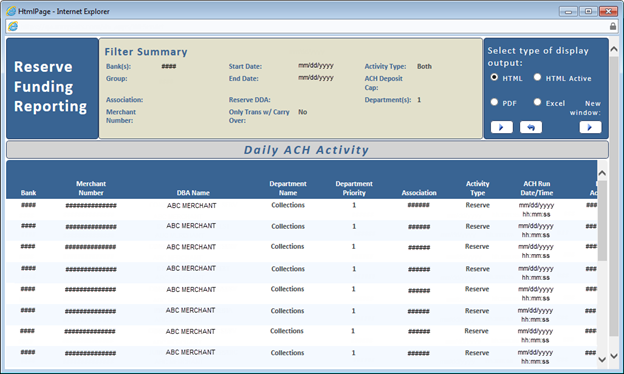
 Download, save, and print the report as required.
Download, save, and print the report as required.You can download a report in portable document format (PDF) or Microsoft Excel format. You can then save or print the information as required.
Tip: As well as the method described here, you can also use the HTML Active column report functionality to print a report.
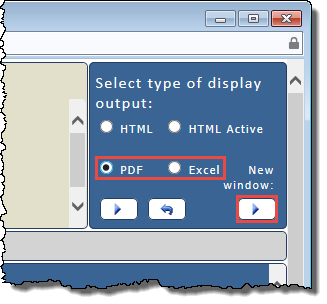
The PDF or Excel version of the report opens in a new window.
For example, to report on any negative amount that was reserved or released, select < (less than) from the drop-down list, and then enter 0.00 in the adjacent field.
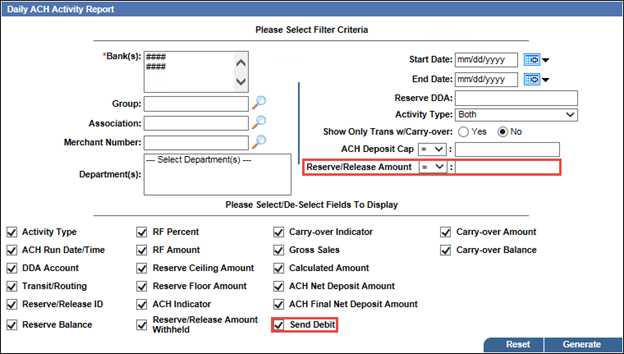
When using the  Merchants On Reserve report to monitor negative reserve activity, make appropriate selections/entries in these criteria fields:
Merchants On Reserve report to monitor negative reserve activity, make appropriate selections/entries in these criteria fields:
This report enables you to view activity on merchants that have been set up for reserve funding over a given time period by a given entity (Bank, Merchant, Association, Group, etc.).
Note: Access to this report depends on your user entitlements.
To run the Merchants On Reserve Report:
The Merchants On Reserve Report criteria selection box opens.
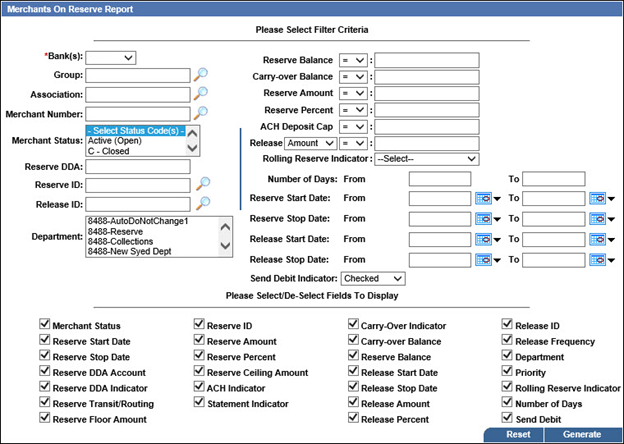
 Reserve DDA
Reserve DDAThe bank's Reserve DDA number where funds are held on reserve, to which a merchant is associated.
 Departments to report on.
Departments to report on.An entity that can Reserve and Release Funds from a merchant.
 Reserve Balance
Reserve BalanceThis field and its adjacent drop-down list enable you to report on merchants based on a reserve balance amount. Select the required operator (>, =, or <) from the drop-down list, and then enter the required amount in the adjacent field.
For example, to report on merchants with a reserve balance of less than $1000, select < from the drop-down list, and then enter 1000 in the adjacent field.
 Carry-over Balance
Carry-over BalanceThis field and its adjacent drop-down list enable you to report on merchants based on a carry-over balance amount. Select the required operator (>, =, or <) from the drop-down list, and then enter the required amount in the adjacent field.
For example, to report on merchants with a carry-over balance of less than $1000, select < from the drop-down list, and then enter 1000 in the adjacent field.
 Reserve
ReserveThis field and its adjacent drop-down lists enable you to search for merchants based on an allocated reserve amount. Select the required operator (>, =, or <) from the drop-down list, and enter the required amount in the adjacent field.
For example, to search for merchants allocated a reserve amount of more than $5000, select > from the drop-down list, and enter 5000 in the adjacent field.
 Release
ReleaseThis field and its adjacent drop-down lists enable you to search for merchants based on an allocated release amount. Select Amount or Percent from the first drop-down list, select the required operator (>, =, or <) from the second, and then enter the required amount in the adjacent field.
For example, to search for merchants allocated a release amount of less than $2000, select Amount from the first drop-down list, < from the second, and enter 2000 in the adjacent field.
 Reserve Start Date
Reserve Start DateTo report on a range of reserve start dates, enter the From and To dates for the range, or click the calendar icon ![]() for each field and select the required date from the pop-up calendar.
for each field and select the required date from the pop-up calendar.
 Reserve Stop Date
Reserve Stop DateTo report on a range of reserve stop dates, enter the From and To dates for the range, or click the calendar icon ![]() for each field and select the required date from the pop-up calendar.
for each field and select the required date from the pop-up calendar.
 Release Start Date
Release Start DateTo report on a range of release start dates, enter the From and To dates for the range, or click the calendar icon ![]() for each field and select the required date from the pop-up calendar.
for each field and select the required date from the pop-up calendar.
 Release Stop Date
Release Stop DateTo report on a range of release stop dates, enter the From and To dates for the range, or click the calendar icon ![]() for each field and select the required date from the pop-up calendar.
for each field and select the required date from the pop-up calendar.
 Send Debit Indicator
Send Debit IndicatorFrom the drop-down list, select one of these options to indicate whether you want to report on merchants for whom Send Debit is selected or not selected:
Those that are selected will be included in the report.
The report opens in a new window.

 Download, save, and print the report as required.
Download, save, and print the report as required.You can download a report in portable document format (PDF) or Microsoft Excel format. You can then save or print the information as required.
Tip: As well as the method described here, you can also use the HTML Active column report functionality to print a report.
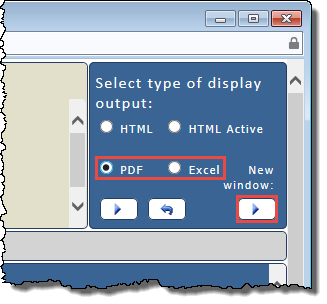
The PDF or Excel version of the report opens in a new window.
This field and its adjacent drop-down list enable you to report on merchants based on a reserve balance amount. Select the required operator (>, =, or <) from the drop-down list, and then enter the required amount in the adjacent field.
Examples:
From the drop-down list, select one of these options to indicate whether you want to report on merchants for whom Send Debit is selected or not selected:
If required, select the check box to display the Send Debit column in the report.