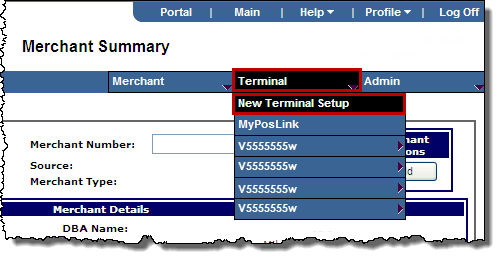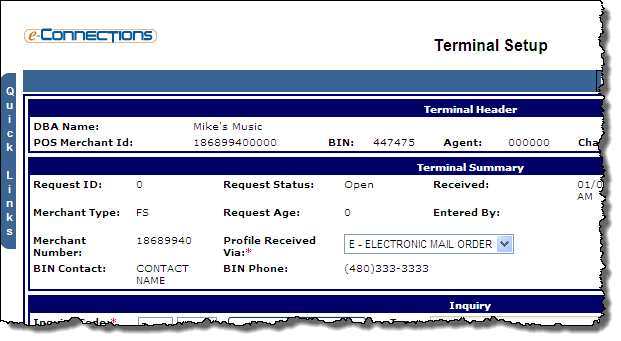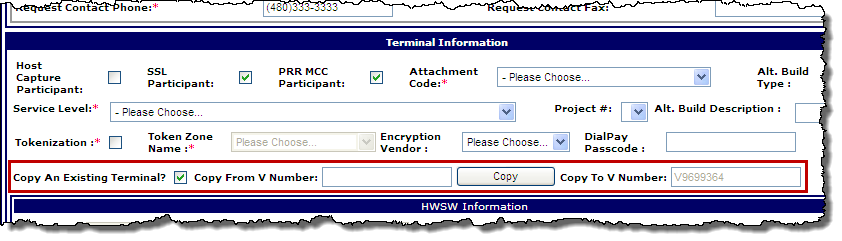Create a single copy of a terminal
You can use a terminal as a template to create single or multiple copies of the terminal. All information from the template terminal is included in the record for the new terminals except for terminal number, which you specify. This includes hierarchy information, terminal detail information, card payment services, hosts, and ExtendCard settings.
When you create a single copy of a terminal, the new terminal can belong to an entirely different front-end hierarchy as the original.
Note: When a terminal is copied or replicated, the comments from the original request do not copy to the new request.
To create a single copy of a terminal:
- Search for the merchant to display its details on the Merchant Summary page.
- From the Terminal menu, click New Terminal Setup.
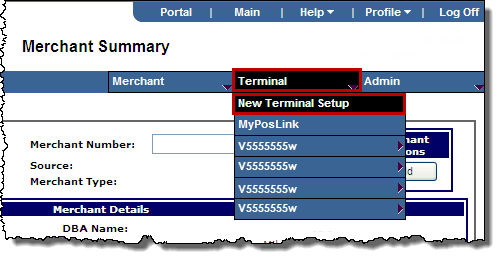
The Terminal Setup Page opens.
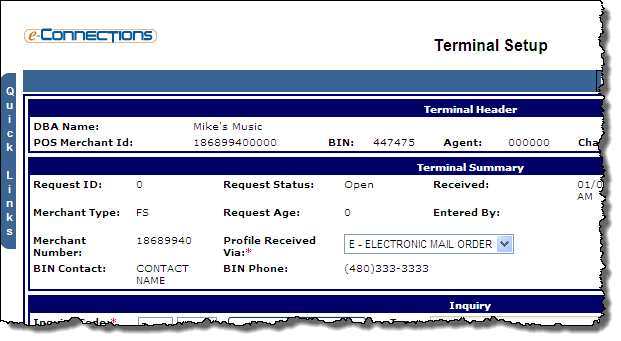
- Enter information for the new terminal as required in the Terminal Summary, Inquiry, and Hierarchy panels, as described in the topic Terminal Setup page.
- In the Terminal Information panel, select the Copy An Existing Terminal? check box.
- In the Copy From V Number, enter the V number for the terminal you want to copy, and then click the Copy button.
- Click the Copy button.
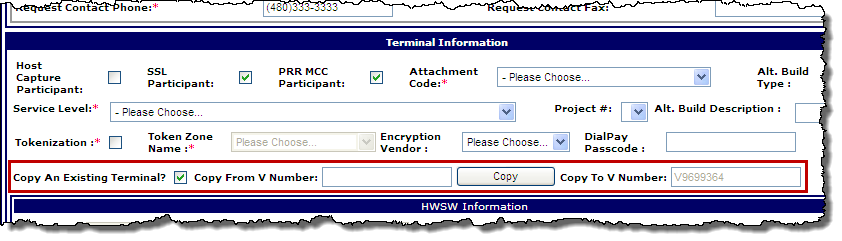
Demographic information, terminal profile fields and terminal configuration settings from the existing terminal are imported into the new terminal record.
- Enter or edit any other information for the new terminal as required, as described in the topic Terminal Setup page.
- To modify the imported information from the existing terminal record, click Next.
- To begin processing the terminal record, click the Terminal Setup link from the Terminal Quick Links, then click Validate.