You can use a terminal as a template to create single or multiple copies of the terminal. All information from the template terminal is included in the record for the new terminals except for terminal number, which you specify. This includes hierarchy information, terminal detail information, card payment services, hosts, and ExtendCard settings.
The process of creating multiple terminals with a template in Express is referred to as replication.
When you replicate terminals, the new terminals belong to the same front-end hierarchy as the template. After you have created the new terminals, you can edit the settings that were inherited from the template terminal as you would for any other terminal.
Note: When a terminal is copied or replicated, the comments from the original request do not copy to the new request.
To create multiple copies of a terminal:
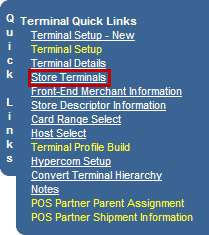
The List Of Store's Terminals page opens.
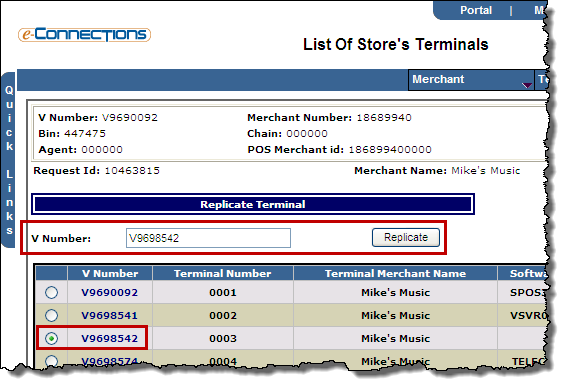
-or-
In the V Number field, enter an existing Service Number.
The Service Number for the selected terminal displays in the V Number field.
If the terminal that you want to replicate has open requests or is a work in progress, you will see a message indicating this in the Message field. You can replicate terminals with open requests or are works in progress, but the replication process does not include changes resulting from the request or work in progress to the new terminals after replication occurs.
The List of Store's Terminals page displays, showing you the newly created terminals and allowing you to repeat the replication process, if necessary. Clicking on a terminal's Service Number navigates you to the Request page, where you can create a request to modify the new terminal record.
Demographic information, terminal profile fields and terminal configuration settings from the existing terminal are imported into the new terminal records.