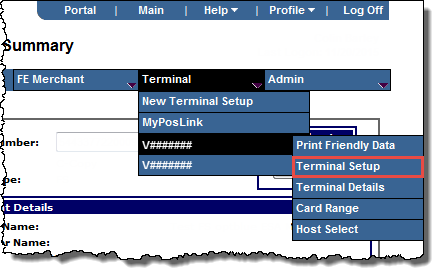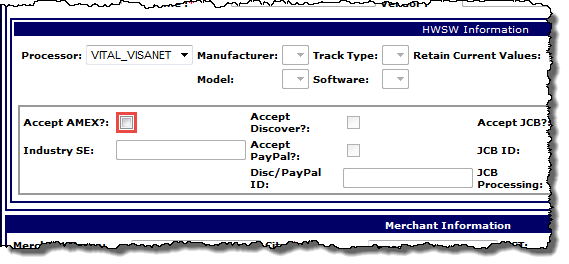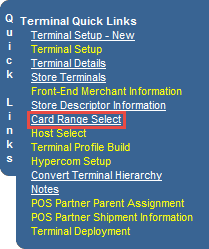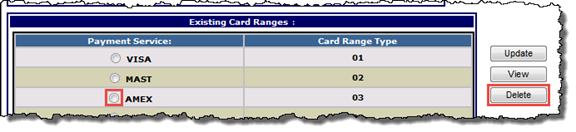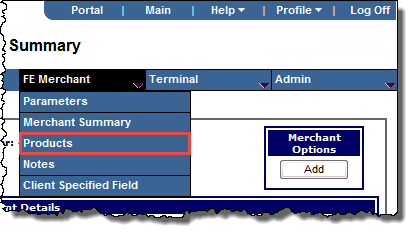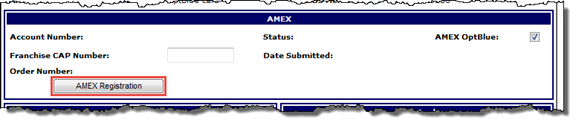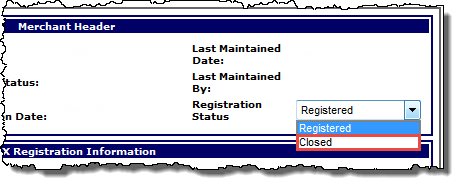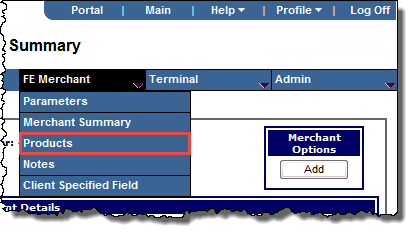- From the Terminal menu, select the terminal number, then click Terminal Setup to open the Terminal Setup page for that terminal, and then click Edit.
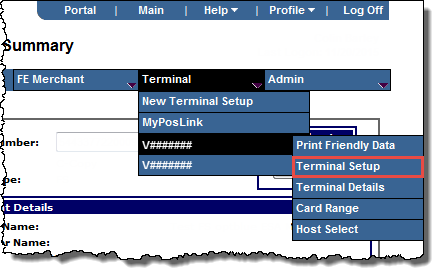
- On the HWSW Information panel, clear the Accept AMEX check box.
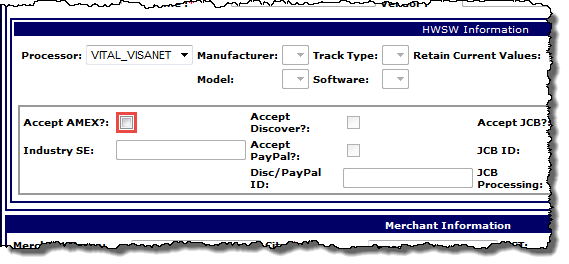
- From Quick Links, select Card Range Select.
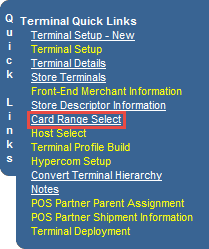
Card Range Select page opens.
- In the Existing Card Ranges table, in the Payment Service column, select the AMEX option button, and then click the Delete button.
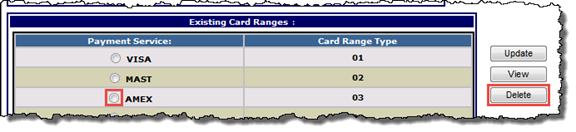
A pop-up message opens asking you to confirm the deletion.
- Click OK.
Note: Both AMEX card ranges are linked, and are automatically deleted together.
- Click Validate.
- Click Board.