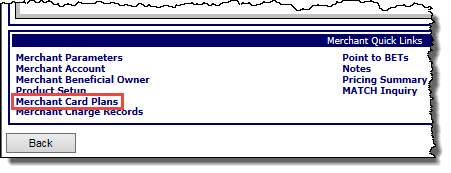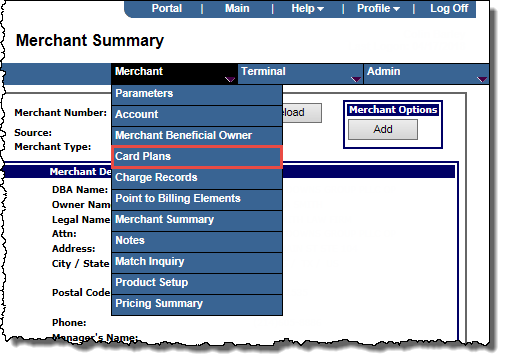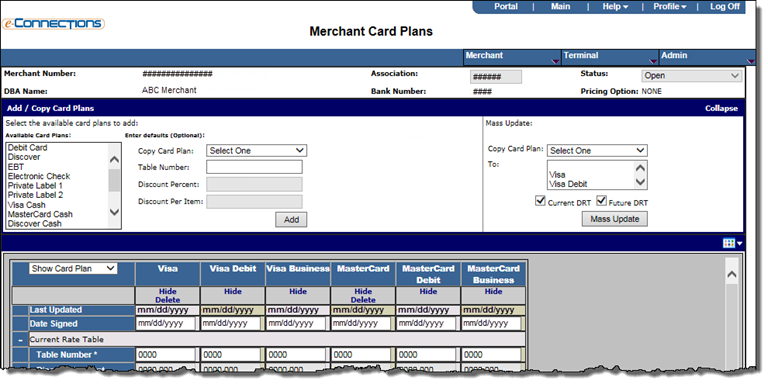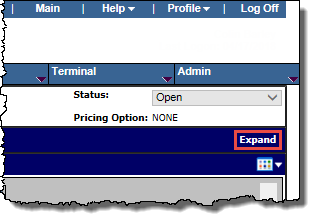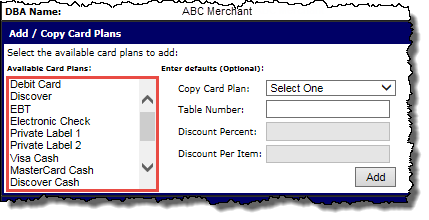Configure card plans (Merchant Card Plans)
Merchant card plans refer to those card plans, configured at the Association level, that a merchant can accept for use in transactions. The Merchant Card Plans page allows you to add new merchant card plans to a merchant account, copy existing card plans to create new card plans, and modify existing card plans for merchant accounts. You can add, modify, and delete card plans one at a time or in groups.
In addition, you can assign variable rate tables (VRTs) or create merchant-level discount rate tables (DRTs) for current or future implementation and assign them to the card plans that you configure.
Note: You can configure future effective DRTs only after you have added a card plan. The selected method for the card plan must be set to Fixed in order to configure a future effective DRT.
To configure card plans for a merchant:
- From the Merchant Product Setup page, click any of the Card Plan Details buttons.
-or-
Search for the merchant to display its details on the Merchant Summary page, and then:
- In the Merchant Quick Links panel, click Merchant Card Plans.
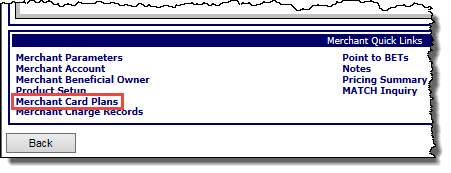
-or-
From the Merchant menu, click Card Plans.
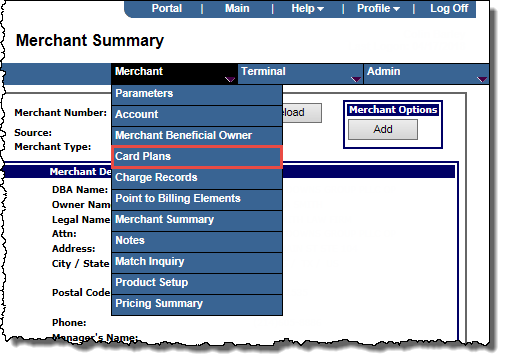
The Merchant Card Plans page opens.
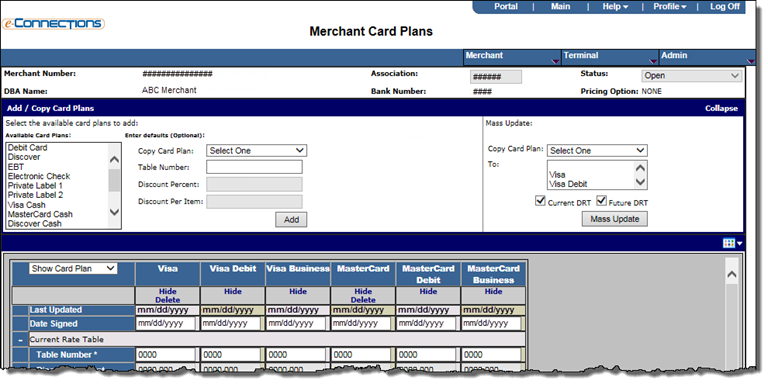
- If the merchant is already boarded, click Edit.
- If necessary, click Expand to display the Add/Copy Card Plans panel.
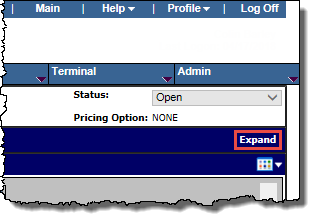
- In the Add/Copy Card Plans panel, from the Available Card Plans list, select the card plan or plans you want to set up for the merchant.
Tip: Use Shift+click to select adjacent card plans, or use Ctrl+click to select non-adjacent card plans in the list.
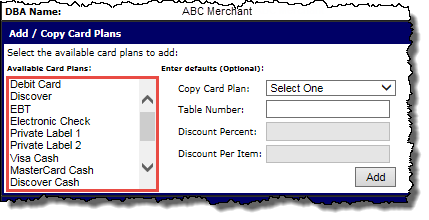
- If you want to copy details from an existing card plan to the one(s) you are adding, and set certain default values for it/them, in the Enter defaults (Optional) fields, enter any default information you want to apply, as follows:
- Copy Card Plan: From the drop-down list, you can select one of the existing card plans already set up for the merchant to copy its details to your new card plan(s).
- Table Number: Enter or edit a default Table Number to apply to your new card plan(s).
- Discount Percent: The discount percentage for the card plan(s).
- Discount Per Item: The per item rate that is used to calculate the discount for the card plan(s).
- Click the Add button.
The card plan or plans are added and appear in the card plan table, where you can edit their details in the row fields as follows:
Current Rate Table
- Date Signed: This field defaults to the current date.
- Table Number: The number that identifies the ACH table associated with the ACH file header for the card plan. Each ACH table corresponds to a specific ACH file header. The entry in this field will determine which of the other card detail fields are editable. This field is mandatory.
- Discount Percent: The discount percentage calculated against the dollar amount volume of transactions processed for the card plan. This field is only editable if the Table Number entered above is 9999.
Note: Bank level rate information will appear in this field.
- Discount Per Item: The discount calculated against the number of transactions processed for the card plan. This field is only editable if the Table Number entered above is 9999.
Note: Bank level rate information will appear in this field.
For per item only tables, the entry in the Discount From field on the Association- or Bank-Summary New Account Defaults page must be 0.000.
- Minimum: The minimum discount due for the card plan. This is a dollar amount entry that is only editable if the Table Number entered above is 9999. Entry in this field is optional.
Note: It is not recommended to use this field in conjunction with Overall Minimum on Discount Charge Record.
- Rebate Percent: The entry in this field is for reporting purposes only; it does not generate movement of funds. This field is only editable if the Table Number entered above is 9999. Entry in this field is optional.
- Rebate Per Item: The entry in this field is for reporting purposes only; it does not generate movement of funds. This is a dollar amount entry that is only editable if the Table Number entered above is 9999. Entry in this field is optional.
Card Plan Info
Re-Price Data
- Effective Date (mm/yyyy): The date the card plan's re-price data becomes effective.
- Discount Percent: The discount percentage calculated against the dollar amount volume of transactions processed for the card plan's re-price data. This field is only editable if the Table Number entered above is 9999.
Note: Bank level rate information will appear in this field.
- Discount Per Item: The discount calculated against the number of transactions processed for the card plan's re-price data. This field is only editable if the Table Number entered above is 9999.
Note: Bank level rate information will appear in this field.
For per item only tables, the entry in the Discount From field on the Association- or Bank-Summary New Account Defaults page must be 0.000.
- Minimum: The minimum discount due for the card plan's re-price data. This is a dollar amount entry that is only editable if the Table Number entered above is 9999. Entry in this field is optional.
Note: It is not recommended to use this field in conjunction with Overall Minimum on Discount Charge Record.
- Rebate Percent: The entry in this field is for reporting purposes only; it does not generate movement of funds. This field is only editable if the Table Number entered above is 9999. Entry in this field is optional.
- Rebate Per Item: The entry in this field is for reporting purposes only; it does not generate movement of funds. This is a dollar amount entry that is only editable if the Table Number entered above is 9999. Entry in this field is optional.
Re-Point Data
- Effective Date (mm/yyyy): The date the card plan's re-point data becomes effective.
- Table Number: The number that identifies the ACH table associated with the ACH file header for the card plan's re-pint data.
- Click Save, and then Validate or Board as required.