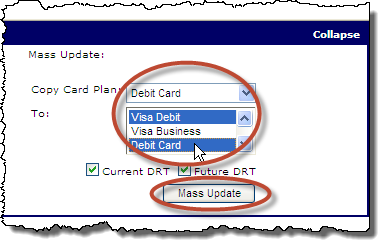To edit a card plan or plans for a merchant:
-or-
Search for the merchant to display its details on the Merchant Summary page, and then:
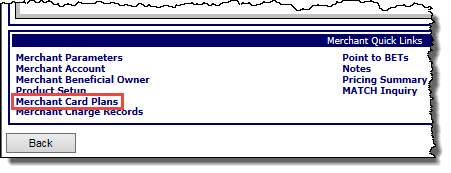
-or-
From the Merchant menu, click Card Plans.
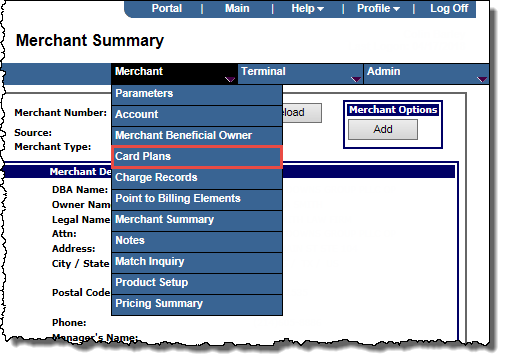
The Merchant Card Plans page opens.
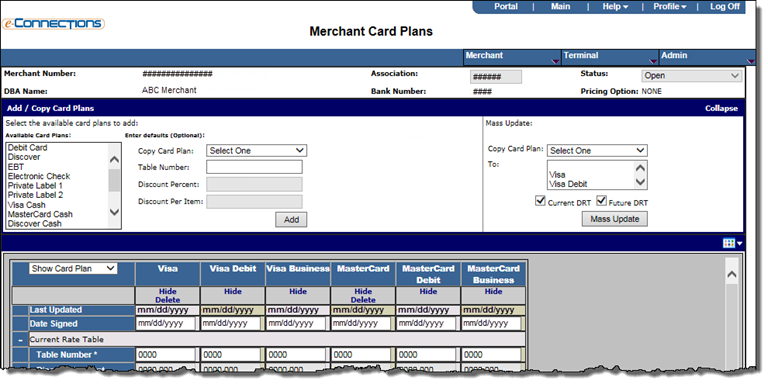
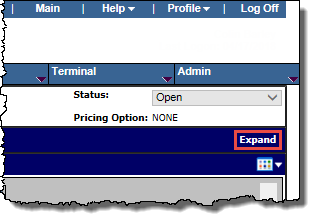
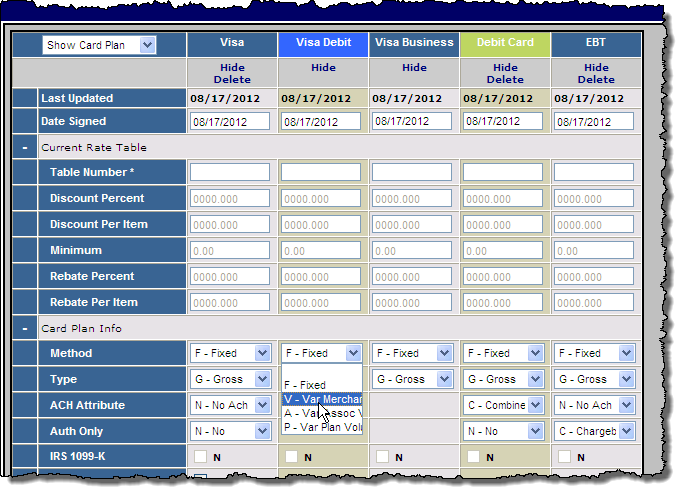
-or-
If you want to copy the details of one of the card plans and apply them to all the other card plans for the merchant:
Tip: Use Shift+click to select adjacent card plans, or use Ctrl+click to select non-adjacent card plans in the list.