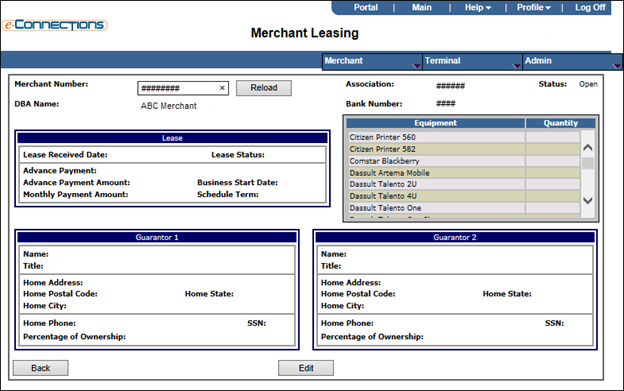Express allows you to create a leasing application for merchants that lease terminal hardware.
Note: This application is required and available only after you have selected the Leasing Indicator check box on the Merchant Parameters page for the merchant.
In a typical leasing approval work flow, a data entry user creates the merchant application by entering all known data in the fields provided. Then, the merchant is pended as it awaits leasing information entry and approval. An individual with the appropriate lease-approval security entitlements enters and reviews the application, requesting additional information, if necessary. Once all required information has been obtained and entered, the responsible individual approves or declines the merchant record.
The ability to enter merchant leasing information is enabled at bank-level.
To enter leasing information:
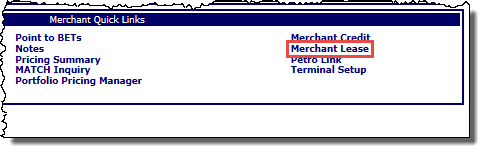
-or-
From the Merchant menu, click Leasing.
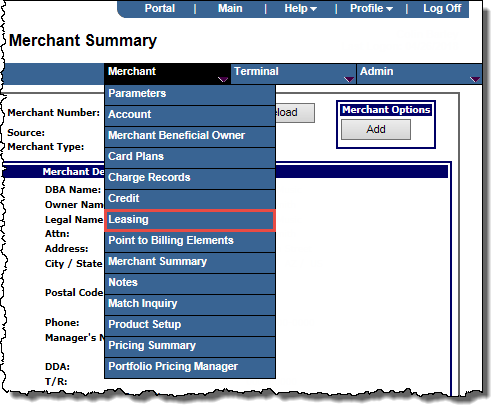
Note: These options are only available after you have selected the Leasing Indicator check box on the Merchant Parameters page for the merchant.
The Merchant Leasing page opens.