Works in progress (WIP) are defined as merchant or terminal records that have not been boarded (added to the database). This can be due to incomplete or inaccurate information, or simply because you have decided not to board the records yet. From the Work in Progress page, you can resume data entry activities for these entities or board complete records that have not been boarded yet.
Works in progress are organized into two tables: WIP Merchants and WIP Terminals. The terminals that appear in the WIP Terminals table belong to the merchant selected in the WIP Merchants table. When you select a new merchant in the WIP Merchants table, you'll notice that the terminals in the WIP Terminals table change accordingly.
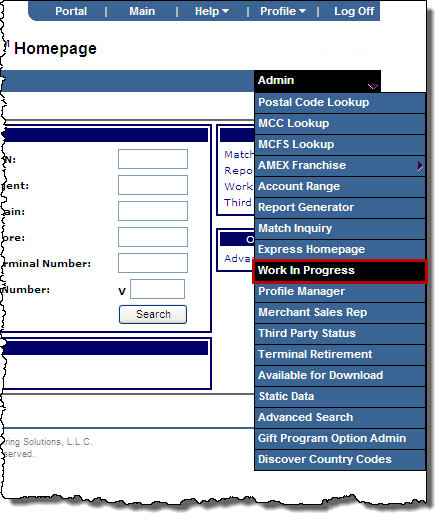
-or-
Click the Work in Progress link on the Express Homepage or the Boarding page.
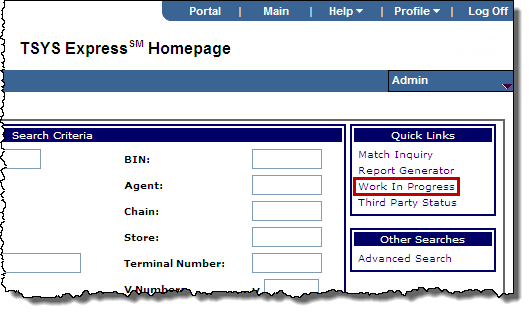
The Work In Progress page opens.
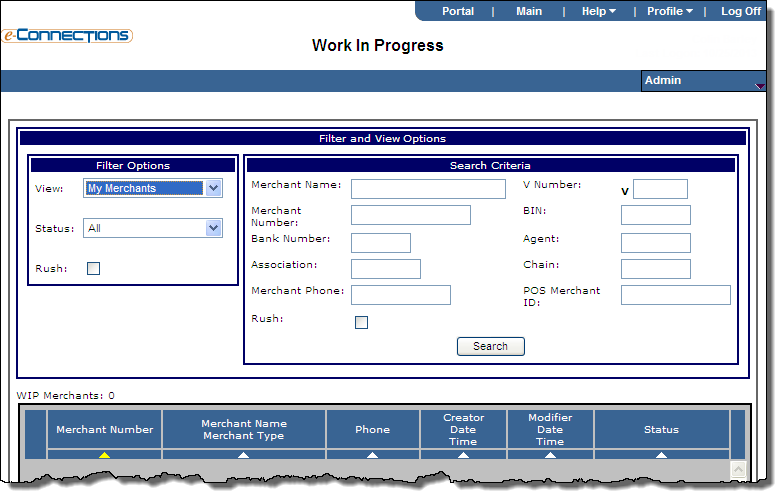
Express provides search and filtering tools that allow you to perform targeted searches on merchant and terminal entities.
Results in the WIP Merchants and WIP Terminals tables refresh automatically based on your selection.
The Merchant Summary page displays.
The Request page displays for the selected record if data entry has not started for the record. If data entry has started for the record, the Terminal Setup page displays.
The fields on the Request page are enabled so you can edit them.
Note: You can click the Terminal Setup Quick Link on the Request page to edit terminal details or to access other terminal boarding pages.
Merchants and terminals must be in "Ready to Board" status for you to board them.
Tip: The hyperlink is located in the Status column of the WIP Merchants or WIP Terminals table that contains the entity that you want to board.
The Boarding page opens. In addition to the entity that you selected, all related entities (merchant or terminal) that are ready to board will appear on the Boarding page as well. For information on completing the boarding process, see Board an entity.
The Work in Progress page does not allow you to delete records that have been boarded already. Only records that have not been boarded can be deleted using the procedure listed below.
Note: If you select and boarded merchant record and click Delete, the in progress terminals for the merchant will be deleted, but the merchant record itself will remain in the Express database.
Field name |
Description |
Requirement |
Add New Merchant |
This button enables the user to start a new merchant build. |
|
Add New Terminal |
This button enables the user to add a new terminal to the merchant in context |
|
Board |
This button enables the user to submit the selected item(s) for Boarding to the legacy system(s). |
|
Creator Date and Time |
This field contains the name of the person who created the file as well as the date and time. Note: All columns are sortable. |
|
Last Maintained |
This field contains the name of the person who last modified the file as well as the date and time. Note: All columns are sortable. |
|
Merchant Name |
This field enables user to limit merchant search by specifying a back-end Merchant Name. Note: This field is only accessible when ’r;View’ option is set to either All Terminals or My Terminals. |
|
Merchant Number |
This field contains the back-end Merchant Number. This field provides a link to the Merchant Summary page Note: All columns are sortable. |
|
Status |
This field indicates the Boarding Status of the Pend item. Note: All columns are sortable. |
|
Terminal Information (All, None or Ready to Board) |
These links enable the user to select All, None or only the Ready to Board terminals in preparation for boarding these items to the legacy system. |
|
Validate |
This button enables the user to submit the selected item(s) for Validation. If any errors are found, the user will be directed to the Errors page. |
|
Vital Service Number |
This field contains the terminal V#. This field provides a link to the Terminal Setup page. Note: All columns are sortable. |
Optional field with no data entry required. |