If you want to attach an existing Release ID to the merchants's Release Settings, from the Apply Release ID option buttons, select the Attach Release ID to Merchant button, click the  icon to open the Select Release ID list, select the required Release ID, and then click Load.
icon to open the Select Release ID list, select the required Release ID, and then click Load.Note: If you attach an existing Release ID to the merchant's Release Settings, the Release ID values cannot be changed at the Manage Merchant Release dialog box. These can only be changed at the Maintain Release ID dialog box. If you want to copy the values of an existing Release ID and modify them, select the Copy Release ID to Merchant button as described next.
-or-
If you want to copy an existing Release ID to the merchants's Release Settings, from the Apply Release ID option buttons, select the Copy Release ID to Merchant button, click the  icon to open the Select Release ID list, select the required Release ID, and then click Load.
icon to open the Select Release ID list, select the required Release ID, and then click Load.
Note: If you copy an existing Release ID to the merchant's Release Settings, you can modify the settings at the Manage Merchant Release dialog box without affecting the actual Release ID values, which can only be changed at the Maintain Release ID dialog box.
The Copy Release ID to Merchant option button is only available if the merchant currently has no existing Release ID attached.
-or-
If you do not want to apply an existing Release ID to the merchants's Release Settings but want to manually enter your own settings, from the Apply Release ID option buttons, select the No Release ID Attached button, and then enter the Release details in the following fields:
 Frequency
FrequencyThe frequency at which the reserved funds will be released from the reserve account to the merchant’s DDA account. The value can be set either in a bank-level Release ID or as a merchant-level Release Setting.
Select one of the following options from the drop-down list:
- Daily: Releases funds back to the merchant once a day in the last ACH run.
- Monthly: Releases funds back to the merchant once a month, in the last ACH run on the last processing day of the month.
 Release
ReleaseThis field and its adjacent drop-down list enable you to specify the dollar amount or percentage of funds that will be released from the reserve account.
Select Amount or Percent from the drop-down list and enter the dollar or percentage amount in the adjacent field.
Note: The amount or percentage of funds you are able to release or reserve may be controlled by your system administrator.
 Reserve Floor
Reserve FloorThe minimum threshold amount specified for the reserve account. Once the reserve balance reaches the Reserve Floor, no more reserve funds will be released. The value can be set either in a bank-level Release ID An ID, unique by Bank, to identify bank-level Release settings, that can be assigned to merchants. or as a merchant-level Release Setting.
Note: A value entered in the Release Remaining Balance field must be greater than the Reserve Floor value.
 Release Remaining Balance
Release Remaining BalanceYou would typically enter a value in this field if the Release field specifies a percentage (Percent) of funds to be released from the reserve account.
Once the reserve balance drops below this Release Remaining Balance value, the remaining reserve balance amount is released at one time.
Note: A value entered in the Release Remaining Balance field must be greater than the Reserve Floor value.
 Forgive Carry-over Balance
Forgive Carry-over BalanceSelecting this check box resets the current Carry Over Balance The current carry-over balance that the merchant has pending. to zero for the merchant.
Note: This does not change the status of the Carry-over Indicator This value indicates whether carry over will be used when reserving funds. This is set as a Bank Default, but the value can be changed when adding or updating a Reserve ID or as a merchant-level Reserve Setting..
Clear the check box if you do not.
 Search for the merchant to open the Merchant Management frame for that merchant.
Search for the merchant to open the Merchant Management frame for that merchant.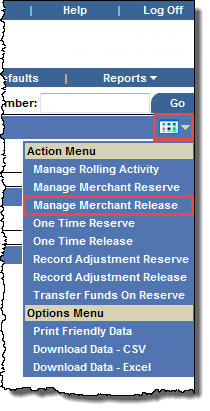
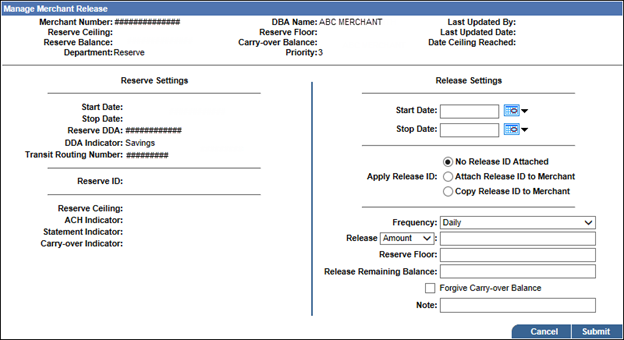
![]() icon to open the Select Release ID list, select the required Release ID, and then click Load.
icon to open the Select Release ID list, select the required Release ID, and then click Load. Note field, enter a note regarding the release setting activity.
Note field, enter a note regarding the release setting activity.